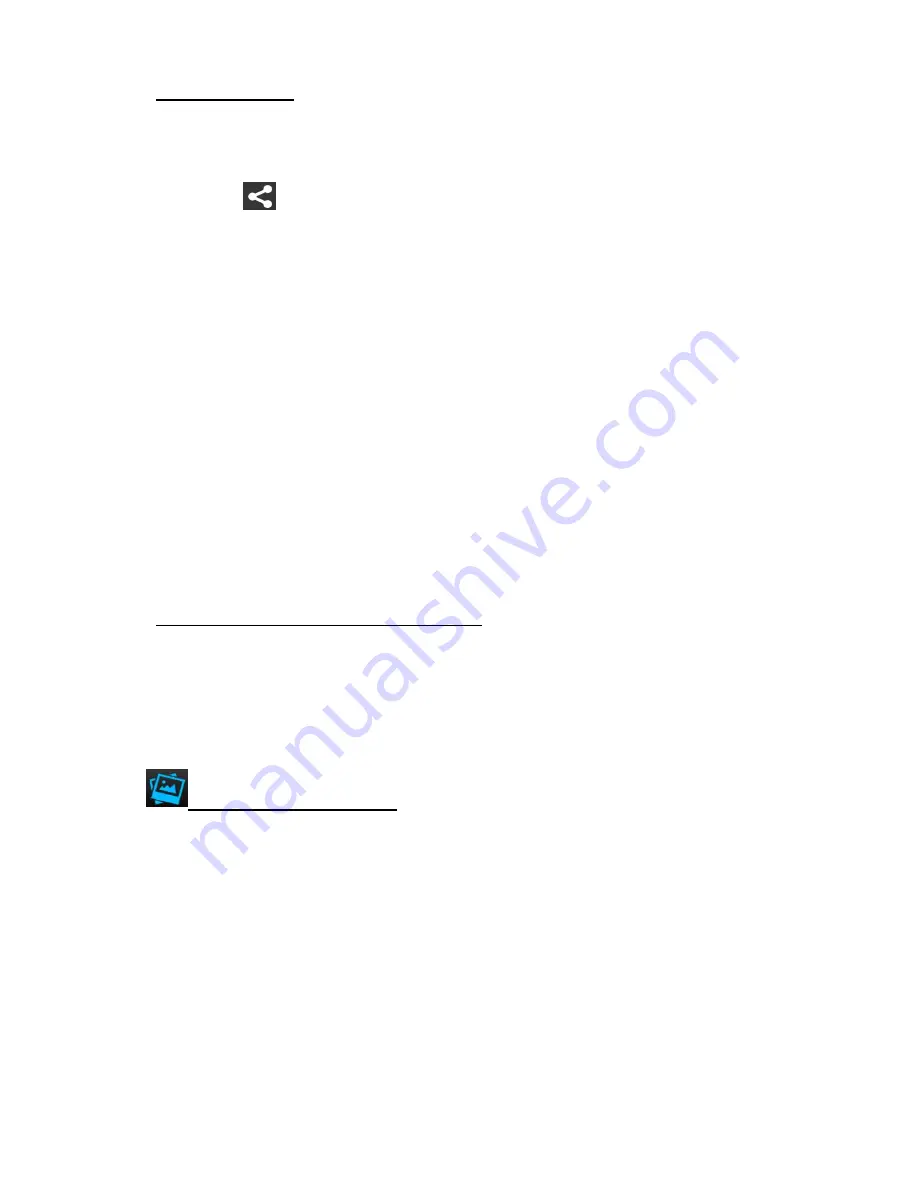
69
3. To Share Photos:
SHARE (single or multiple photos):
Select the desired thumbnail image(s) from the Thumbnail View.
Tap the
Share
icon.
A window appears and displays the total number of selected files, and a list of the
social networks options such as Facebook, Twitter, Flickr, and .
Tap one of the applications options to select it and then tap
OK
(iOS)
or Upload
(Android) to continue or
Cancel
to exit the Share options window.
NOTE
:
-
Make sure your mobile device is connected to a Wi-Fi network with an Internet
connection.
-
If you have an account, you may be prompted to login to the selected Share
option.
-
If you do not have an account in the selected social network, you will be prompted
to add or create an account. Continue as instructed to complete the creation of
your account.
4. To Cancel the Thumbnail View Selection:
CANCEL
:
Tap ‘
X
’ (iOS) or ‘
’
(Android) to deselect the selected photo(s) in the Thumbnail View.
2)
ALBUMS VIEW: Photos
Tap
Albums
to open the Albums list view.
A list of albums appears.
Each album is shown with a thumbnail photo image, album name and amount of
pictures in the album.
Tap on a specific album to view thumbnails of all the photos in the album. These photos
can be selected and displayed as a Slideshow or shared.
NOTE
: See the above section ‘THUMBNAIL VIEW: Photos’ for information regarding
how to select photos, view the Slideshow and share your photos.
Tap
Back
to return to the Albums list view.
















































