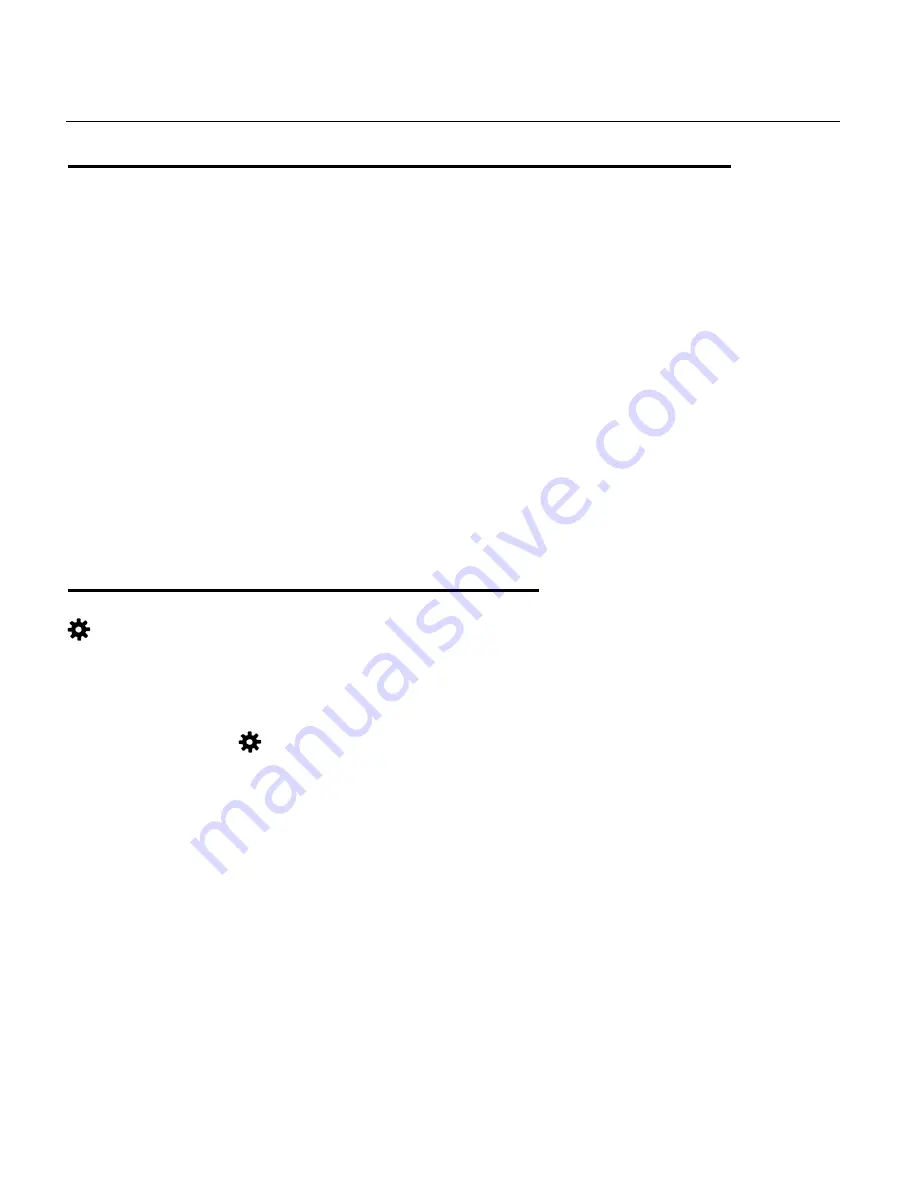
17
NAVIGATING THE MENUS
VIDEO CAPTURE, PHOTO CAPTURE AND PLAYBACK MENUS
To access the Main Menu for each Mode:
1. Press the
MENU / DISP.
button to open the Main Menus for the current mode.
2. Press the
DOWN (WI-FI)
button to select a specific menu.
The selected option appears highlighted.
3. Press the
SHUTTER/OK
button to confirm and save your selection and open the options
for the menu you have selected.
4. To select a specific option, press the
DOWN (WI-FI)
button to select an option and then
the
SHUTTER/OK
button to save the selected option and return to the menu screen.
NOTE:
To go back from the submenus or exit the Main Menu, press the
MENU / DISP.
button.
GENERAL CAMCORDER SETTINGS MENUS
To access the General Camcorder Settings Menu:
1. Press the
MENU
button to open the menu screen while in any mode.
2. Short press the
POWER/MODE
button to select the tab with the General Camcorder
Settings icon
.
NOTE
: If you have already highlighted a menu item and would like to enter the Settings
Menu, press the
DOWN (WI-FI)
button until there is no menu item highlighted. This
indicates that the top, left current tab (Video, Photo, or Playback) is selected. You can now
short press the
POWER/MODE
button to switch to the Settings tab.
3. Press the
DOWN (WI-FI)
button to select a specific menu.
The selected option appears highlighted.
4. Press the
SHUTTER/OK
button to confirm and save your selection and open the options
for the menu you have selected.
5. To select a specific option, press the
DOWN (WI-FI)
button to select an option and then
the
SHUTTER/OK
button to save the selected option and return to the menu screen.






























