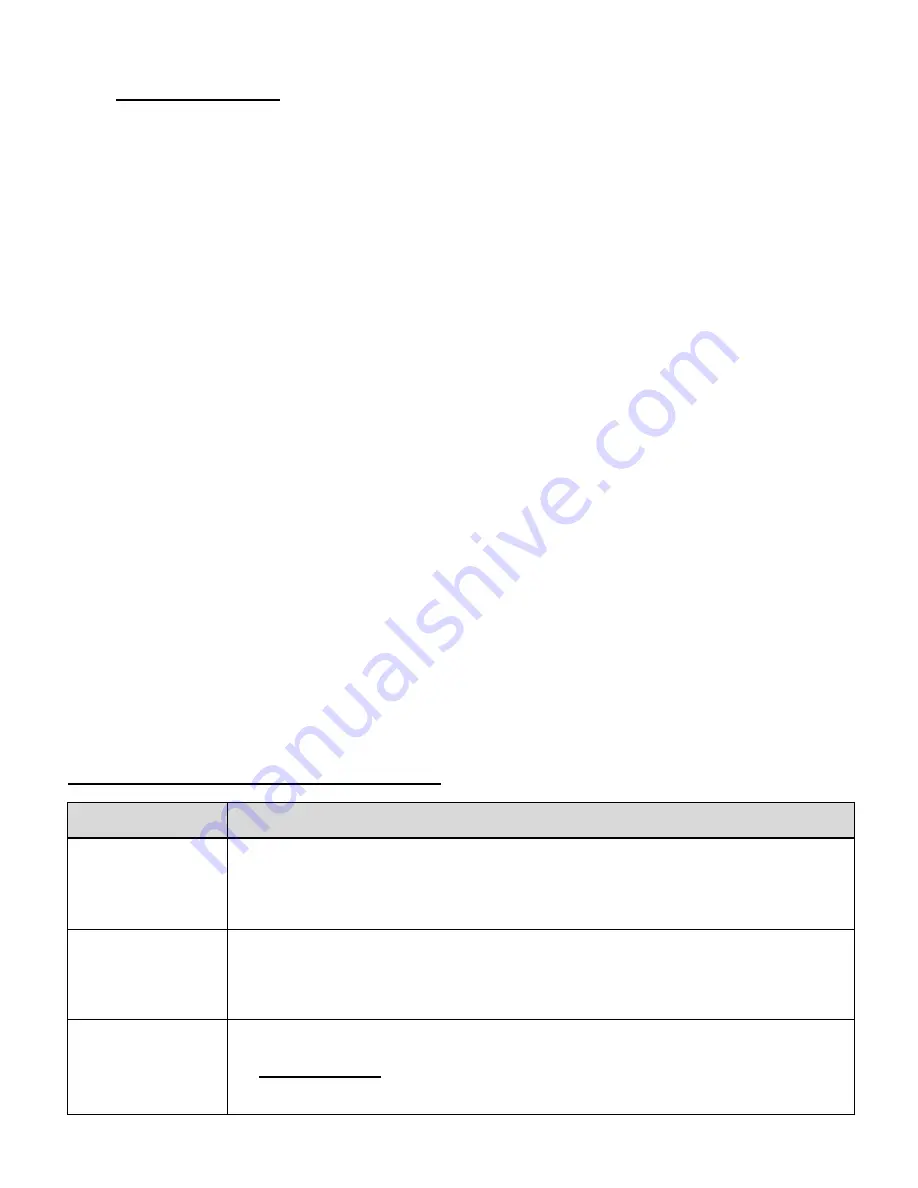
19
3. Capturing the Video:
START
: Press the
SHUTTER/OK
button to start the video capture.
The camcorder’s LED busy light (red) turns on and blinks. All icons disappear and the
elapsed time appears on the top right corner of the LCD screen along with a blinking
icon
REC
that indicates the recording is in progress.
STOP
: Press the
SHUTTER/OK
button again to stop the video recording.
4.
The video is automatically saved to the camcorder’s Micro SD Memory card.
NOTE:
While capturing your video, after approximately one minute of video capture, the LCD display
turns off in order to save power. The busy LED light remains on and the video continues to be
captured. Press the any button to reactivate the LCD display.
After recording the video, the updated amount of available time left to capture additional
videos as per your memory card size and selected resolution size appears on the LCD
screen.
If the memory card is full or the battery level is low, the camera will automatically stop
recording the video
VIDEO CAPTURE MODE BUTTONS
Button
Description
SHUTTER / OK
STARTS/STOPS:
Starts and stops the video capture.
ENTERS SUBMENU/SAVES SELECTION:
Within the Menu, enters the
selected menu’s submenu list and saves the selected submenu option.
MENU
OPENS/EXITS MENU
: Opens and exits the menu options for Video
Capture Mode and General Camera Settings.
NOTE
: Use the
DOWN (Wi-Fi)
button to navigate within the menu options.
POWER / MODE
POWERS ON/OFF:
LONG PRESS: Powers the camcorder on and off.






























