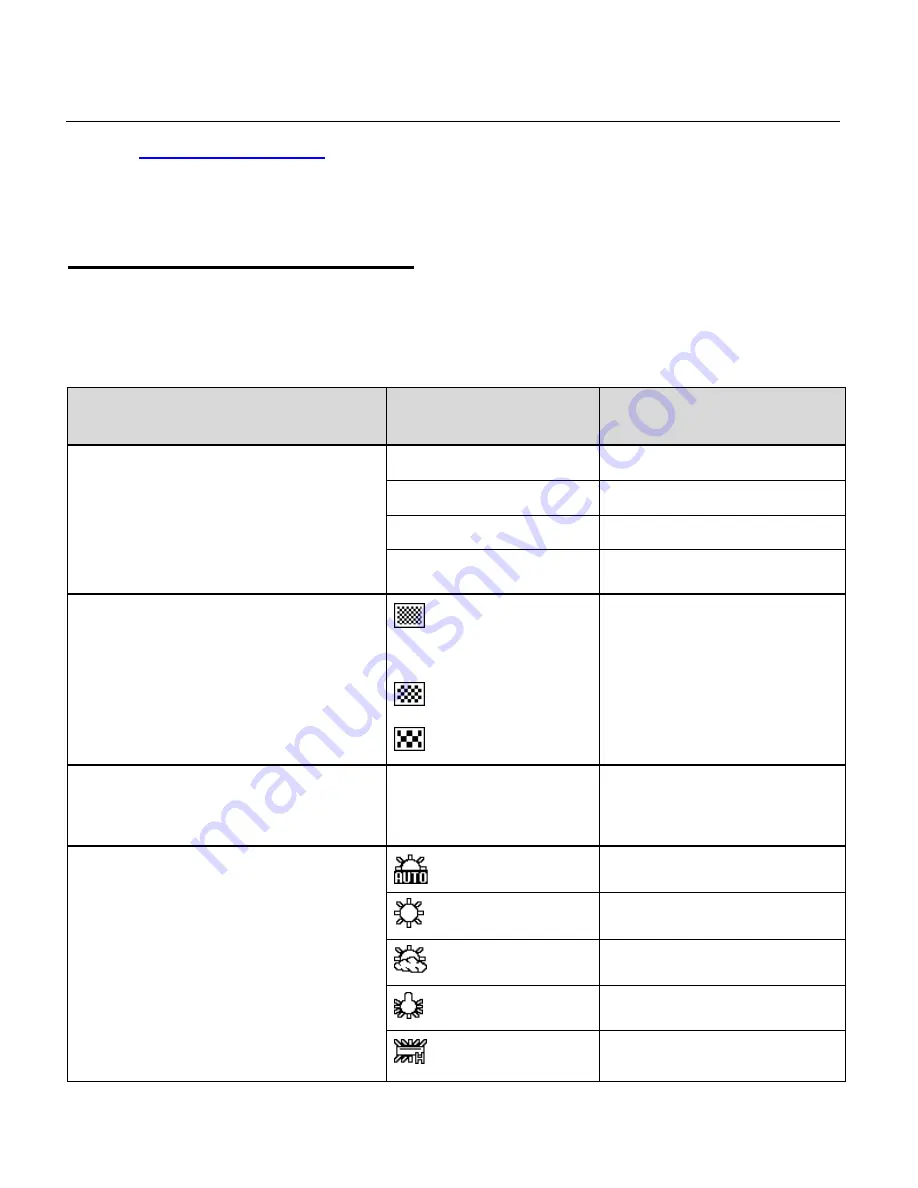
37
MENU OPTIONS
See the
‘
Navigating the Menus
’ section for instructions how to access the Mode Menus and the
General Camera Settings Menus.
VIDEO CAPTURE MODE MENUS
To open the Video Capture menu options, press the
MENU
button while in Video Capture Mode.
The following menus appear for both Standard and Car Carrying Video Capture Modes:
Movie Size, Video Quality, Slow Motion, White Balance, Date Stamp
Menu Name
and Description
Menu Options
Menu Options Details
Movie Size
The Movie Size menu allows you to choose
the desired size of the video taken by your
camera. Keep in mind that videos with a
higher resolution will also take up more of
your camera’s memory.
1080P
(Default)
1080P (30fps)
720P
720P (60fps)
720P
720P (30fps)
Video Quality
The Video Quality menu allows you to select
the desired quality level of the images taken
by your camera. Keep in mind that images
with a higher image quality level will also take
up more memory on your camera.
Super Fine
(Default)
Fine
Normal
Displays the video Quality
options.
Slow Motion
The Slow Motion option captures your video
in slow motion.
OFF
(Default)
ON
White
Balance
The White Balance feature allows your
camera to adjust the coloring of the captured
images depending on the type of light source
in the current environment.
Properly adjusting the White Balance setting
to match your current environment will allow
the camera to properly balance the colors in
the images that are taken with your camera.
Auto
(Default)
Automatic white balance.
Daylight
White balance selected for
daylight surrounding.
Cloudy
White balance selected for
cloudy surrounding.
Tungsten
White balance selected for
tungsten lighting.
Fluorescent
White balance selected for
fluorescent surrounding.






























