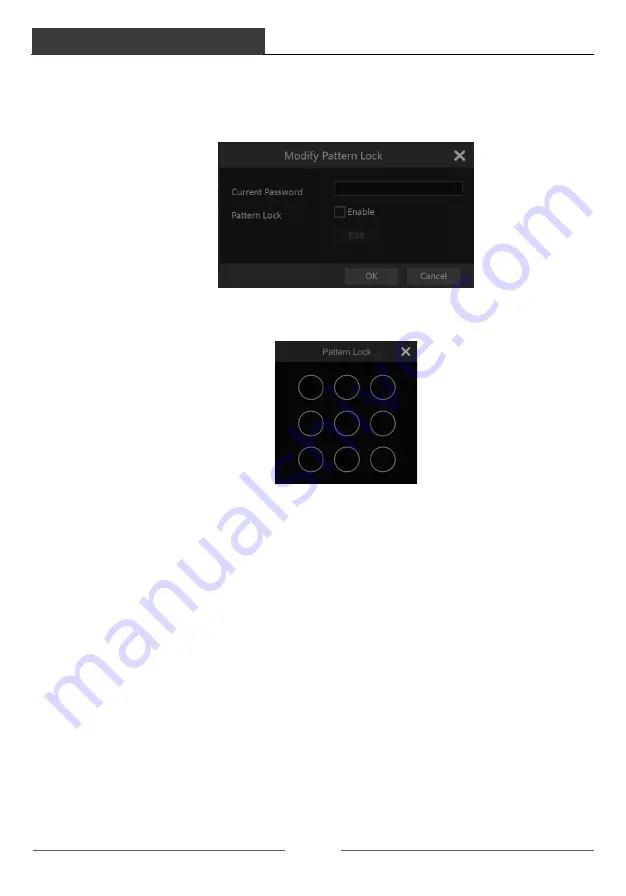
Account & Permission Management
DVR User Manual
85
�
Set the username, password and group. The e-mail address and MAC address are optional
(enter the MAC address after you check it). Click “Add” to add the user.
10.1.2 Edit User
Click Start
à
Settings
à
Account and Authority
à
Account
à
Edit User and then click
in
the user list or double click the user to edit the user information. Click
to delete the user
(the user
admin
cannot be deleted).
Ø
Edit Security Question
You can set password security only for
admin
. Click “Edit Security Question” and then set
questions and answers in the popup window. If you forget the password for
admin
, please refer
to Q4 in Appendix A FAQ for details. The passwords of other users can be recovered by
admin
or the users that have the “Account and Authority” permission.
Ø
Modify Password
Only the password of
admin
can be modified. Click “Modify Password” to pop up a window.
Enter the current password and then set new password. Click “OK” to save the settings.
Account & Permission Management
DVR User Manual
86
Ø
Modify Pattern Lock
Some models may not support this function.
Click “Modify Pattern Lock” to pop up a window.
Enter the current password and then check “Enable” to set pattern lock.
Ø
Recover Password
Click “Recover Password” to reset the password to
123456
.
Ø
Edit User
Click “Edit User” to pop up the window as shown below. The
admin
is enabled, its permission
control is closed and permission group cannot be changed by default. You can enable or
disable other users (if disabled, the user will be invalid), open or close their permission control
(if closed, the user will get all the permissions which
admin
has) and set their permission
groups. Click “OK” to save the settings.






























