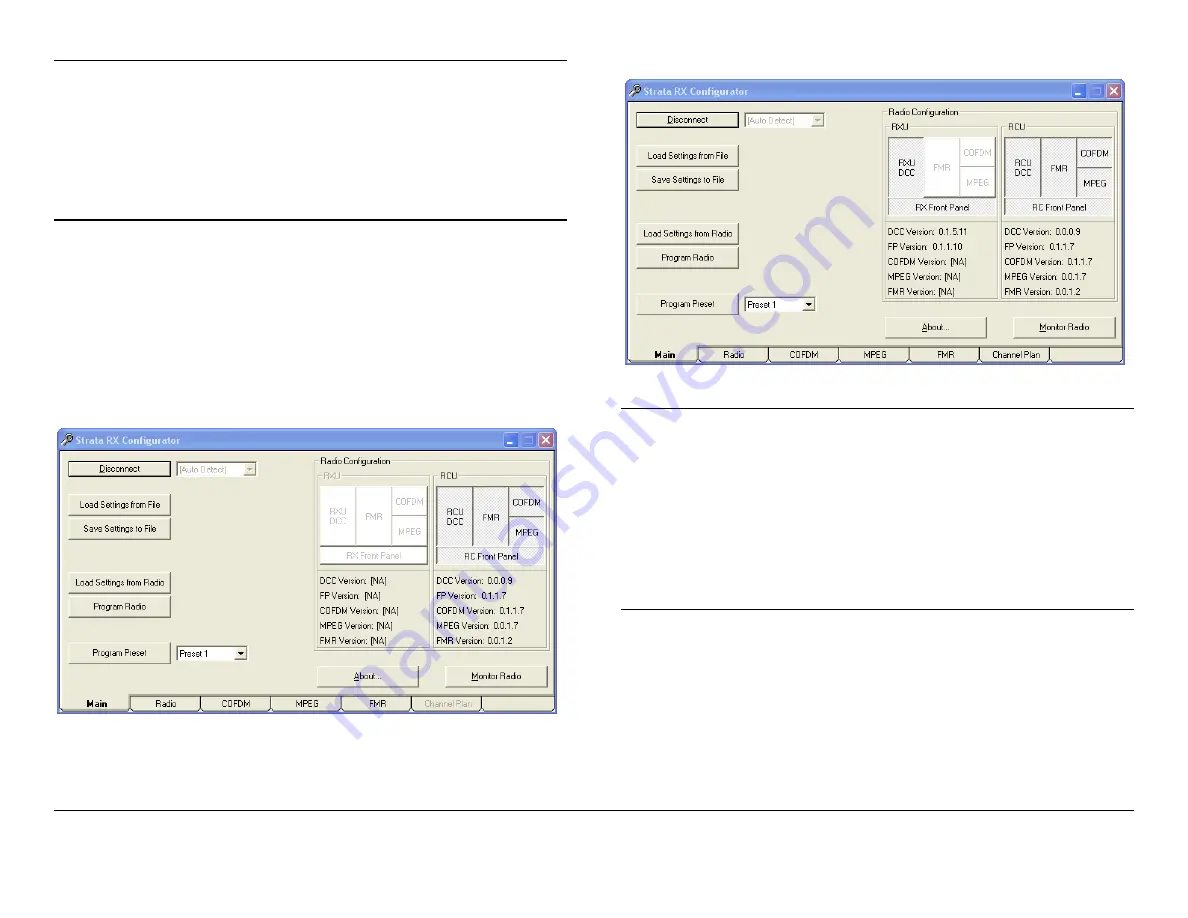
Advanced Operation
5-11
Strata RX
Technical Reference Manual
Note
The settings displayed on the other Configurator
Pages will
not
have changed.
The settings do
not
automatically transfer to the
Configurator when a connection is established with
the RX.
You must load the settings from the RX using the
Load Settings from Radio
button.
RCU Only
An RCU-only System is shown in Figure 5-13. Note
that the Channel Plan Tab is greyed out, since there was no RXU
detected (and therefore no RF front end).
RXU + RCU
A System with both an RXU and RCU is shown in
Figure 5-14. Note the Channel Plan Tab is now active (dark),
since an RXU has been detected.
Figure 5-13: Main Page - RCU Connected
Figure 5-14: Main Page - RXU + RCU Connected
Note
If you need to add, remove or replace an RXU or
RCU after the connection to the RX is established,
first click the
Disconnect
button. Then change the
hardware and click
Connect to Radio
.
The Configurator does not keep checking the
hardware after the connection is made. Thus it will
not automatically detect the hardware change and
you will not be able to configure the new hardware.
8.
Click on the Program Radio button.
The Radio/File Progress Bar appears to indicate the
programming progress. The button label changes to
Programming.
The programming of settings into the RX is complete
Summary of Contents for Strata RX
Page 2: ......
Page 10: ...Contents viii Strata RX Technical Reference Manual ...
Page 14: ...Introduction 1 4 Strata RX Technical Reference Manual ...
Page 114: ...Installation 6 18 Strata RX Technical Reference Manual ...
Page 116: ...Repair 7 2 Strata RX Technical Reference Manual ...
Page 144: ...Channels Frequencies A 12 Strata RX Operator s Guide Tech Ref Manual ...
Page 150: ...Glossary B 6 Strata RX Operator s Guide Tech Ref Manual ...
Page 174: ...Configurator Reference C 24 Strata RX Technical Reference Manual ...
Page 182: ...Link Quality D 8 Strata RX Technical Reference Manual ...
Page 186: ...Index iv CodeRunner 2 Technical Reference Manual ...
















































