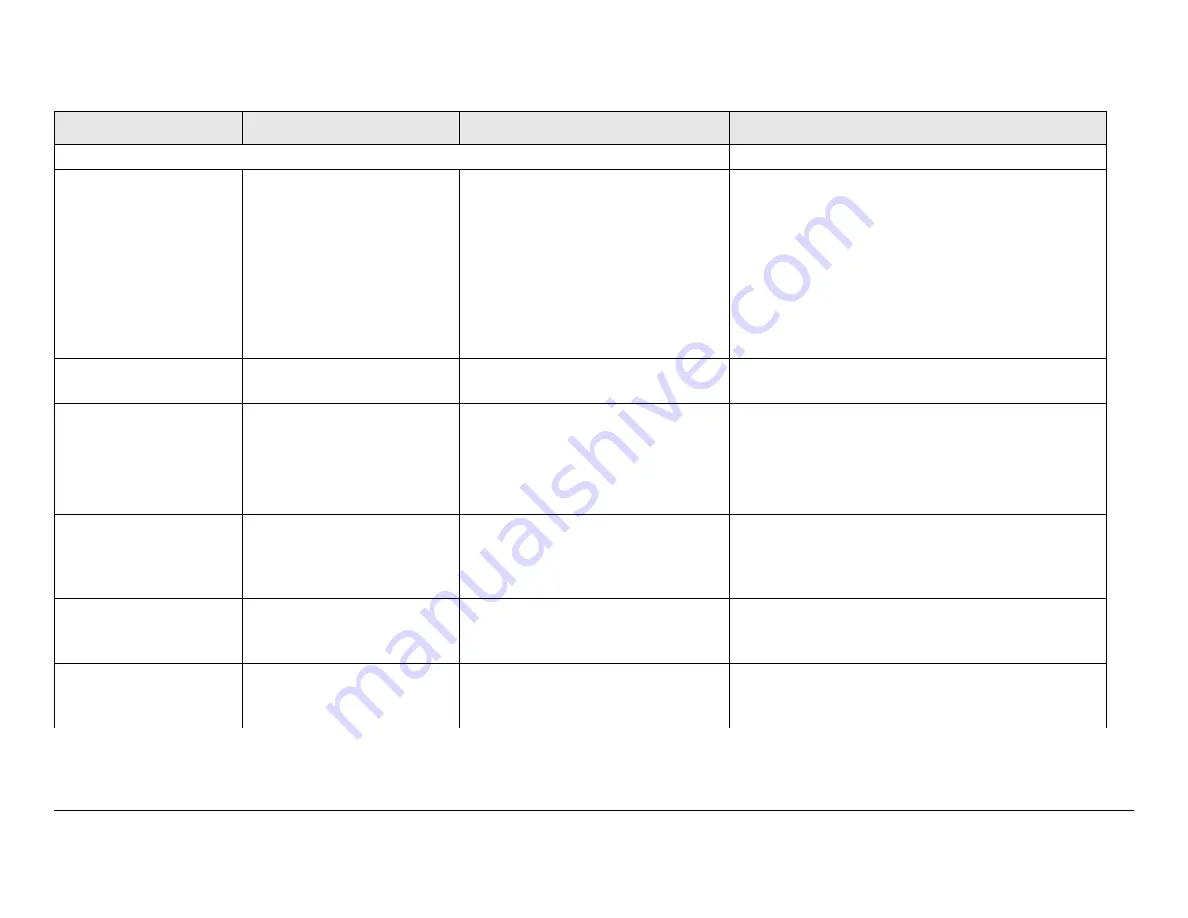
Troubleshooting
4-15
Strata RX
Operator’s Guide/Tech Ref Manual
Table 4-8: General System Problems
Problem
Possible Cause
Suggested Operator Action
Suggested Technical Staff Action
General System Problems
Status LED on RXU or
RCU is yellow not
green.
RX is indicating a
Minor
Alarm
.
•
Check all Monitor Screens on
RX display. Look for messages
such as “RF NOT FOUND” or
“UNLOCKED”.
Troubleshoot using
Section 4.3 on page 4-2.
•
Check Error Code Screen on
RX display. Troubleshoot using
Section 4.4 on page 4-4.
•
Error messages: Troubleshoot using
Section 4.3 on page 4-2.
•
Error Codes: Troubleshoot using Section 4.4
on page 4-4.
Status LED on RXU or
RCU is red not green.
RX is indicating a
Major
Alarm
.
TURN OFF POWER and call for
service.
Send unit for service.
Changing settings on
one unit doesn’t
change settings on the
other in a connected
RXU+RCU system.
RXU and RCU are not
communicating.
•
Check connection between
RXU and RCU.
•
Turn power off in both RXU
and RCU. Then turn power
back on in both.
If problem persists with correct coax connections,
one or both units have suffered internal failure.
Send units for service.
Can’t find Chroma
settings.
None. Chroma is automatically set
to match incoming signal, but
setting does not appear on any
Monitor Screen.
None. Chroma is automatically set to match
incoming signal, but setting does not appear on
any Configurator Page.
Unable to configure or
select Service Name
and Service Number.
RX does not currently
support Service Name
functionality.
Contact Vislink for latest information on
availability.
Unable to manually
select PIDs.
RX does not currently
support selecting PID
values.
Contact Vislink for latest information on
availability.
Summary of Contents for Strata RX
Page 2: ......
Page 10: ...Contents viii Strata RX Technical Reference Manual ...
Page 14: ...Introduction 1 4 Strata RX Technical Reference Manual ...
Page 114: ...Installation 6 18 Strata RX Technical Reference Manual ...
Page 116: ...Repair 7 2 Strata RX Technical Reference Manual ...
Page 144: ...Channels Frequencies A 12 Strata RX Operator s Guide Tech Ref Manual ...
Page 150: ...Glossary B 6 Strata RX Operator s Guide Tech Ref Manual ...
Page 174: ...Configurator Reference C 24 Strata RX Technical Reference Manual ...
Page 182: ...Link Quality D 8 Strata RX Technical Reference Manual ...
Page 186: ...Index iv CodeRunner 2 Technical Reference Manual ...
















































