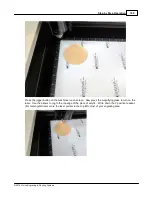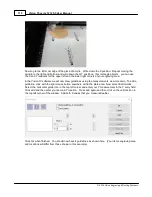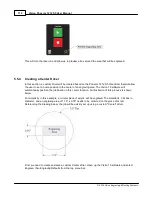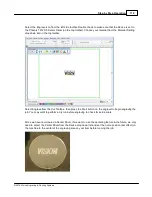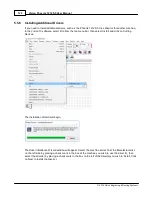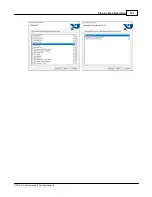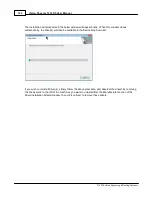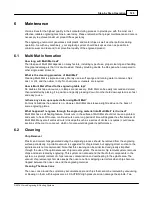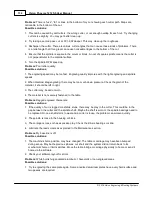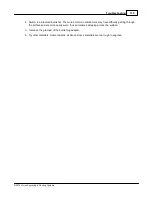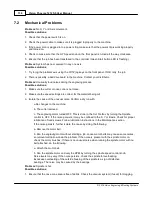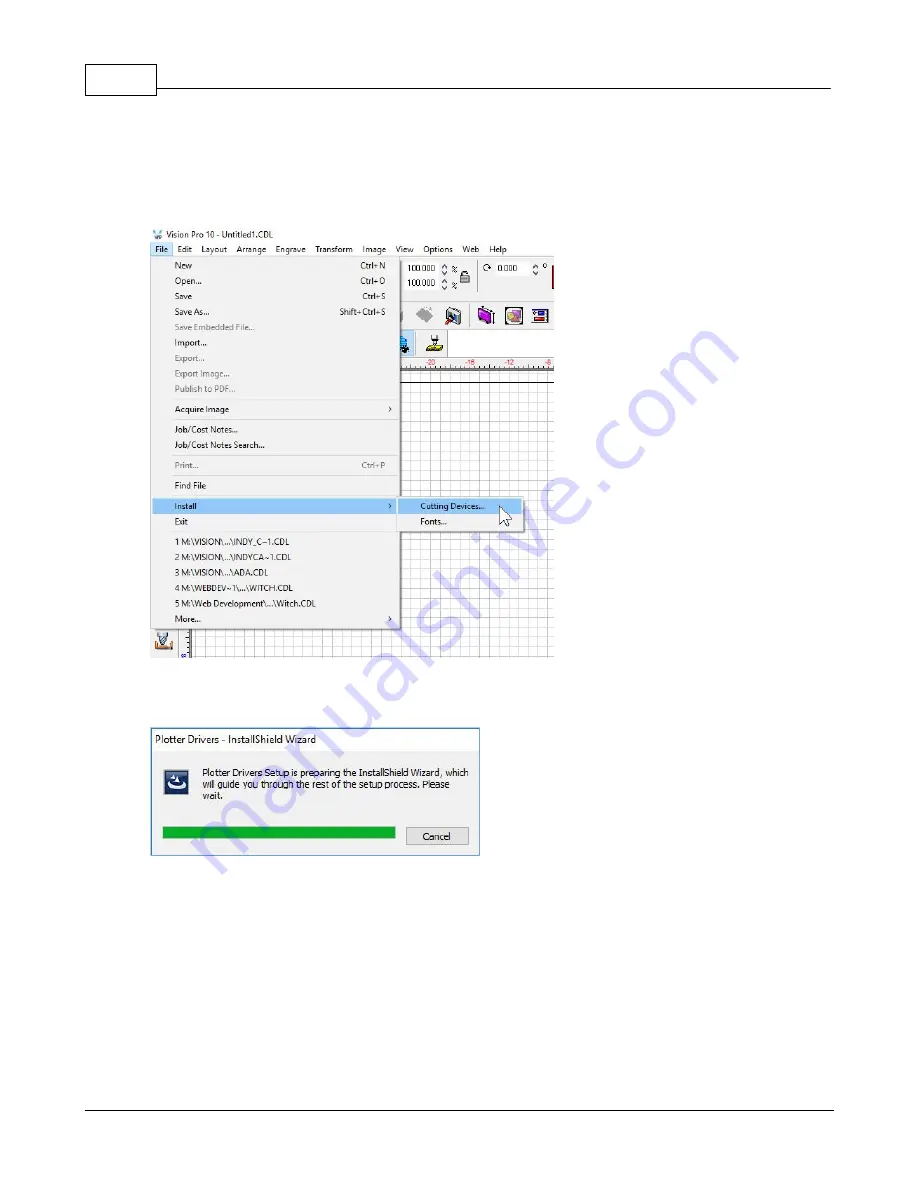
Vision Phoenix 1212 S5 User Manual
122
© 2018 Vision Engraving & Routing Systems
5.5.6 Installing Additional Drivers
If you need to install additional drivers, such as the Phoenix 1212 S5 Vise driver or for another machine,
in the Vision 10 software, select File from the top menu bar, then select Install and click on Cutting
Devices.
The Installation Wizard will begin.
The Driver Installation Wizard window will appear. Select the machine series from the Manufacturer list
on the left side by placing a check mark in the box of the machine you wish to use the driver for, then
select the driver(s) by placing a check mark in the box to the left of the driver(s) you wish to install. Click
on Next to install the driver(s).
Summary of Contents for Phoenix 1212 S5
Page 1: ... 2018 Vision Engraving Routing Systems Vision Phoenix 1212 S5 User Manual Revised 12 7 2018 ...
Page 16: ...Vision Phoenix 1212 S5 User Manual 16 2018 Vision Engraving Routing Systems ...
Page 44: ...Vision Phoenix 1212 S5 User Manual 44 2018 Vision Engraving Routing Systems ...
Page 113: ...Step by Step Operation 113 2018 Vision Engraving Routing Systems ...
Page 121: ...Step by Step Operation 121 2018 Vision Engraving Routing Systems ...
Page 123: ...Step by Step Operation 123 2018 Vision Engraving Routing Systems ...
Page 147: ...Optional Accessories 147 2018 Vision Engraving Routing Systems ...
Page 148: ......