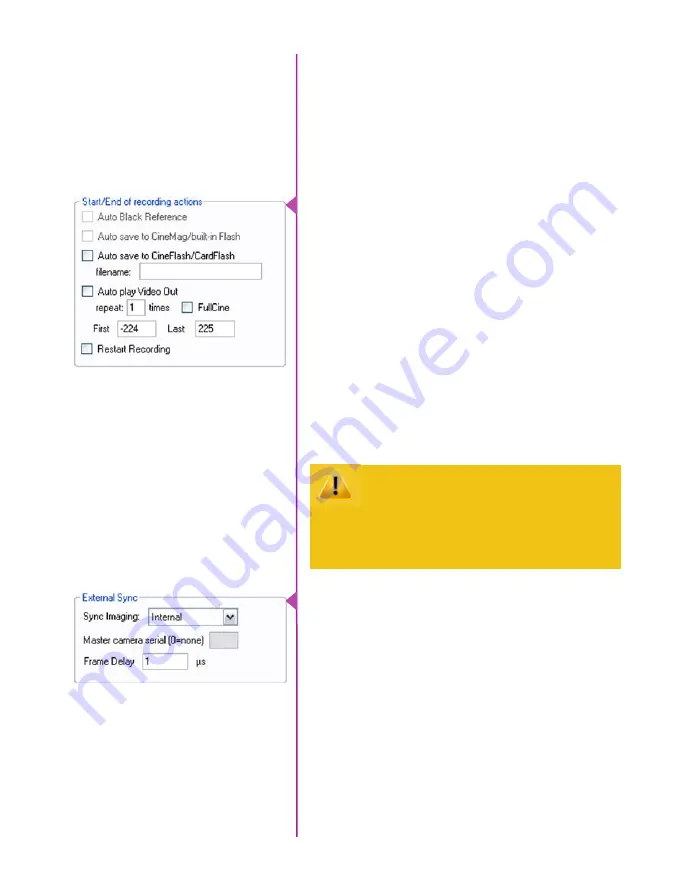
Chapter 4: Phantom Software
41
After pressing this button, the camera’s internal
mechanical shutter will close, and a progress meter
will be displayed (bottom of the image window).
When completed the shutter re-opens, and the
camera is ready for shooting.
The first of these key features is the option to
enable the ‘Start/End of recording actions’ to be
performed automatically at the beginning or end of
a shot. The most common ones are:
•
‘Auto save to CineFlash/CardFlash;’ this
feature saves a user-specified portion of a
clip to the Phantom CineFlash immediately
after recording.
•
‘Auto play Video Out’ begins playback after
recording. The range marked under ‘Auto
play Video Out’ affects both playback and
saving to the Phantom CineFlash.
•
‘Restart Recording,’ when enabled,
automatically restarts the recording process
after the auto actions have been performed.
Key Advanced Settings
When ‘Restart Recording’ is enabled PCC
does not provide any user confirmation
before the clip is erased from RAM and
starts recording again.
This feature should be used with care!
‘External Sync’ instructs the camera to utilize one
of the following three frame sync clock sources:
-
Internal - instructs the camera to utilize its’
internal crystal oscillator to drive the camera’s
‘Speed’ (sample / frame rate).
-
External - should be selected when an
externally supplied frame sync clock pulse is
supplied to drive the camera’s sample rate.
-
IRIG - should be selected when an IRIG-B signal
is supplied to drive the camera’s sample rate.






























