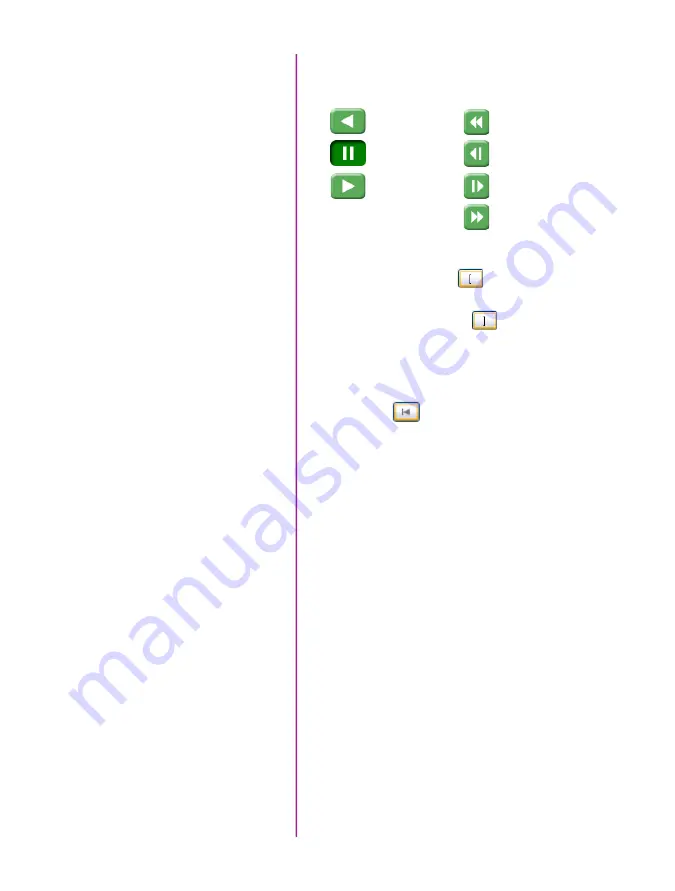
Phantom Miro M & LC Series Camera Manual
12
Click the ‘Play’ tab.
Using the following ‘Video Control Buttons’
Locate the first image of the Cine to be saved and
click the ‘Mark-In button.
Locate the last image of the Cine to be saved and
click the ‘Mark-Out’ button.
Click ‘Play, Speed, & Options” and enable (check)
‘Limit to Range’.
Under the Video Control Buttons click the ‘Jump to
Start’ button.
Review the edited Cine using the Video Control
Buttons.
Click the ‘Save Cine...’ button at the bottom of the
‘Play’ panel
In the ‘Save Cine’ window:
1. Navigate to the folder where you want to save
the Cine file
2. Enter a file name for the Cine file in the ‘File
name:’ data entry field
3. From the ‘Save as type’ pull-down selection list
select the ‘
Cine Raw
, *.Cine’ file format
4. Click the Save button to begin downloading the
cine file from the camera to the computer’s hard
drive
Click the down-arrow of the ‘Save Cine... button
Select ‘Save RAM Cine to Flash’ (in popup window)
Click the Save button to save the cine file to
Phantrom CineFlash
Review Edited Cine
Save to Computer
Or, Save to Phantom CineFlash
Edit Cine
Rewind
Pause
Play
Fast Rewind
Rewind 1 Frame
Advance 1 Frame
Fast Forward






























