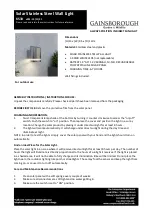5 of 9 pages
button while holding down the Record LED should go out.
EXAMPLE:
program a 16 steps chase with cannel 1-32 at full in sequence
into Flash button 25 of page 1.
1) Record enable.
2) Push Master A& B to maximum position and Fade slider to top.
3) Tap the Mode Select button to Select 1-48 Single mode.
4) Push Channel slider 1 to the top position, its LED light a full intensity.
5) Tap the Record button to program this step into memory.
6) Repeat steps 4 and 5 until you’ve programmed Channel sliders 1-32
7) Tap the page button casing page 1 LED lights.
8) Tap the page button 25 while holding down the Record button, all LEDS
Will flash indicating you’ve programmed the chase into memory.
2. Editing
2.1 Edit Enable
1) Record enable.
2) Use the Page button to select the page the program you wish to edit is on.
3) Tap the Mode Select button to select CHNS◄►SCENES.
4) Press and hold down the Edit button
5) While holding down the Edit button, tap the Flash button that
corresponds to program you wish to edit.
6) Release the Edit button, the relevant scene LED should light indicating
you are in the Edit mode
2.2 Erase a Program
1) Record enable
2) Use the Page button to select the page the program you wish to erase is
on.
3) While holding down the Edit button. Tap the Flash button (25-48) twice.
4) Release the two buttons. all LEDS flash, indicating the program is erased.
2.3 Erase All Programs
1) press and hold the Record button..
2) Tap the Flash buttons 1. 4. 2 and 3 in sequence while holding the Record
button. All LEDs will flash. Indicating all programs stored in memory
have been erased.
2.4 Clear a Scene or Scenes
1) Record enable.
2) Record a scene or scenes.
3) lf you not satisfied with the scene or scenes, you may tap the Rec Clear
button while pressing and holding the Record button, all LEDs will flash,
indicating the scenes have been cleared.
2.5 Delete a Step or Steps
1) Record enable.
2) Tap the Step button to scroll to the step you wish to delete.
3) Tap the Delete button when you reach to the step you wish to delete, all
LEDs will flash briefly indicating the deletion of the step.
4) Continue steps 2 and 3 until all the unwanted steps have been deleted.
5) Tap the Rec Exit button while pressing and holding down the Record
button, the Scene LED goes out, indicating the exit of Edit mode.
EXAMPLE:
Delete he third step of the program on Flash button 25 on page
1)
Record enable.
2) Tap the Mode Select button to select CHNS◄►SCENE mode.
3) Tap the page button until page 2 LED lights.
4) Tap the Flash button 25 while pressing and down the Edit button, the
Scene LED lights.
5) Tap the Step button to scroll to the third step.
6) Tap the Delete button to delete the step.
7) Tap the Rec Exit button while pressing and holding down the Record
button to exit Edit mode.
2.6 Insert a Step Steps
1) Record a scene or scenes you wish to insert.
2) Be sure you’re in and CHNS◄►SCENE Enter the Edit mode.
3) Tap the Step button to scroll to the step which you wish to insert before.