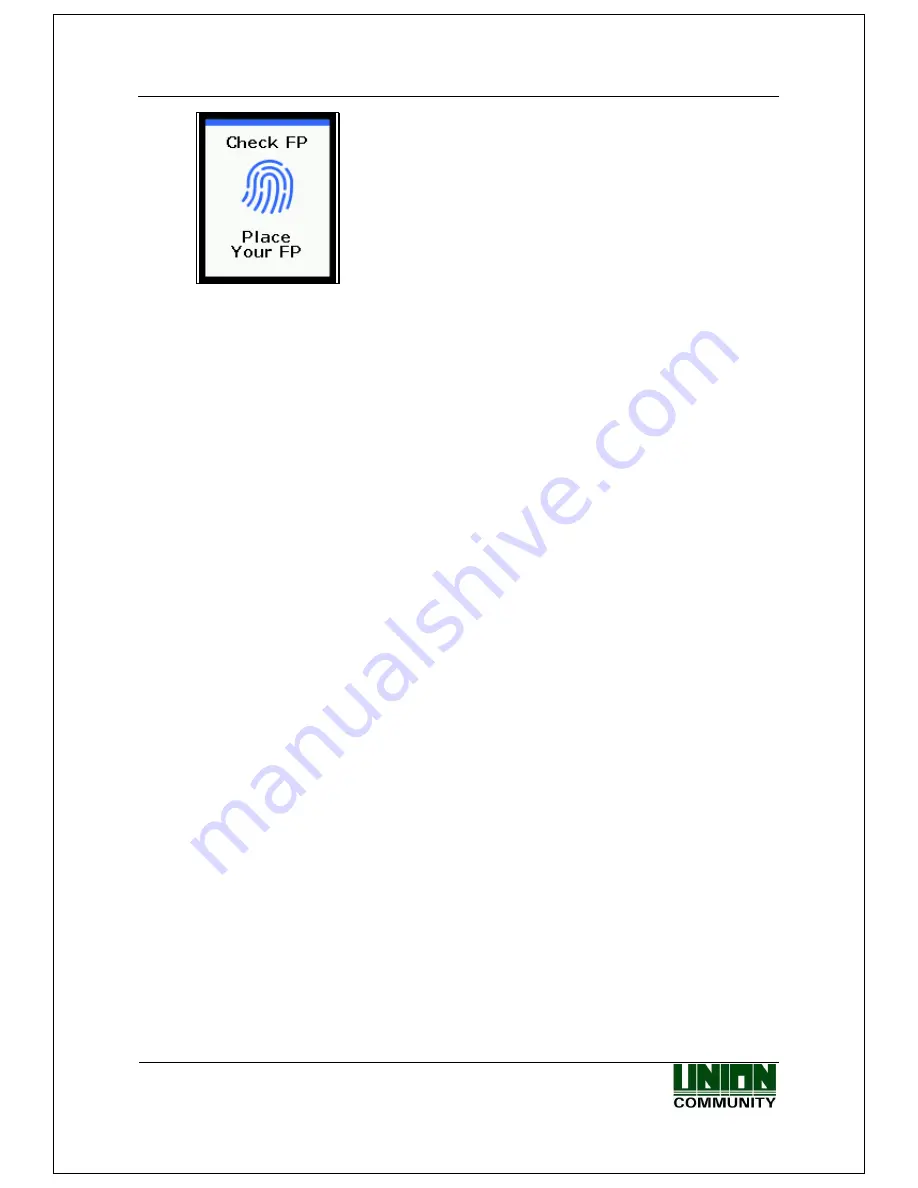
AC-2200 User Guide
71
Union Community / (138-050) 5
th
Fl., Hyundai Topics Building, 44-3, Bangi-dong, Songpa-
gu, Seoul, Korea // Tel : 82-2-6488-3000 , Fax : 82-2-6488-3099
E-mail: [email protected]; http://www.unioncomm.co.kr
When the lamp is on the fingerprint input window with the voice
message of “Place Same FP”, enter your fingerprint and keep your
finger until the “beep” sound occurs.
4.2. When operating to [2.T&A]
-
Set to Menu → 3.Option → 1. Application → [2.T&A].
-
If you set <Start Time> and <Leave Time> under the condition that the attend time is
constant, even if authentication is attempted without pressing [F1] or [F2] keys, the
fingerprint is authenticated to ‘Attend’ within the time zone set to ‘Attend’ and to ‘Leave’
within the time zone set to ‘Leave’. Therefore, users can reduce the T&A input error.
4.2.1. Authentication Mode
-
Press function keys to change the authentication mode to Attend, Leave, Outdoor, Return,
and Access, and then perform authentication with each authentication mode.
-
Authentication Method
Attend Authentication: Press [F1] key to change to the attend mode, and then perform
authentication. Authentication is performed without changing the mode within the time
zone set to the Attend time.
Leave Authentication: Press [F2] key to change to the leave mode, and then perform
authentication. Authentication is performed without changing the mode within the time
zone set to the Leave time.
Outdoor Authentication: Press [F3] key to change to the outdoor mode, and then perform
authentication.
Return Authentication: Press [F4] key to change to the return mode, and then perform
authentication.
Access Authentication: Press twice [F4] key or press [F4] key long to change to the
access mode, and then perform authentication. Or, perform authentication without
changing the mode within the time zone set to the access time.
4.2.2. Fingerprint Authentication
-
Press the function key to change the T&A mode.
-
Enter your fingerprint.
4.2.3. Authentication Using Card
-
Press the function key to change the T&A mode.
-
Place the card on the LCD.
4.3. When operating to [2.Cafeteria]
-
Set to Menu → 3.Option → 1. Application → [3.Cafeteria].

















