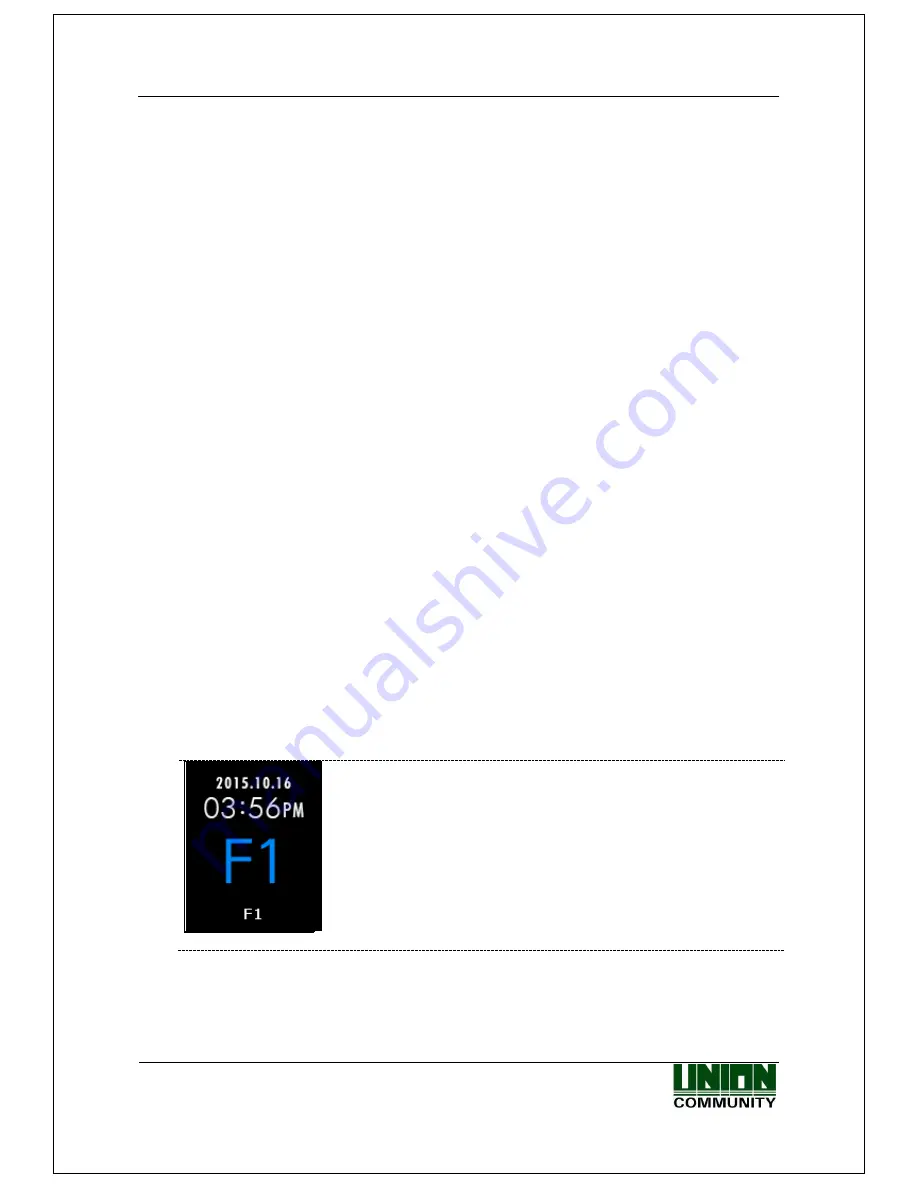
AC-2200 User Guide
68
Union Community / (138-050) 5
th
Fl., Hyundai Topics Building, 44-3, Bangi-dong, Songpa-
gu, Seoul, Korea // Tel : 82-2-6488-3000 , Fax : 82-2-6488-3099
E-mail: [email protected]; http://www.unioncomm.co.kr
4. How to Use Terminal
4.1. When operating to [1.Access]
-
Set to Menu → 3.Option → 1. Application → [1.Access].
4.1.1. Authentication Mode
-
Press function keys, change to the desired authentication mode such as F1, F2, F3, F4, and
then perform authentication. When perform authentication without pressing function keys
specially, the mode is automatically authenticated to the access mode.
-
Authentication Method
F1 Authentication: Press [F1] key to change to the F1 mode, and then perform
authentication. Authentication is performed without changing the mode within the time
zone set to the Attend time.
F2 Authentication: Press [F2] key to change to the F2 mode, and then perform
authentication. Authentication is performed without changing the mode within the time
zone set to the Leave time.
F3 Authentication: Press [F3] key to change to the F3 mode, and then perform
authentication.
F4 Authentication: Press [F4] key to change to the F4 mode, and then perform
authentication.
Access Authentication:
Press twice [F4] key or press [F4] key long to change to the access mode, and then
perform authentication. Or, perform authentication without changing the mode within
the time zone set to the access time.
4.1.2. Authentication Using Fingerprint
After changing the authentication mode by pressing function keys, place your finger on the
fingerprint sensor. Then, the authentication result receiving the fingerprint will appear on the
LCD with a voice message.
At the alert status, press [F1] key to change the authentication mode to
‘F1’.
▼




















