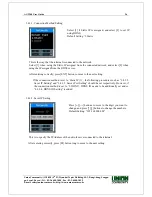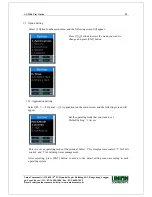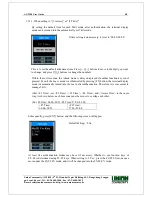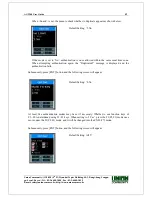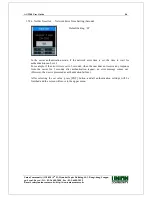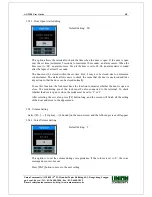AC-2200 User Guide
40
Union Community / (138-050) 5
th
Fl., Hyundai Topics Building, 44-3, Bangi-dong, Songpa-
gu, Seoul, Korea // Tel : 82-2-6488-3000 , Fax : 82-2-6488-3099
E-mail: [email protected]; http://www.unioncomm.co.kr
3.5.1.1. When setting to “[1.Access]” or “[2.T&A]”
By setting the default time for each T&A mode, after authentication, the terminal display
mode can be turned into the automatically set T&A mode.
If time setting is unnecessary, it is set to ‘00:00-00:00’.
This is to set the default attendance time. Press [←][→] buttons to move to the digit you want
to change, and press [↑][↓] buttons to change the numbers.
Within the set time zone, the Attend mode is always displayed if another function key is not
pressed. Even if the Leave mode is authenticated by pressing [F2] button, the terminal display
mode is automatically turned into the Leave after authentication. Therefore, it is convenient to
manage T&A.
After <F1 Time>, set <F2 Time>, <F3 Time>, <F4 Time>, and <Access Time> in the same
way. As shown below, each time zone must be set not to overlap each other.
(Ex.) F1 Time=06:00~09:59, F2 Time=17:00~22:00
<F1 Time>
06:00~09:59
<F2 Time>
17:00~22:00
Subsequently, press [ENT] button, and the following screen will appear.
Default Setting: ‘2.No’
At least five authentication modes may be set if necessary. Whether to use function keys of
F5~F6 is determined using F1~F3 keys. When setting to ‘1.Yes’, press the F1(F2,F3) mode once
more under the F1(F2,F3) mode, and it will be changed into the F5(F6,F7) mode.