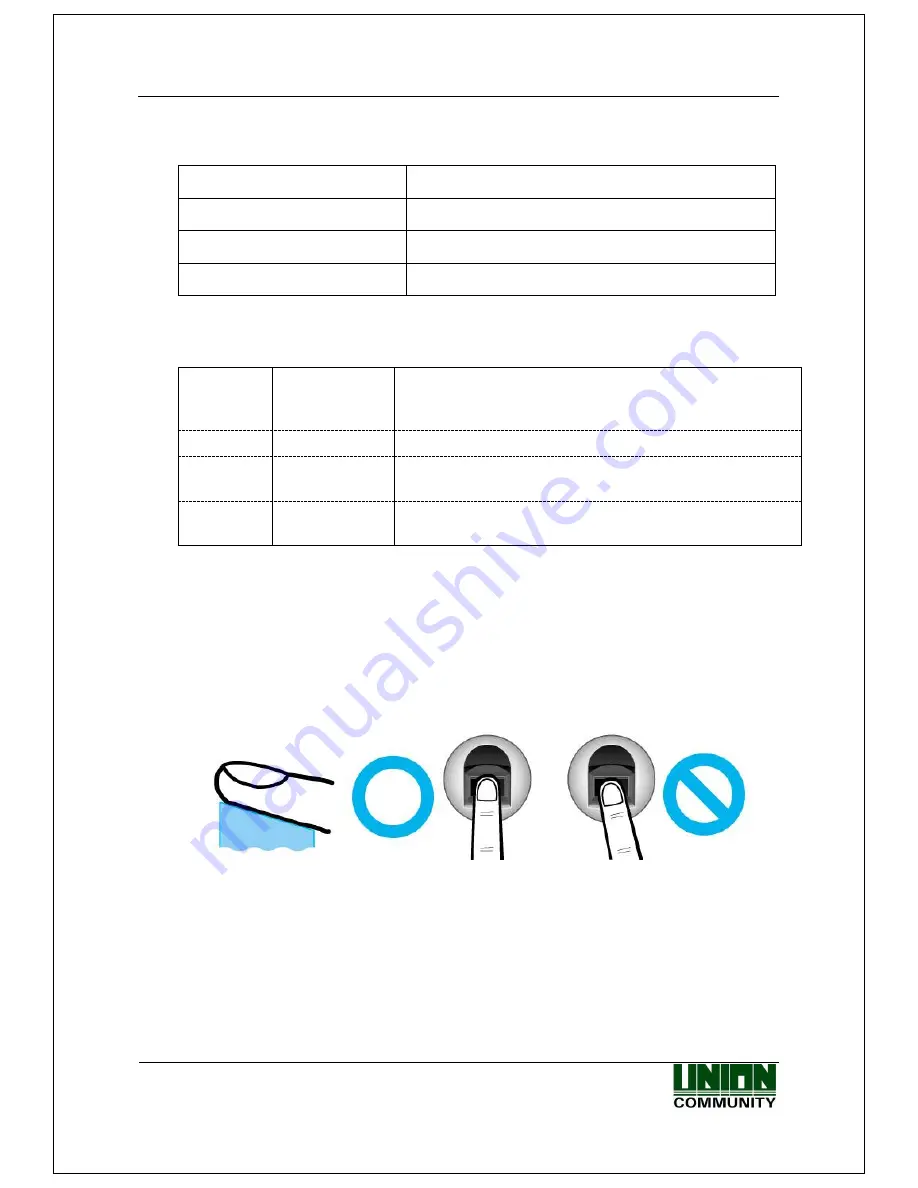
AC-2200 User Guide
13
Union Community / (138-050) 5
th
Fl., Hyundai Topics Building, 44-3, Bangi-dong, Songpa-
gu, Seoul, Korea // Tel : 82-2-6488-3000 , Fax : 82-2-6488-3099
E-mail: [email protected]; http://www.unioncomm.co.kr
1.6. Voice guide announced during operation
Item
Voice Guide
When the fingerprint is entered
Please enter your fingerprint.
When authentication is successful
You are authorized.
When authentication fails
Please try again.
1.7. Buzzer guide announced during operation
Ppik
When button or
card is operated
- If the button is pressed or if the terminal reads the card
- If your finger may be released because your fingerprint has
been successfully entered
Ppibik
When failure
If authentication fails or the user’s input is wrong
Ppiriririk
When input
standby
When it is notified that fingerprint input is on standby
Ppiririk
When success
If authentication is successful or if the current user finishes
settings
1.8. How to register and enter correct fingerprint
Correct fingerprint input method
Enter your fingerprint as if you take a thumbprint by using your forefinger if possible.
The fingerprint cannot be correctly registered and entered only by your fingertips.
The center of the fingerprint should be touched with the fingerprint input section.
Enter the fingerprint of your forefinger if possible.
When using your forefinger, you can enter your fingerprint correctly and safely.
Make sure that the fingerprint is unclear or wounded.
Too dry, wet, blurry or wounded fingerprints are difficult to recognize. In this case, the
fingerprint of another finger should be registered.




























