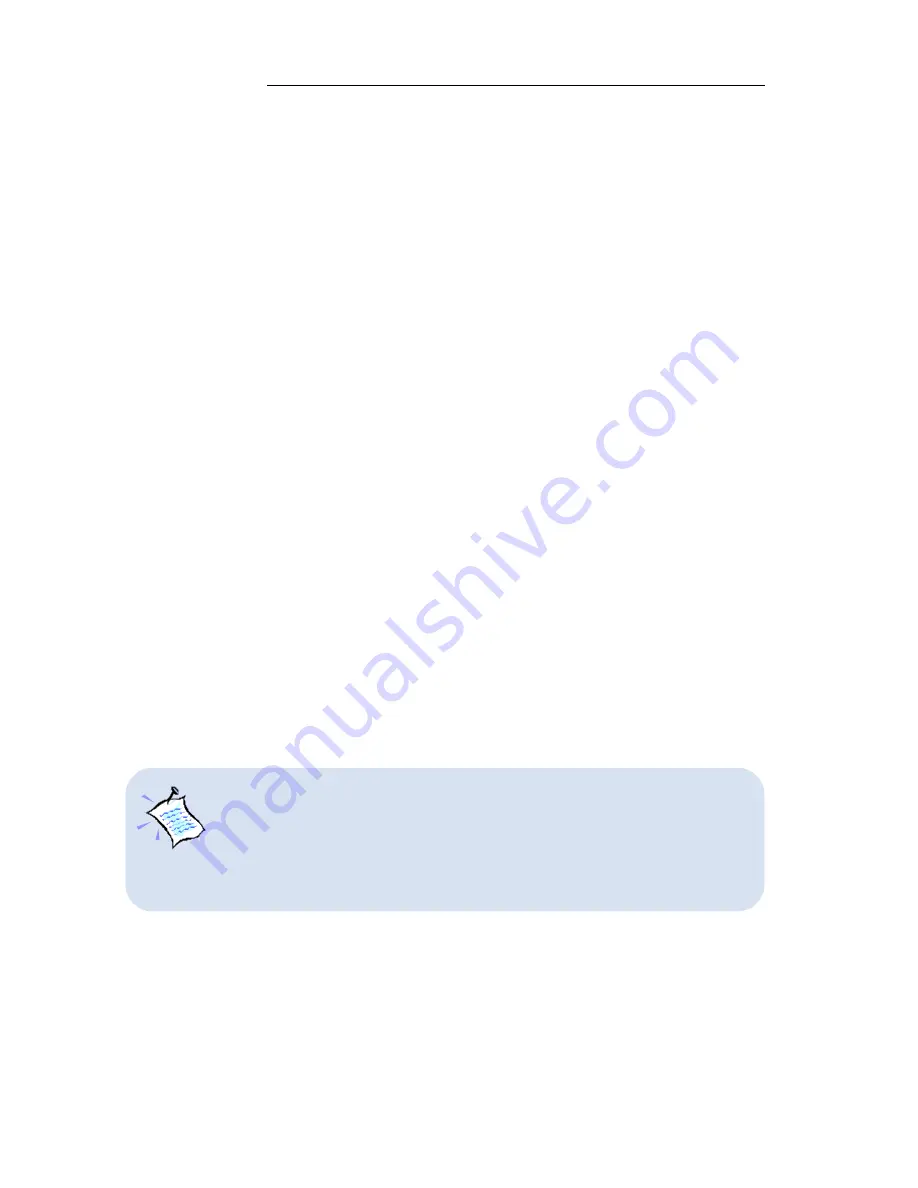
○
○
○
○
○
3 — Configuring Your Router
3-16
○
○
○
○
○
○
○
○
○
○
○
○
○
○
○
○
○
○
○
○
○
○
○
○
○
○
○
○
○
○
○
○
○
○
○
○
○
2 Replace with the LAN IP address of your router if you are using DNS relay. Else,
replace with the DNS provided by your ADSL Service Provider
3.5.2
DHCP Server Illustration
All the PCs IP addresses, subnet mask and Gateway are obtained from your router
running the DHCP Server.
i)
For all PCs configuration:
From the
Network Properties
(right-click on
Network Neighborhood / My
Network Places
to select
Properties
) window of your Ethernet Card, set the
IP Address
option at the
TCP/IP Properties
to '
Obtain an IP address
automatically
' option.
ii)
Sample of DHCPSERVER Configurations:
dhcpserver
config add allow unknown-clients;
config add subnet 192.168.1.0 netmask 255.255.255.0
config add {
config add range 192.168.1.2 192.168.1.100;
config add option subnet-mask 255.255.255.0;
config add option routers 192.168.1.1;
config add option domain-name-servers
IP
2
,
IP
2
;
config add }
config confirm
iii)
For changes to take effect immediately:
dhcpserver reset
iv)
For permanent change:
config save
Upon typing
config confirm
, you should see messages similar to the one
shown below:
dhcpserver: Config changes confirmed, use “flashfs update” to
commit.
: Changes will not work correctly until restart - do this ASAP.






























