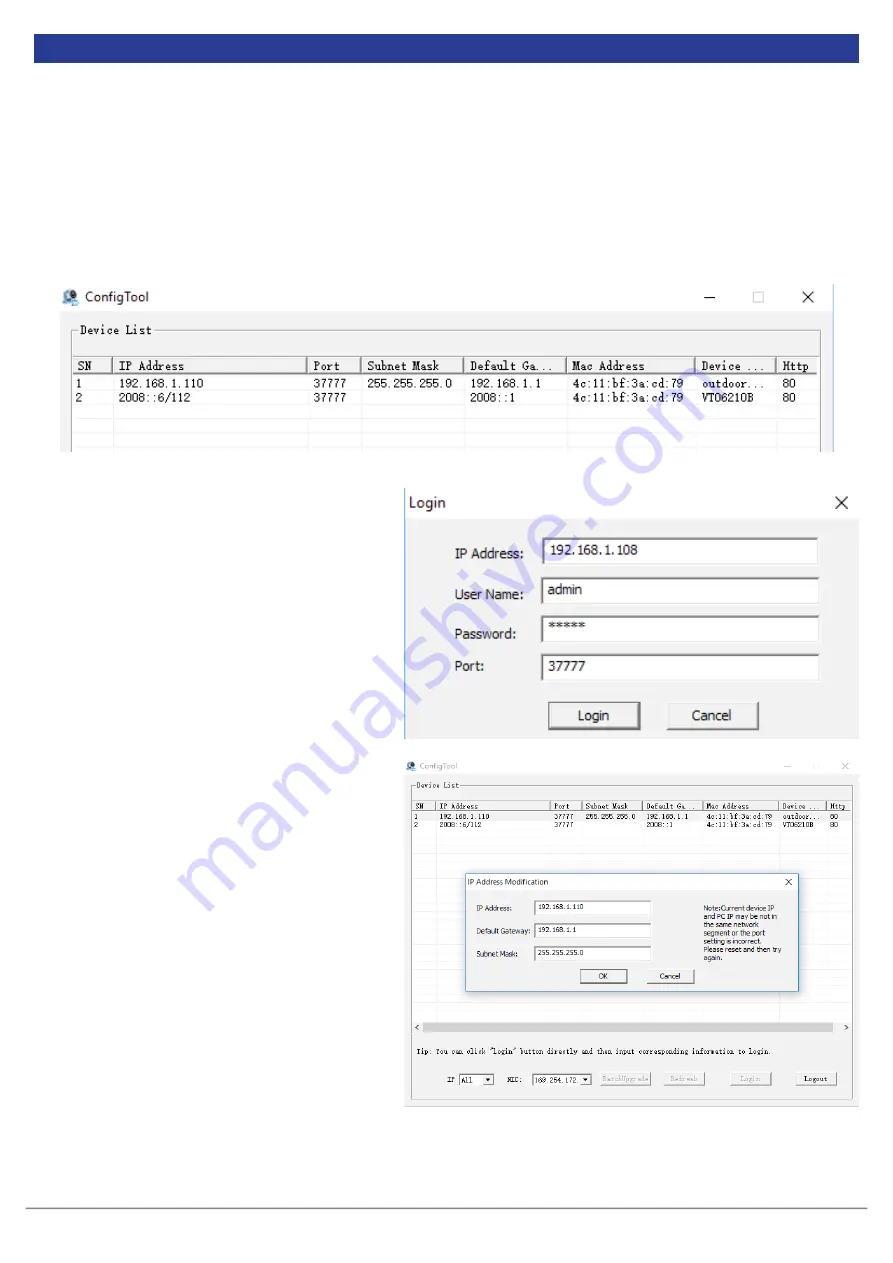
VIP Residential IP Intercom Installation Guide v1.1 - Issued January 2017
22
If you have multiple Door Stations, connect and configure one Door Station at a time, otherwise you may
encounter IP address conflicts.
Before starting you must first have a copy of the “Config Tool” which can be downloaded from the link below:
http://www.rhinoco.com.au/file/download/1334
1. Once the software has been downloaded to your computer, extract the files, and open "Configtool.exe". This
tool will automatically scan your network to find the Door Station, and then in the device list you will see IP
address, port number, subnet mask, gateway, and the unique MAC address information.
3.3.3
Method 3 - Using the Config Tool PC Software
2. Select the Door Station’s IP address from
the list, it will have the default address of
192.168.1.110
(if necessary, match up the
MAC address with the MAC Address on the
devices’ sticker).
4. A box will appear asking you to modify the
IP address. Change the IP address to suit
your local network, press “OK” to save.
3. Select “Login”.
5. You have now successfully set the Door
Station to a new IP Address and can now set
up additional Door Stations if necessary.
















































