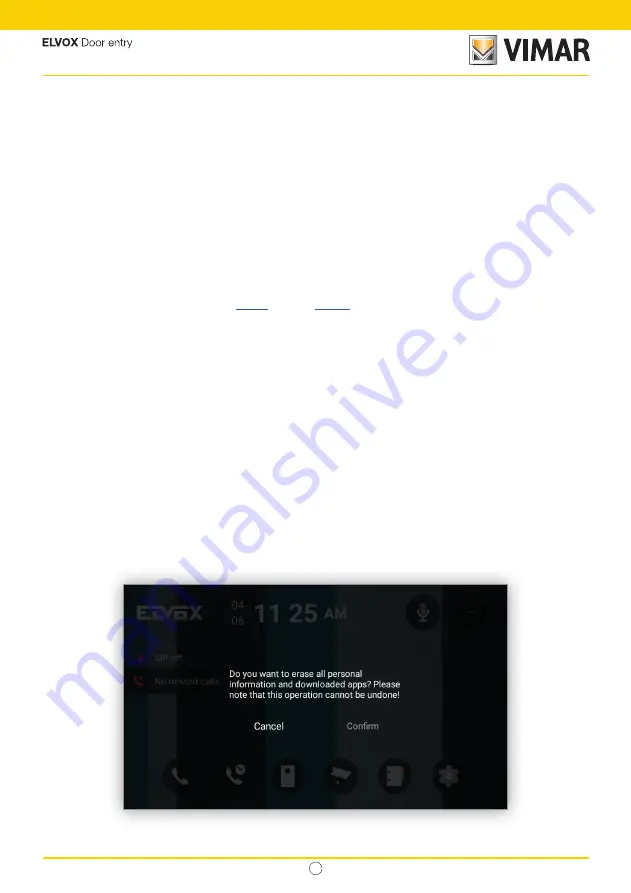
EN
124
40610.S - SIP 7" video entryphone
10 System
10.1 Device discovery
When the device active network interface is configured for obtaining a dynamic IP address from a DHCP server, a
zeroconf
application that executes a device discovery is needed for finding its IP address.
Even if the device has a static IP address, but it’s not know, a
zeroconf
application becomes quite useful.
A third case in which is needed is during the first start-up in which neither of the network interfaces are configured an
the device has only a link-local IP address.
In any of the above three cases, the device always exports to a
zeroconf
application an IP address along with
its hostname that it’s used for differentiating one device of the same model from another since it has the format
SMxxxxxx
where
SM
is a tag that identifies it as a 40610.S device and the
xxxxxx
that are the last 6 digits of the
MAC address. For example, if the MAC address is 00:c0:08:99:ef:07, the hostname will be
SM99ef07.
10.2 Factory Reset
This procedure can be executed from the
display
, from the
Web UI
or from a touch button that is described later in
this section, but independently of where it has been originated, it restores the device configuration as when it was
manufactured. It executes the following operations:
•
Restore the default credentials for the settings screens and the Web UI
•
Remove all the contacts
•
Remove the calls history
•
Remove the snapshots from external panels, indoor monitor and IP cams.
•
Remove the VoIP settings
•
Remove the Network settings
•
Remove the Display settings
•
Remove the Sound settings
•
Remove the Language settings
•
Remove the Touch button configuration
•
Remove the uploaded images
This procedure may take several minutes to be executed.
Factory Reset from the touch buttons
At any given time the DnD touch button can be pressed for 20 seconds. After this time lapse, a confirmation dialog
appears with the
Cancel
and
Confirm
options. If the
Confirm
option is selected, appears a screen that indicates that
the procedure has started:
Summary of Contents for ELVOX 40610.S
Page 1: ...SIP 40610 S SIP 7 video entryphone User manual...
Page 2: ...EN B 40610 S SIP 7 video entryphone...
Page 25: ...EN 23 40610 S SIP 7 video entryphone...
Page 34: ...EN 32 40610 S SIP 7 video entryphone...
Page 91: ...EN 89 40610 S SIP 7 video entryphone...
Page 107: ...EN 105 40610 S SIP 7 video entryphone...
Page 127: ...EN 125 40610 S SIP 7 video entryphone...
Page 128: ...Viale Vicenza 14 36063 Marostica VI Italy www vimar com MU_EN_40610 S 00 2206...

















