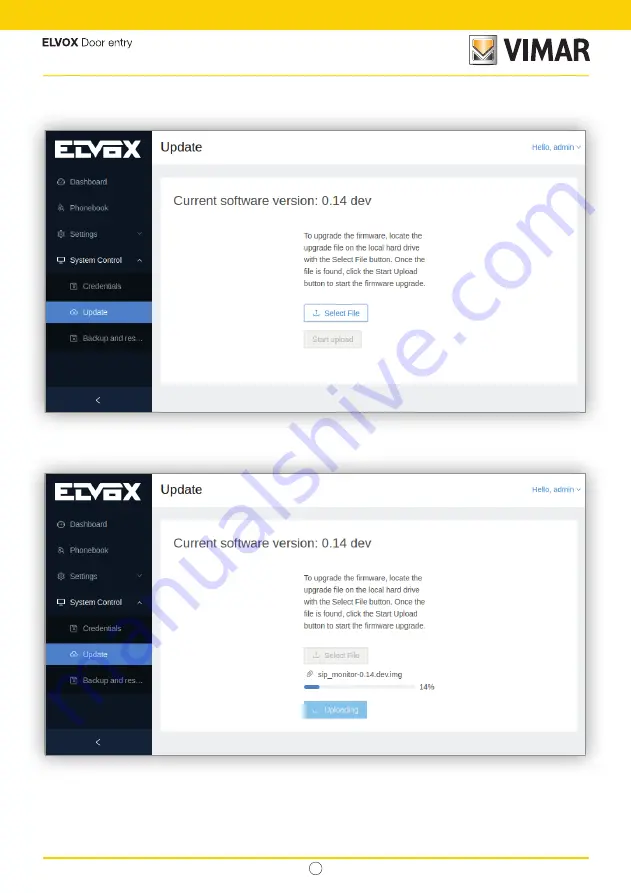
EN
112
40610.S - SIP 7" video entryphone
9.5.2 Update
This page allows to update the software by selecting the update file from the PC using the
Select File
button:
Once the file has been selected, the
Start upload
button becomes enabled and can be clicked. A pop-up appears
indicating that the file is being uploaded:
After the file has been uploaded, it is validated and then the proper update procedure starts and during this process
several standard operations are disabled:
•
The display UI is disabled.
•
The SIP calls are disabled.
If the update procedure finishes successfully, a pop-up window notifies the event:
Summary of Contents for ELVOX 40610.S
Page 1: ...SIP 40610 S SIP 7 video entryphone User manual...
Page 2: ...EN B 40610 S SIP 7 video entryphone...
Page 25: ...EN 23 40610 S SIP 7 video entryphone...
Page 34: ...EN 32 40610 S SIP 7 video entryphone...
Page 91: ...EN 89 40610 S SIP 7 video entryphone...
Page 107: ...EN 105 40610 S SIP 7 video entryphone...
Page 127: ...EN 125 40610 S SIP 7 video entryphone...
Page 128: ...Viale Vicenza 14 36063 Marostica VI Italy www vimar com MU_EN_40610 S 00 2206...





























