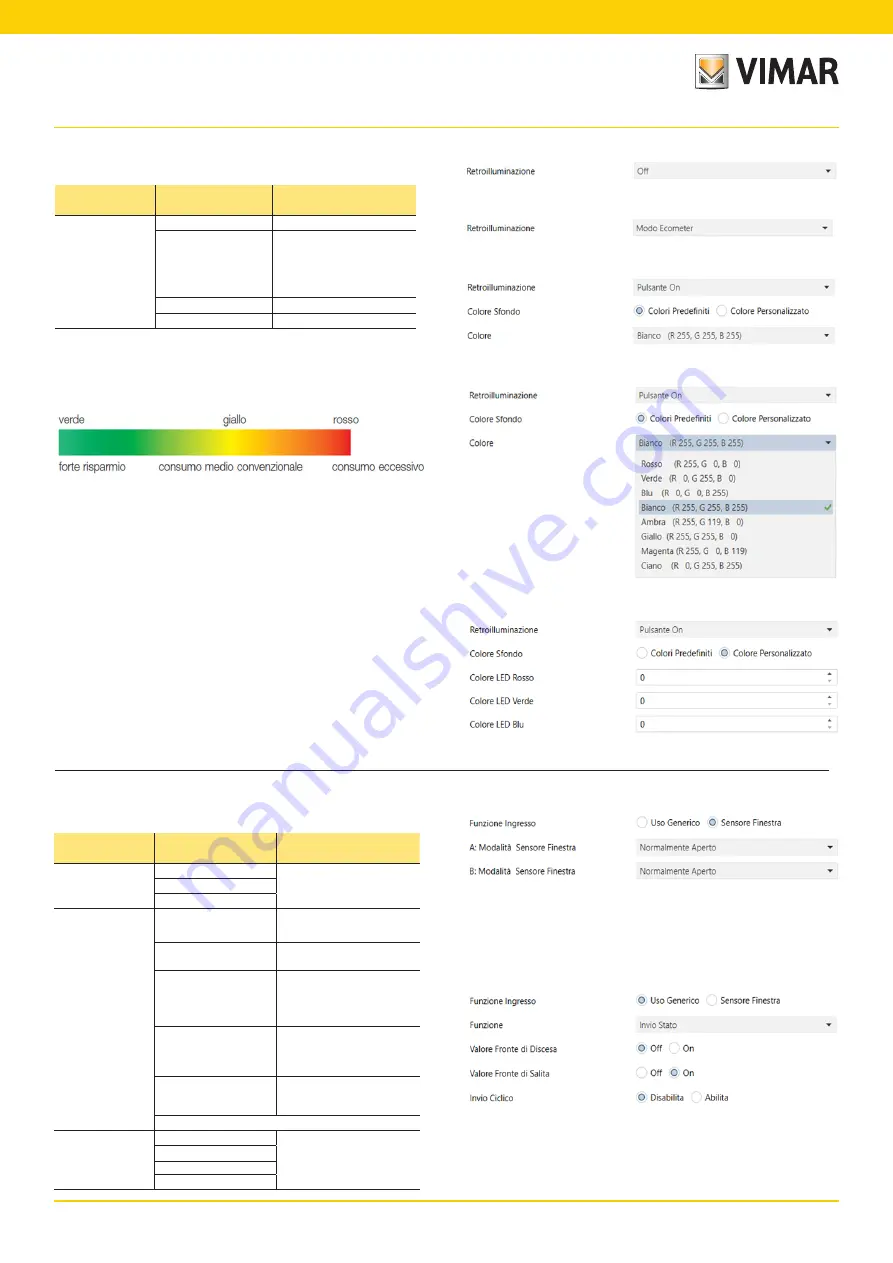
16
Thermostat
Communication objects and ETS parameters
Backlighting
Backlighting Off
Backlighting On
Digital Input
ETS text
Values available
Comment
[
Default value
]
Backlighting
0 = Off
Always off
1 = ON push button
On when pressing the touch
buttons.
Note: after some time of
inactivity, the backlighting
turns off.
2 =Ecometer Mode
Ecometer Mode on
[1]
When Backlighting is set to "Ecometer Mode" the display
backlighting colour indicates the expected consumption
provided by the Ecometer with the background colour.
CAUTION: We do not recommend using the Ecometer view
when the thermostat is set to neutral zone mode as the
colour of the display depends on the active setpoint and
the information for the end user might not be clear.
Colour customisation
Ecometer Mode
ETS text
Values available
Comment
[
Default value
]
Input Function
0 = General Use
If set as "General use", it
also sends 0/1 over the bus
towards a supervisor
1 = Window Sensor
[0]
Function (for gener-
al use)
0 = Switching on Rising
Edge
Rising edge = close contact
1 = Toggle on Rising
Edge
Falling edge = open contact
2 = Switching on Falling
Edge
Switching = sends a 1 bit
value (On/Off) on opening
and the opposite on closing
3 = Toggle on Falling
Edge
Toggle = on every defined
edge (opening or closure),
On and then Off is sent to
the cycle
4 = Status Send
To send the contact status
upon each switching and
also cyclically.
[0]
Window Sensor
Mode (for thermo-
stat-A and thermo-
stat-B)
0 = Deactivated
Defines whether the window
sensor is normally open or
closed.
1 = Normally Open
2 = Normally Closed
[0]
Digital Input Parameters
Backlighting Parameters
Default colours
Digital Input - Window Sensor
Digital Input - General Use
















































