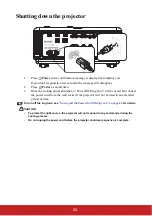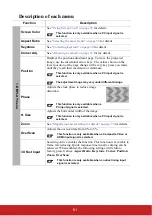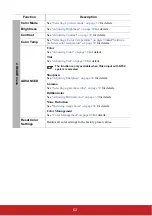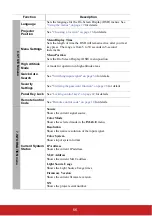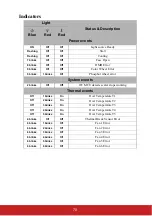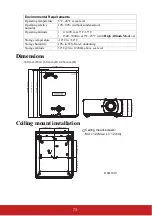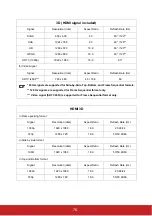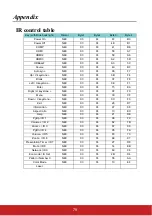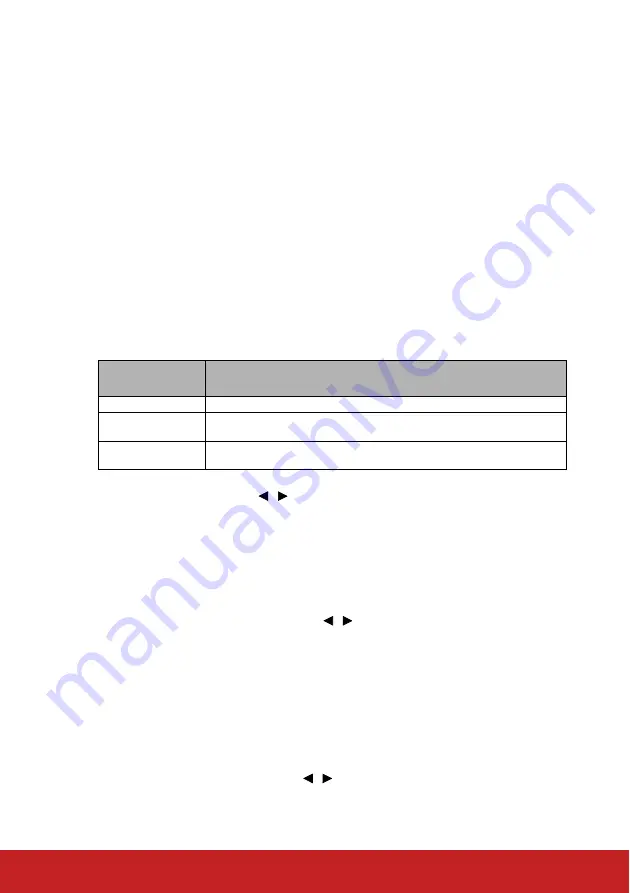
68
Light Source Hours information
Getting to know the light source hours
When the projector is in operation, the duration (in hours) of light source usage is
automatically calculated by the built-in timer.
To obtain the light source hour information:
1.
Open the OSD menu and go to the
ADVANCED > Light Source Setting
menu.
2.
Press
Enter
and the
Light Source Settings
page is displayed.
3.
You will see the
Light Source Hours
information on the menu.
4.
To leave the menu, press
Exit
.
Extending light source life
The projection light source is a consumable item. To keep the light surce life as long as
possible, you can do the following settings via the OSD menu.
Setting Light Source Mode
Setting the projector In
Eco
/
Custom
mode reduces system noise, power consumption and
extends the light source operation life.
To set the light source mode, go to the
ADVANCED > Light Source Setting
>
Light
Source Mode
menu and press
/
to select
Eco
.
Setting Auto Power Off
This function allows the projector to turn off automatically after a set period of time once no
input source is detected to prevent unnecessary waste of light source life.
1.
Open the OSD menu and go to the
POWER MANAGEMENT
>
Smart Energy
menu.
2.
Press
Enter
and the
Smart Energy
page is displayed.
3.
Highlight
Auto Power Off
and press
/
.
4.
If the preset time lengths are not suitable for your need, select
Disable
. The projector
will not automatically shut down in a certain time period.
Setting Sleep Timer
This function allows the projector to turn off automatically after a set period of time to
prevent unnecessary waste of light source life.
1.
Open the OSD menu and go to the
POWER MANAGEMENT
>
Smart Energy
menu.
2.
Press
Enter
and the
Smart Energy
page is displayed.
3.
Highlight
Sleep Timer
and press
/ .
4.
If the preset time lengths are not suitable for your need, select
Disable
. The projector
will not automatically shut down in a certain time period.
Light Source
mode
Description
Normal
Provide 100% Light Source power.
ECO
Reduce light source power consumption by 20% and lower brightness to
extend the light source life and decreases the fan noise.
Custom
Reduce light source power consumption by 0~ 80% adjustable by user and
lower brightness to extend the light source life and decreases the fan noise.
Summary of Contents for LS800HD
Page 101: ......