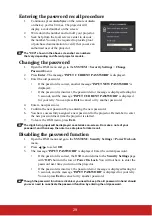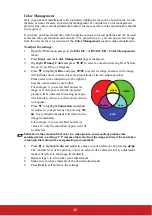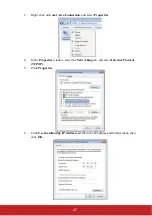38
Using Screen Color
In the situation where you are projecting onto a colored surface such as a painted wall which
may not be white, the
Screen Color
feature can help correct the projected picture’s colors to
prevent possible color difference between the source and projected pictures.
To use this function, go to the
DISPLAY
>
Screen Color
menu and press
/
to select a
color which is closest to the color of the projection surface. There are several precalibrated
colors to choose from:
Whiteboard
,
Greenboard
, and
Blackboard
. The effects of these
settings may vary depending on different models.
This function is only available when a PC or HDMI input signal is selected.
Fine-tuning the image quality in user modes
According to the detected signal type, there are some user-definable functions available.
You can make adjustments to these functions based on your needs.
Adjusting Brightness
Go to the
IMAGE
>
Brightness
menu and press
/
.
The higher the value, the brighter the image. And the
lower the setting, the darker the image. Adjust this
control so the black areas of the image appear just as
black and that detail in the dark areas is visible.
Adjusting Contrast
Go to the
IMAGE
>
Contrast
menu and press
/
.
The higher the value, the greater the contrast. Use this
to set the peak white level after you have previously
adjusted the
Brightness
setting to suit your selected
input and viewing environment.
Adjusting Color
Go to the
IMAGE
>
ADVANCED
>
Color
menu and press
/
.
Lower setting produces less saturated colors. If the setting is too high, colors on the image
will be overpowering, which makes the image unrealistic.
This function is only available when the input signal is Video, YPbPr or YCbCr.
Adjusting Tint
Go to the
IMAGE
>
ADVANCED
>
Tint
menu and press
/
.
The higher the value, the more reddish the picture becomes. The lower the value, the more
greenish the picture becomes.
This function is only available when the input signal is Video, YPbPr or YCbCr.
Adjusting Sharpness
Go to the
IMAGE
>
ADVANCED
>
Sharpness
menu and press
/
.
The higher the value, the sharper the picture becomes. The lower the value, the softer the
picture becomes.
This function is only available when the input signal is Video, YPbPr or YCbCr.
5
0
-
30
+
8
0
-
30
0
+4
0
Summary of Contents for LS800HD
Page 101: ......