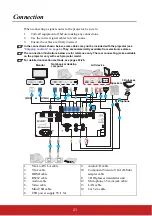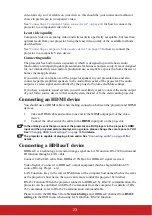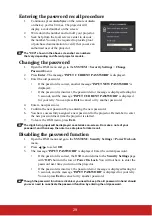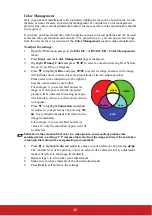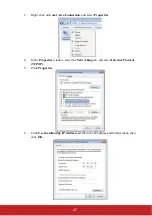35
Adjusting 4 corners
Using the OSD menu
Open the OSD menu and go to the
DISPLAY
>
Corner Adj.
menu.
1.
It will show 4 corner adjustmant OSD on screen.
2.
To select the corner you want to adjust than the selected area will show gray color
3.
Two degree selection couble be adjust
4.
To save the settings before you want to close the OSD menu
How to reset the corner adj.:
•
Press
“
Auto
” to reset. The screen will show “Reset Notice: Do you want to reset? Reset
/ Cancel”.
•
Adjust the keystone and Aspect Ratio to reset. The screen will back to orignal angle
automatically.
Magnifying and searching for details
If you need to find the details on the projected picture, magnify the picture. Use the
direction arrow keys for navigating the picture.
•
Using the remote control
•
Press remote control (
and
) for screen zoom in or zoom out
•
Using the OSD menu
1.
Open the OSD menu and go to the
DISPLAY >
Zoom
menu.
2.
Press
Enter
. The Zoom bar is displayed.
3.
To navigate the picture, press
Enter
to switch to the paning mode and press the
directional arrows (
,
,
,
) to navigate the picture.
4.
To reduce size of the picture, press
Enter
to switch back to the zoom in/out
functionality, and press
repeatedly until it is restored to the original size. You can
also press
Auto Sync
on the remote control to restore the picture to its original size.
The picture can only be navigated after it is magnified. You can further magnify the picture
while searching for details.
Summary of Contents for LS800HD
Page 101: ......