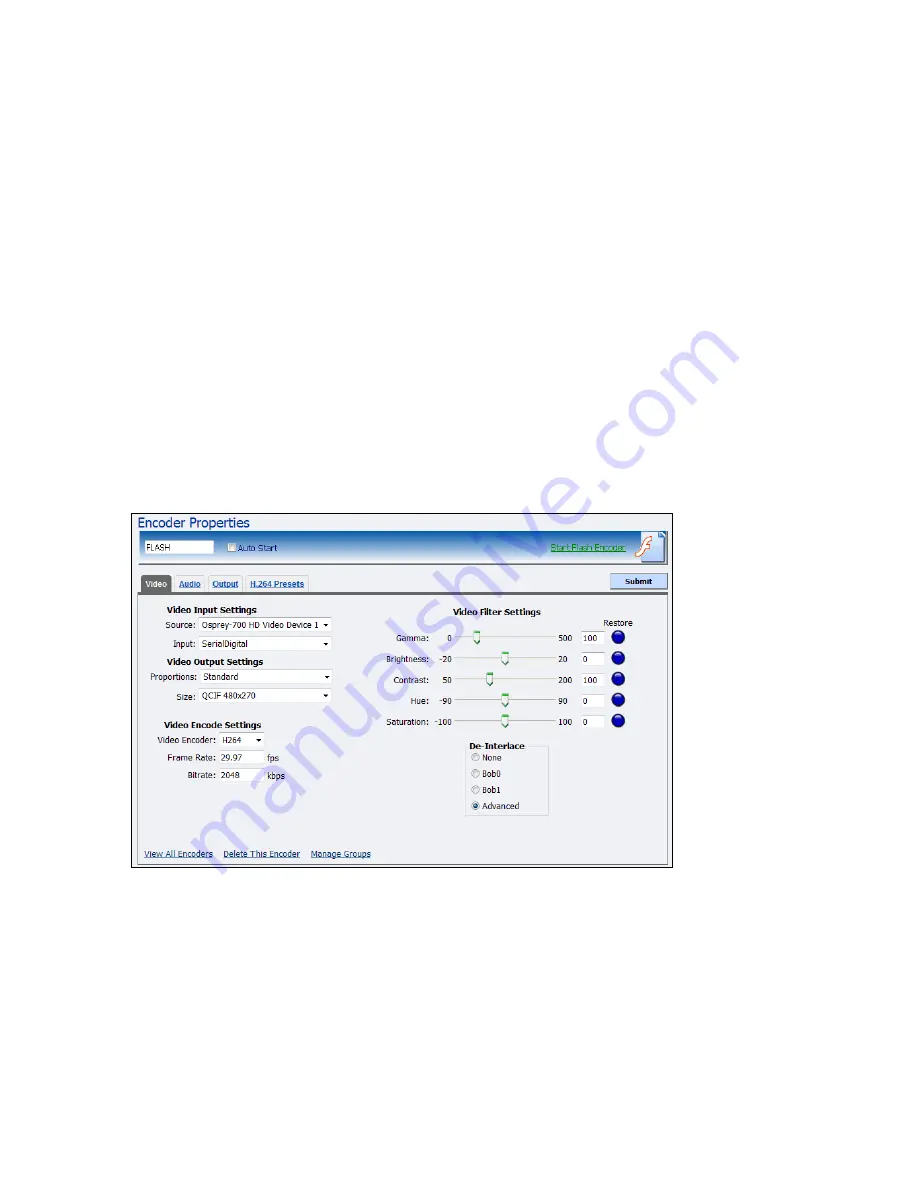
Advanced Operations
58
ViewCast
Editing an Adobe Flash H.264 encoder
When you create a new encoder, the Encoder Properties window appears. The Encoder Properties
windows for editing a new encoder or an existing encoder are identical. You must configure the audio
and video settings for each encoder type.
Use the Video, Audio, Output, and H.264 Presets tabs to edit the settings. Configure the video and audio
settings, then the streaming properties. The streaming properties and advanced streaming settings are
different for each type of encoder.
From the Flash Encoder Properties window (Figure 70), you can set the encoder to start streaming
automatically by clicking the
Auto Start
checkbox. You can also start the encoder from this window by
clicking the
Start Flash Encoder
link in the top right corner of the window.
Click
Encoders
All Encoders
from the home page. Then select the
Edit
link next to the encoder whose
properties you wish to modify. The system displays the Encoder Properties window for the selected
encoder.
IMPORTANT! If you make any changes to the Encoder Properties window, you must click
Submit
.
Otherwise, all your changes will be lost.
Figure 70. Flash Encoder Properties
Summary of Contents for Niagara 4100
Page 1: ......
Page 14: ......
Page 26: ......
Page 34: ......
Page 120: ......
Page 146: ...Appendix D System Menu 140 ViewCast Encoder menu Encoder start Encoder stop Encoder status...
Page 147: ...Niagara 4100 User Guide ViewCast 141 Access Health menu CPU status Memory available...
Page 148: ...Appendix D System Menu 142 ViewCast Setup system menu Network link status Network MAC address...
Page 149: ...Niagara 4100 User Guide ViewCast 143 View network settings Enable DHCP...
Page 150: ...Appendix D System Menu 144 ViewCast Set static IP addresses x 3 x 4 x6 x 5 x 3 x 4...
Page 151: ...Niagara 4100 User Guide ViewCast 145 Set gateway address x 2 x 5 x 5 x 2 x 5 x 5 x 2 x 5 x 5...
















































