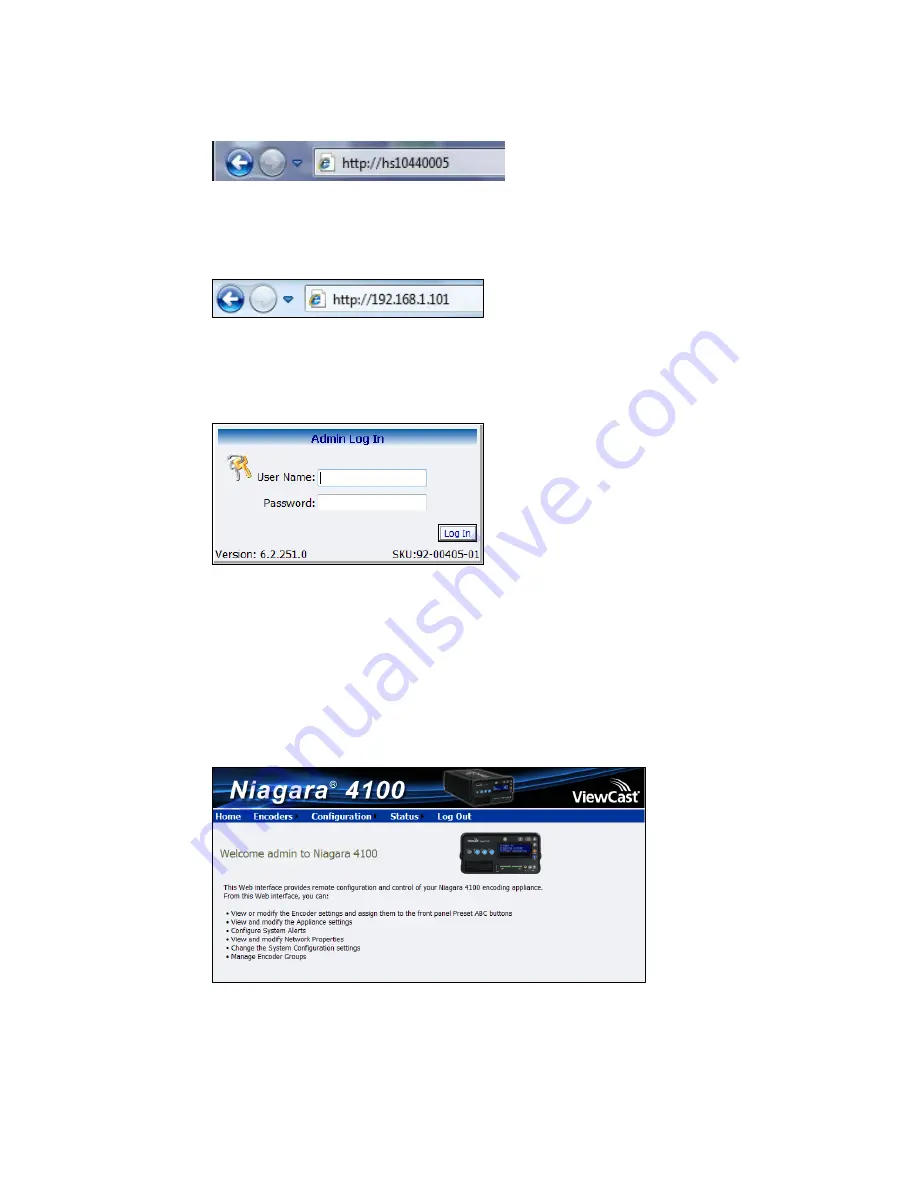
Advanced Operations
38
ViewCast
Figure 40. Serial number
Or
Type the IP address in the Address bar (Figure 41).
Figure 41. IP address
Note: The IP address appears on the system ready screen when the system is idle.
The Admin Log In window appears (Figure 42).
Figure 42. Admin Log In window
4.
Type the
User Name
and
Password
.
IMPORTANT!
The setting to log in for the first time, defaults to the user name admin and the
password admin.
Note: System administrators should previously configure all user names and passwords for
those who they allow to log on to the system.
5.
Press
Login
. The Niagara 4100 Welcome Window and menu bar appear (Figure 43).
Figure 43. Welcome window
Summary of Contents for Niagara 4100
Page 1: ......
Page 14: ......
Page 26: ......
Page 34: ......
Page 120: ......
Page 146: ...Appendix D System Menu 140 ViewCast Encoder menu Encoder start Encoder stop Encoder status...
Page 147: ...Niagara 4100 User Guide ViewCast 141 Access Health menu CPU status Memory available...
Page 148: ...Appendix D System Menu 142 ViewCast Setup system menu Network link status Network MAC address...
Page 149: ...Niagara 4100 User Guide ViewCast 143 View network settings Enable DHCP...
Page 150: ...Appendix D System Menu 144 ViewCast Set static IP addresses x 3 x 4 x6 x 5 x 3 x 4...
Page 151: ...Niagara 4100 User Guide ViewCast 145 Set gateway address x 2 x 5 x 5 x 2 x 5 x 5 x 2 x 5 x 5...






























