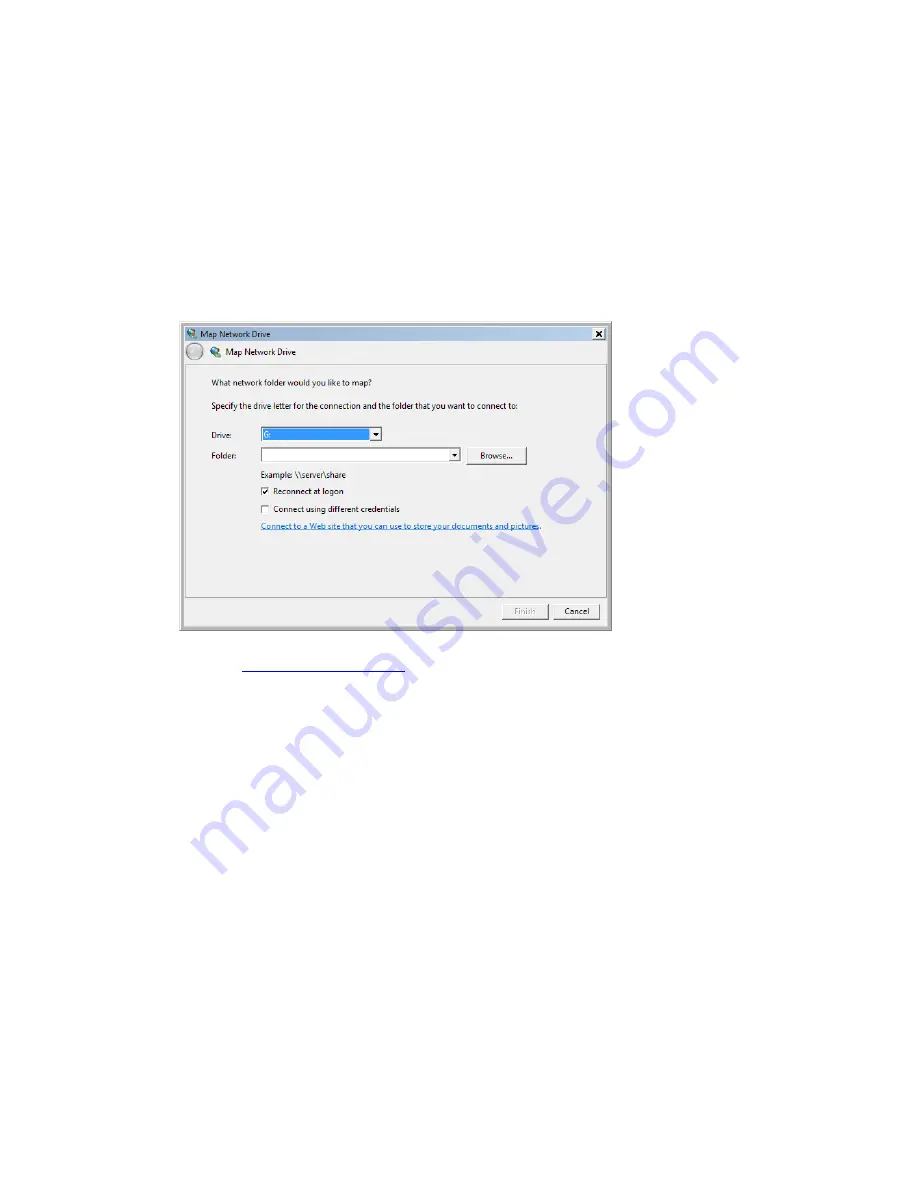
Niagara 4100 User Guide
ViewCast
137
To map the network drive:
Note: Create a mapped network drive to the remote shared folder that will reconnect at logon. Once the
mapped drive is created and the Niagara 4100 is rebooted, the user will be able to export to the
network drive.
1.
On the Niagara 4100, open
My Computer
.
2.
Under
Tools
, select
Map Network Drive
.
3.
Select a drive.
Figure 150. Map Network Drive window
4.
In the text box for folder, enter the network path to the shared folder on the remote PC (for
example,
5.
Make sure
Reconnect at logon
is enabled.
6.
Enable
Connect using different credentials
.
Summary of Contents for Niagara 4100
Page 1: ......
Page 14: ......
Page 26: ......
Page 34: ......
Page 120: ......
Page 146: ...Appendix D System Menu 140 ViewCast Encoder menu Encoder start Encoder stop Encoder status...
Page 147: ...Niagara 4100 User Guide ViewCast 141 Access Health menu CPU status Memory available...
Page 148: ...Appendix D System Menu 142 ViewCast Setup system menu Network link status Network MAC address...
Page 149: ...Niagara 4100 User Guide ViewCast 143 View network settings Enable DHCP...
Page 150: ...Appendix D System Menu 144 ViewCast Set static IP addresses x 3 x 4 x6 x 5 x 3 x 4...
Page 151: ...Niagara 4100 User Guide ViewCast 145 Set gateway address x 2 x 5 x 5 x 2 x 5 x 5 x 2 x 5 x 5...






























