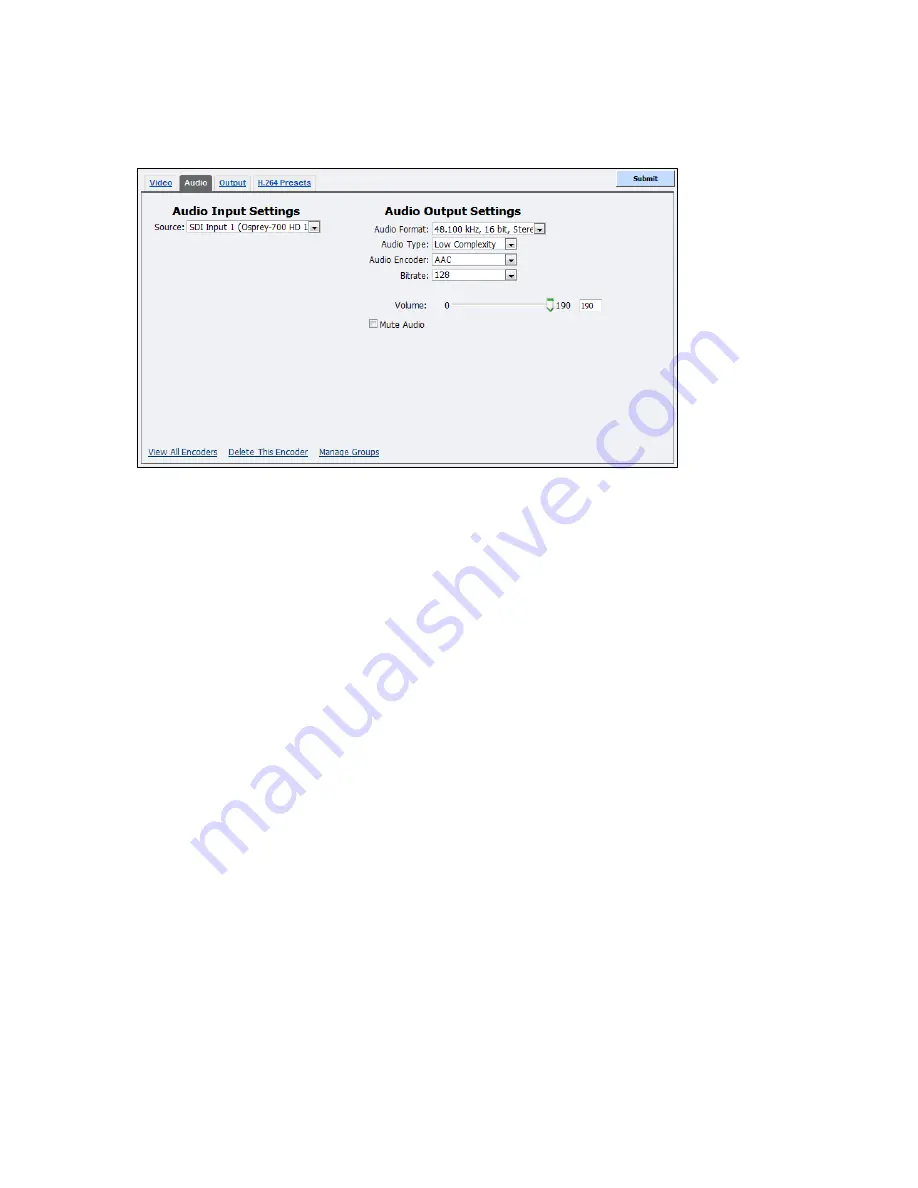
Niagara 4100 User Guide
ViewCast
71
Audio tab
Figure 84. Audio tab
To configure audio settings:
1.
In the
Source
field, select an audio source from the drop-down list.
The audio source is multiple inputs denoted by the following incrementing decimal values:
Disabled
AES Input 1 (Osprey-700 HD 1)
AES Input 2 (Osprey-700 HD 1)
Bal Input 1 (Osprey-700 HD 1)
Digital Audio (S/PDIF (High Def
SDI Input 1 (Osprey-700 HD 1)
SDI Input 2 (Osprey-700 HD 1)
SDI Input 3 (Osprey-700 HD 1)
SDI Input 4 (Osprey-700 HD 1)
Unbal Input 1 (Osprey-700 HD 1)
IMPORTANT! The audio input must match the connectors on the back of the Niagara 4100
and your audio source.
2.
Click the
Audio
Format
from the drop-down list.
3.
Click the
Audio Type
from the drop-down list:
Main
– The same as Low Complexity, but adds backward prediction.
Low Complexity
– The simplest and most widely used AAC audio format type.
Note: Depending on the player on which the resulting stream will be rendered, either choice
will use a specific set of tools to encode the audio stream. Make your choice based on the
requirement of the playback software or device. The most widely supported format is the
Low Complexity profile.
4.
The default
Audio Encoder
is AAC (Advanced Audio Coding) a standardized, lossy
Summary of Contents for Niagara 4100
Page 1: ......
Page 14: ......
Page 26: ......
Page 34: ......
Page 120: ......
Page 146: ...Appendix D System Menu 140 ViewCast Encoder menu Encoder start Encoder stop Encoder status...
Page 147: ...Niagara 4100 User Guide ViewCast 141 Access Health menu CPU status Memory available...
Page 148: ...Appendix D System Menu 142 ViewCast Setup system menu Network link status Network MAC address...
Page 149: ...Niagara 4100 User Guide ViewCast 143 View network settings Enable DHCP...
Page 150: ...Appendix D System Menu 144 ViewCast Set static IP addresses x 3 x 4 x6 x 5 x 3 x 4...
Page 151: ...Niagara 4100 User Guide ViewCast 145 Set gateway address x 2 x 5 x 5 x 2 x 5 x 5 x 2 x 5 x 5...






























