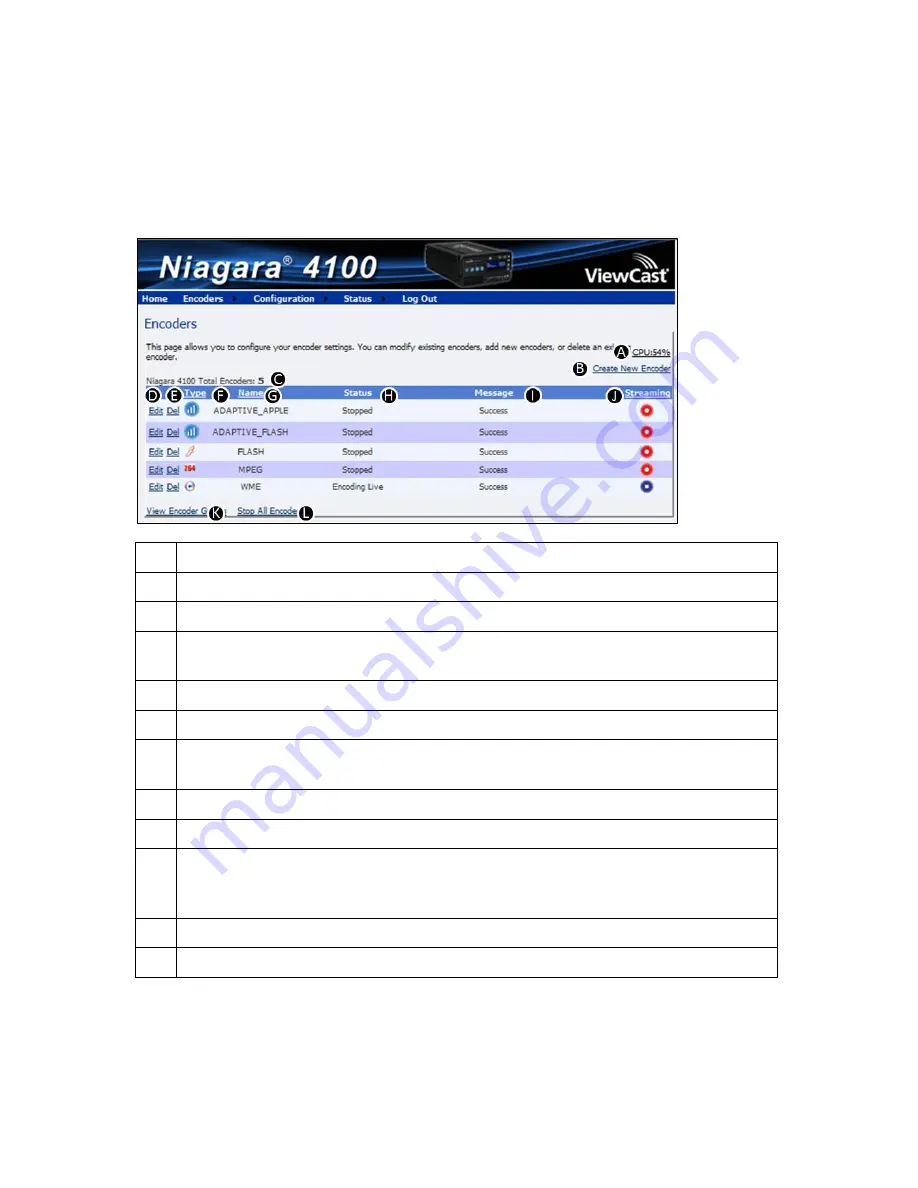
Niagara 4100 User Guide
ViewCast
39
Viewing all encoders
The Encoders window (Figure 44) provides a list of all of the encoder profiles loaded on the Niagara
4100. On the home page click
Encoders
All Encoders.
Figure 44. Encoders window
A
Displays the amount of CPU usage.
B
Click this link to create a new encoder.
C
Displays the total number of encoders.
D
Click this link to edit the encoder properties, streaming settings, and advanced
streaming settings.
E
Click this link to delete an encoder from the list.
F
Displays the encoder type (for example Flash).
G
Displays the name of the encoder profile. This name appears on the LCD display on the
front panel.
H
Displays the status of the last action.
I
Displays the message for the last action.
J
Displays as either
Started
(blue circle button) or
Stopped
(red circle button) as the
options for streaming for this encoder. You can start or stop an encoder by clicking the
icons.
K
Click this link to view encoder groups.
L
Click this link to stop all encoders.
You can also view encoders by clicking on the
View All Encoders
link at the bottom of the Preset A, B, or
C window.
Summary of Contents for Niagara 4100
Page 1: ......
Page 14: ......
Page 26: ......
Page 34: ......
Page 120: ......
Page 146: ...Appendix D System Menu 140 ViewCast Encoder menu Encoder start Encoder stop Encoder status...
Page 147: ...Niagara 4100 User Guide ViewCast 141 Access Health menu CPU status Memory available...
Page 148: ...Appendix D System Menu 142 ViewCast Setup system menu Network link status Network MAC address...
Page 149: ...Niagara 4100 User Guide ViewCast 143 View network settings Enable DHCP...
Page 150: ...Appendix D System Menu 144 ViewCast Set static IP addresses x 3 x 4 x6 x 5 x 3 x 4...
Page 151: ...Niagara 4100 User Guide ViewCast 145 Set gateway address x 2 x 5 x 5 x 2 x 5 x 5 x 2 x 5 x 5...






























