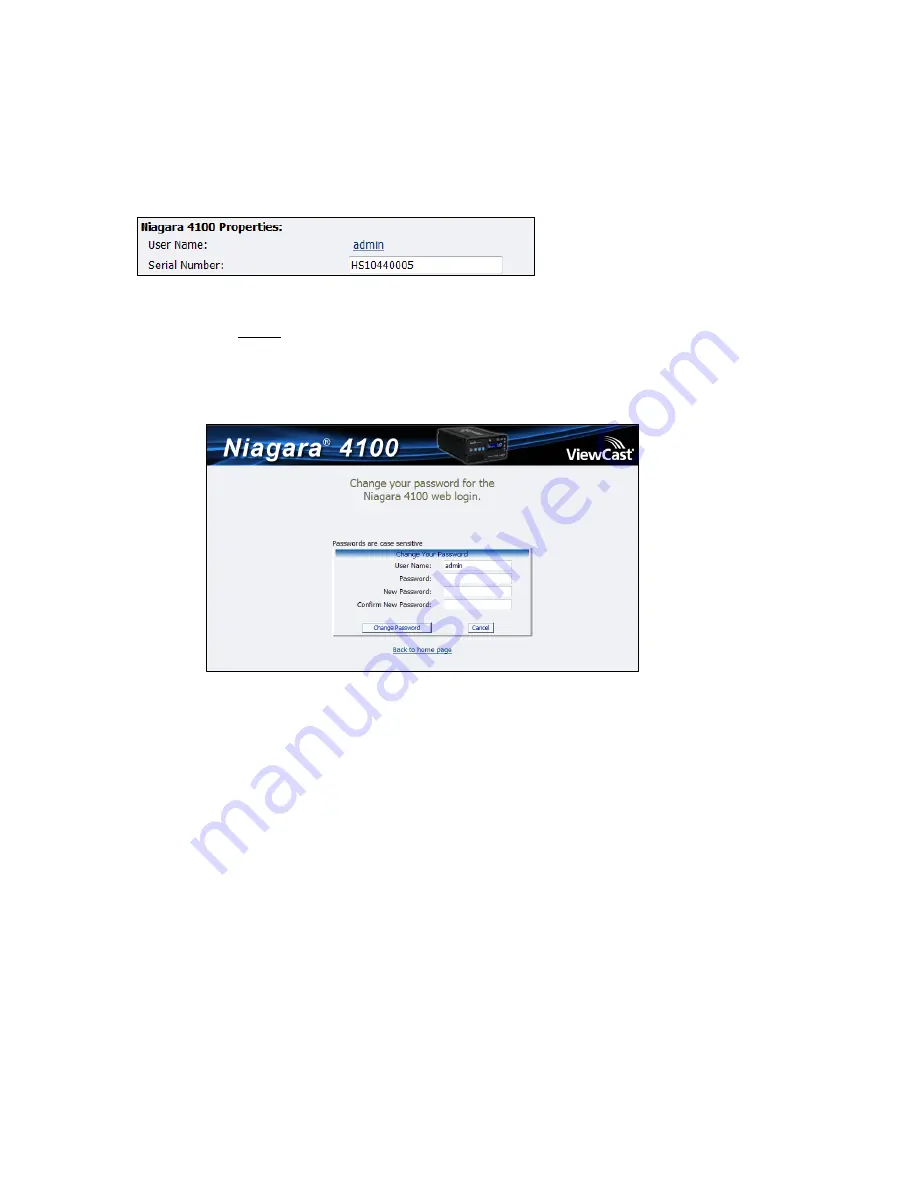
Advanced Operations
94
ViewCast
Changing the login password from the factory default
The Niagara 4100 Properties section has two fields:
User Name
and
Serial Number
. Only the
User
Name
field can be changed, which changes the
User Password
from the factory default (Figure 112).
Figure 112. Properties section
To change login password:
1.
Click the
admin
link in the
User Name
field.
Note: The system displays a new window (Figure 113) that allows you to change your login
password for the web interface.
Figure 113. Password Change window
Note: You cannot change the User Name for the web interface from this window.
2.
Type your current password in the
Password
field. Continue by typing your desired new
password in both the
New Password
and
Confirm New Password
fields. The web interface
password is case sensitive.
3.
Click the
Change Password
button. The system displays a confirmation page. You must log
back into the web interface with your password.
Restoring the login password to the factory default
If you forget or lose your password, you can restore the default password by running the
Restore SURF
Factory Defaults
option. For more information, see
Restore Niagara 4100 Factory Defaults
in the
System
Configuration
section later in this chapter.
Summary of Contents for Niagara 4100
Page 1: ......
Page 14: ......
Page 26: ......
Page 34: ......
Page 120: ......
Page 146: ...Appendix D System Menu 140 ViewCast Encoder menu Encoder start Encoder stop Encoder status...
Page 147: ...Niagara 4100 User Guide ViewCast 141 Access Health menu CPU status Memory available...
Page 148: ...Appendix D System Menu 142 ViewCast Setup system menu Network link status Network MAC address...
Page 149: ...Niagara 4100 User Guide ViewCast 143 View network settings Enable DHCP...
Page 150: ...Appendix D System Menu 144 ViewCast Set static IP addresses x 3 x 4 x6 x 5 x 3 x 4...
Page 151: ...Niagara 4100 User Guide ViewCast 145 Set gateway address x 2 x 5 x 5 x 2 x 5 x 5 x 2 x 5 x 5...






























