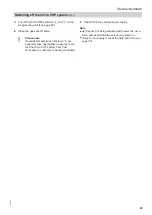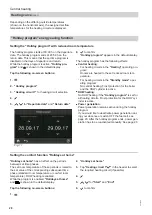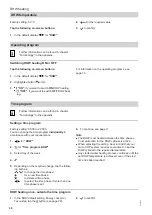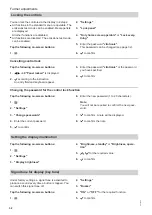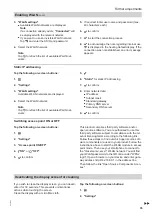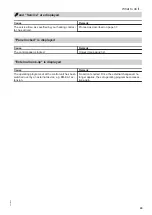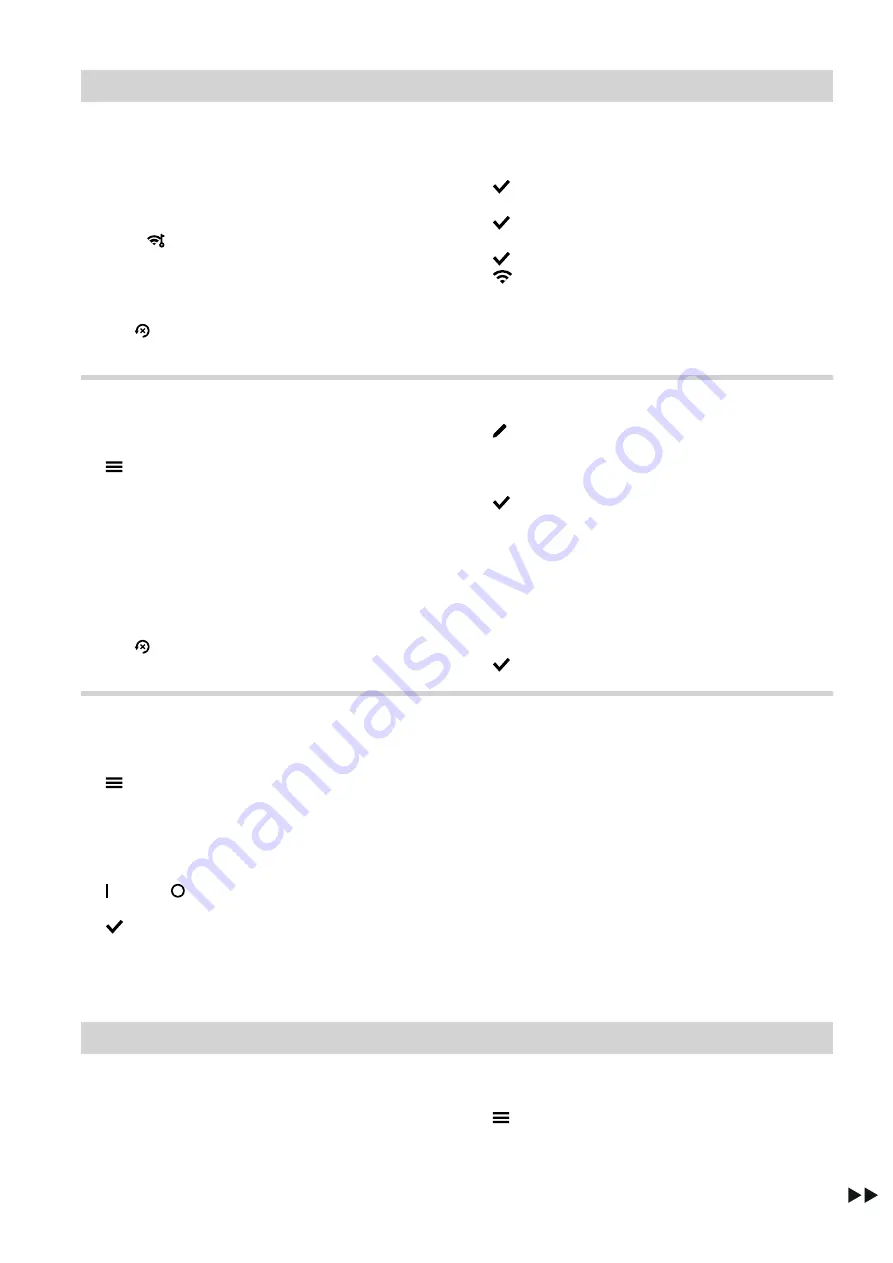
35
3. "WLAN settings"
■
Available WLAN networks are displayed.
Note
If a connection already exists,
"Connected"
will
be displayed with the relevant network.
■
If you want to use an invisible WLAN network:
Tap
and enter the SSID and password.
4.
Select the WLAN network.
Note
Tap to refresh the list of available WLAN net-
works.
5.
If required: Enter user name and password (max.
40 characters each).
6.
to confirm
7.
to start the connection process.
8.
to acknowledge the note regarding internet use.
is displayed in the heating default display. If the
connection was not established, an error message
appears.
Static IP addressing
Tap the following on-screen buttons:
1.
2. "Settings"
3. "WLAN settings"
Available WLAN networks are displayed.
4.
Select the WLAN network.
Note
Tap to refresh the list of available WLAN net-
works.
5.
6. "Static"
for static IP addressing
7.
to confirm
8.
Enter network data:
■
IP address
■
Subnet mask
■
Standard gateway
■
Primary DNS server
■
Secondary DNS server
9.
to confirm
Switching access point ON or OFF
Tap the following on-screen buttons:
1.
2. "Settings"
3. "Access point ON/OFF"
4.
"ON"
or
"OFF"
5.
to confirm
This product comprises third party software and/or
open source software. You are authorised to use this
third party software subject to compliance with the rel-
evant licensing terms according to the following link.
Follow these steps to find out which open source soft-
ware components are used in your product: Follow the
instructions above to start the WLAN module in access
point mode. Then use your smartphone to connect to
the "Viessmann-<xxxx>" WLAN network. You will find
your WLAN password via the QR code under "WPA2
login". Open a browser on your device and enter gate-
way address http://192.168.0.1 in the address line.
Then follow the link "Open Source Components Licen-
ses".
Deactivating the display screen for cleaning
If you wish to clean the display screen, you can deacti-
vate it for 30 seconds. This prevents unintentional
actions while touching the screen.
Clean the display with a microfibre cloth.
Tap the following on-screen buttons:
1.
2. "Settings"
Further adjustments
Enabling WLAN
(cont.)
5835784
Summary of Contents for Vitovalor PT2
Page 55: ...55 5835784...