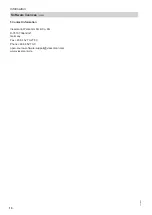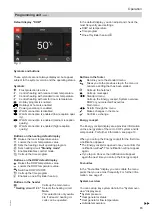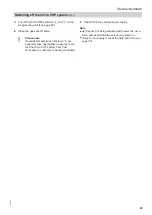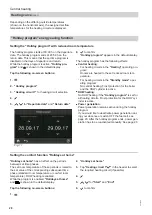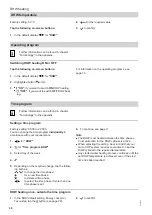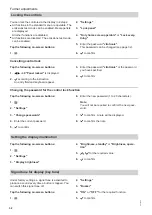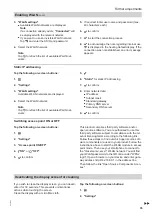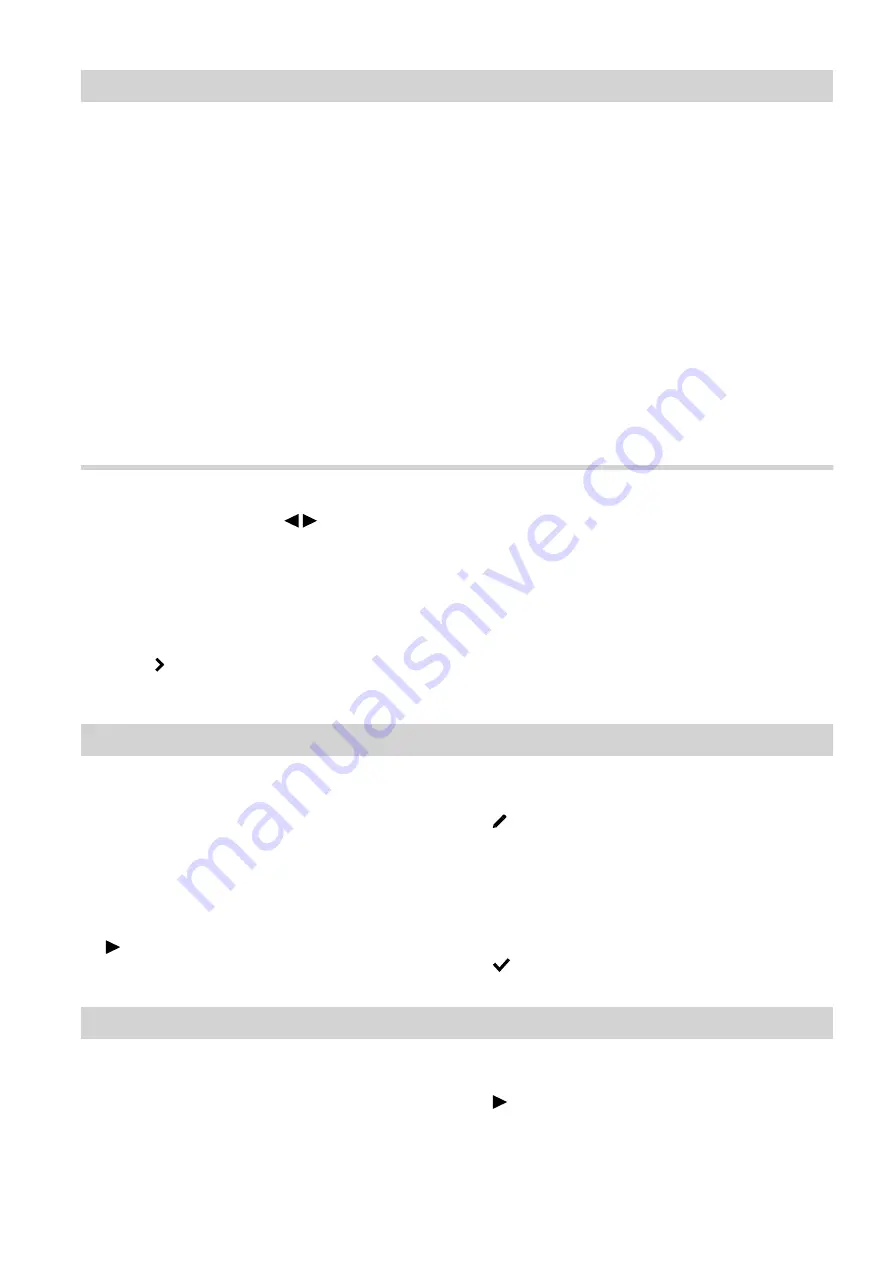
21
Note
The Energy cockpit also allows the system user to see
information on the energy-related characteristics of
their micro CHP system throughout the year. The cal-
culation of these values takes into account the instal-
led system components and the user behaviour (e.g.
operating time and utilisation level). Depending on sys-
tem-specific parameters (e.g. installation altitude and
type of flue system), differences may arise between
the displayed and actual consumption values.
Due to seasonal climate conditions and other factors,
further discrepancies may arise. It should be noted,
therefore, that the displayed values are not based on
metering equipment but are merely computed values.
The Energy cockpit serves to visualise previous
energy flows. It can show increases and decreases in
consumption within specific comparative periods. It
cannot be used as a binding basis for billing.
Electrical output of the fuel cell
Electrical output is influence by the gas quality and the
geodetic head. Electrical output is also reduced by a
decrease in the fuel cell's electrical efficiency over
time.
Vitovalor PT2 is operated with constant heat input (gas
input) and constant overall efficiency. This means that
the ratio of electrical output to thermal output changes
over the service life. As the overall output remains con-
stant, electrical output decreases over the service life
while thermal output increases.
Heating output, operating times and consumption
1.
In the standard menu, use to call up the
Energy cockpit.
2.
Tap on the micro CHP system to call up the current
output and operating time.
3.
Tap on e.g.
"Gas consumption history"
.
4.
Tap on for the required period.
5.
Tap on the required period.
Gas consumption is shown as a graph.
■
The gas consumption for central heating is
shown in dark blue.
■
The gas consumption for DHW heating is shown
in light blue.
6.
Tap on the graph for a period. The gas consump-
tion for that period is displayed numerically.
Favourites
Compiling a list of favourite menu points
You can select your favourite menu points from a list.
They can then be called up using the
"Favourites"
button.
You can change the selection at any time.
Tap the following on-screen buttons:
1.
until the
"Select favourites"
menu point
appears.
2.
A list appears of the menu points available for
selection.
3.
Tap on the required menu points. Those selected
will be marked with a tick.
You may choose up to 12 menu points.
4.
to confirm
System overview
The system overview includes information regarding
the actual states of components in your system. Fur-
ther information can be found in the
"Information"
menu.
Tap the following on-screen buttons:
1.
until the
"System overview"
menu point
appears.
2.
Tap the required component for more information.
Operation
Energy cockpit
(cont.)
5835784
Summary of Contents for Vitovalor PT2
Page 55: ...55 5835784...