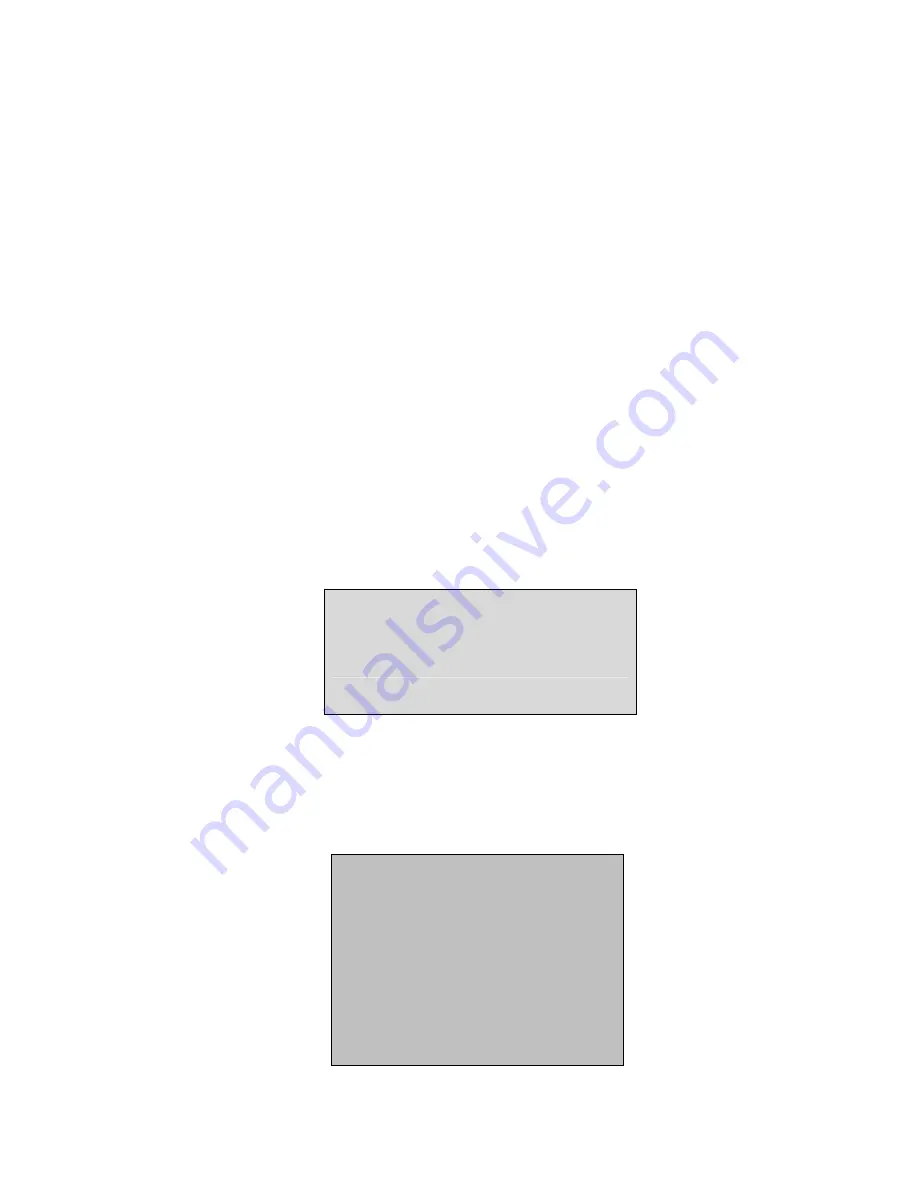
Recording Setup
1
、
To enter the menu
Press “SETUP” button on remote controller or front panel to go into SETUP Menu.
2
、
Menu and screen prompt operation
After entering the menu, operator can navigate the items by using the up button and down button, either
on front panel or remote controller, to highlight the items on the present level of the menu. To go down
one level to the highlighted item under the present level of the menu, “Enter” key should be pressed
either on front panel or remote controller. To go up one level and exit from the present item, “Exit” key
should be pressed either on front panel or remote controller.
When inside dialogue box, operator can use the “Up” or “Down” key to go through the circular list of
items. On pressing the “Enter” key, the selectable field under the item will be showed, and the field can
be navigated by “Up” or “Down” button, and the highlighted field will be selected on pressing the
“Enter” key. Editing of the item will be abandoned, on pressing “Exit” key.
3
、
Setup Menu
By highlight the “Setup” item on the main menu and press “Enter”, and the screen prompt will be as
follows:
SYS Setup
REC Setup
H/W Setup
1
、
Record setting
On entering this item, the operator will be prompted to enter the system password. The numeric keys on
remote controller or front panel should be used to enter the password. After successful entering the
password, the screen prompt will be changed as follows:
Schedule Record
Event Record
Repeat Record
Frame Rate
Compression Rate
Delete Record
Lock/Unlock Rec
16






























