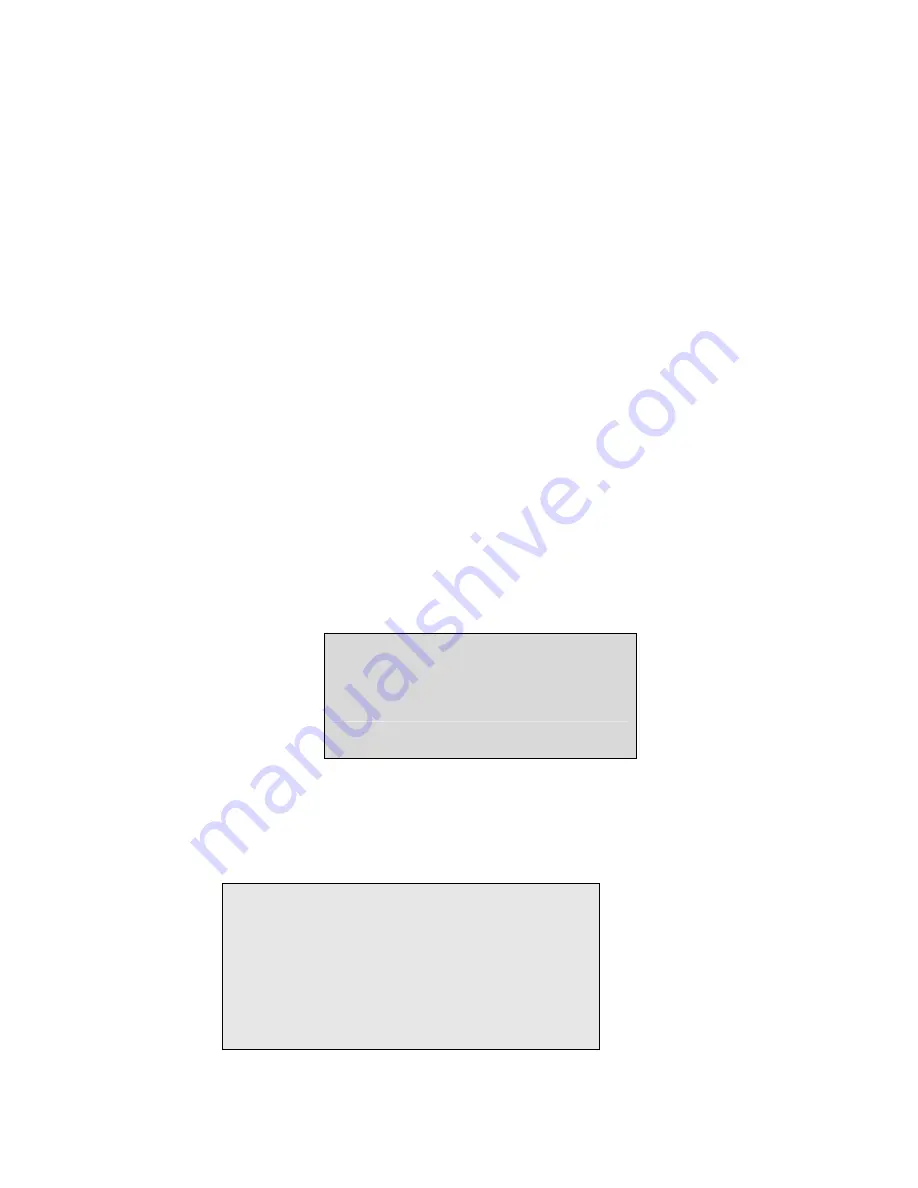
System Setup
The unit should be configured using the menu, to tailor suit the unit for specific site operation, if not, the
unit will operate under ex-factory default settings.
1
、
To enter SETUP
Press “Setup” button on remote controller or front panel to go into Setup Menu.
2
、
Menu and screen prompt operation
After entering the menu, operator can navigate the items by using the up button and down button,
either on front panel or remote controller, to highlight the items on the present level of the menu.
To go down one level to the highlighted item under the present level of the menu, “Enter” key
should be pressed either on front panel or remote controller. To go up one level and exit from the
present item, “Exit” key should be pressed either on front panel or remote controller.
When inside dialogue box, operator can use the “Up” or “Down” key to go through the circular
list of items. On pressing the “Enter” key, the selectable field under the item will be showed, and
the field can be navigated by “Up” or “Down” button, and the highlighted field will be selected
on pressing the “Enter” key. Editing of the item will be abandoned, on pressing “Exit” key.
3
、
Setup Menu
By highlight the “Setup” item on the main menu and press “Enter”, and the screen prompt will be
as follows
:
SYS Setup
REC Setup
H/W Setup
Enter System Password
To enter the system setting menu items, the operator will be prompted to enter the system password on
this point. This password protection is to prevent un-authorized alternation of system settings and
recording settings.
Enter password
:
__ __ __ __
12





























