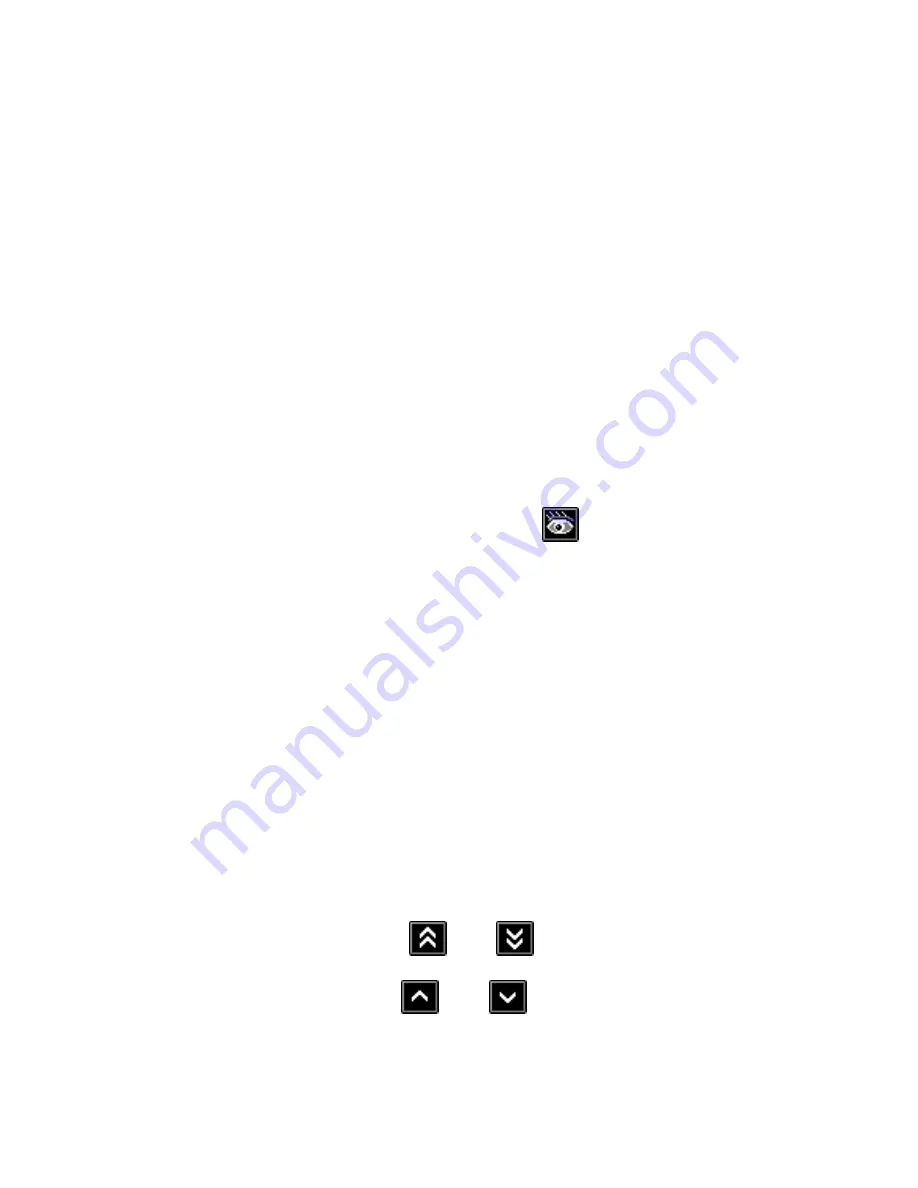
Fax Server IP Manual
40
•
Port #
is the Ftp server port through which the connection is to be
made. The Ftp server port of the Fax Server is default set to 21. Do
not change the
Port #
when this value is not explicitly changed in the
Fax Server.
•
Allow access to Fax Server
allows the application to access the Fax
Server database. Check if a connection is needed, uncheck if a
connection is not desired.
•
Click
Apply
for the settings to take effect.
•
Select
Action
in the menu.
•
Click
Update Database
to retrieve a listing of the database of the Fax
Server.
The application will now connect to the Fax Server and retrieve a listing of
the database in the Fax Server.
4.4 Viewing a Fax
The main dialog of the application display's a list of records of the Fax
Server's database. Each record represents a fax. To view a fax:
•
Select a record in the database and click the
tool button.
The application will now connect to the Fax Server and retrieve the fax
image. The fax will be displayed in the Fax Viewer, which consequently
opens. With the Fax Viewer you can scroll and browse through the Fax
Server's database. The Archiving application and the Fax Viewer can be
made to fit your screen together.
•
Select
View
in the menu.
•
Select
Pane
.
The record belonging to the viewed fax will be selected in the Archive
application.
4.5 Browsing the database, the viewer
The
Fax Viewer
allows you to browse through the database of the fax.
•
The double arrowed buttons
and
let you browse through
the records of the database.
•
The single arrowed buttons
and
let you scroll through the
pages of the fax.
Summary of Contents for Fax Server IP
Page 2: ...Fax Server IP Manual 2...
Page 6: ...Fax Server IP Manual 6...
Page 32: ...Fax Server IP Manual 32...
Page 38: ...Fax Server IP Manual 38 Select File from the menu Select Exit...
Page 50: ...Fax Server IP Manual 50...
Page 52: ...Fax Server IP Manual 52 preview 39 Send Fax Options 34 send on command 38 Users 35...



























