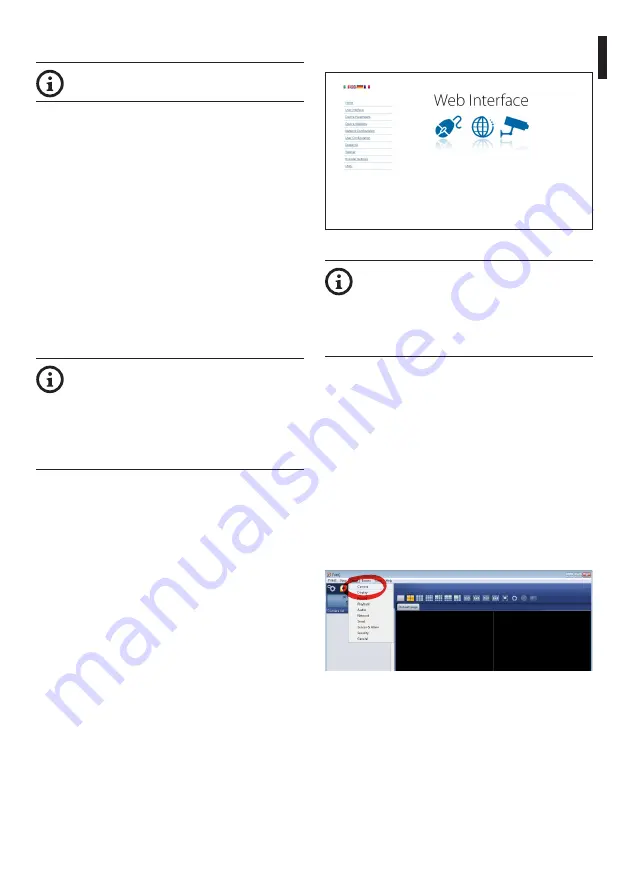
Instruc
tion manual - English - EN
23
MNVCMVXCAM_1645_EN
6.2 Software interface
Only for the IP versions of the product.
6.2.1 Minimum system requirements
The supplied controlling software supports up to 16
channels. The software requires Windows XP Service
Pack 3 or higher and a PC with an Xeon processor at
2.3GHz or higher.
6.2.2 Configuration procedure through
software
After installing, powering and switching on the
product (4.4 Connection of the Ethernet cable, page
7), proceed to the IP parameters configuration.
The IP address of the various units should be
configured using a PC.
Connect the unit to the LAN network, provide power
supply and start a browser (Microsoft Internet
Explorer, Google Chrome, Mozilla Firefox).
To set the IP address of the various units,
power them, taking care to connect them
one at a time to the LAN (switch). Configure
the unit and insert the settings for at
least the IP address and host name. Once
configured, connect the Ethernet cable and
go on to configure the next unit.
Set the IP address of the PC: 192.168.10.1 (or
192.168.10.2, etc.).
Enter address: 192.168.10.100.
You will be asked login and password. When making
the settings for the first time insert the default login
and password.
•
Login:
admin
•
Password:
1234
The product control interface is displayed if login is
successful.
Fig.
36
The product can work via ONVIF or TCAM
(VIDEOTEC) protocol. In the event the
ONVIF protocol is used, make sure to set the
time correctly in the device or to configure
an NTP server. (6.3.5 Network Configuration
page, page 27).
6.2.3 Installing the software
Insert the CD and start the autoplay or launch the
installer. A web page opens for the installation of the
TVMS server application (32 or 64 bit, based on the
computer's features).
You will be asked login and password. When making
the settings for the first time insert the default login
and password.
•
Login:
admin
•
Password:
1234
Select Camera from the Setup menu to add the
device to the VMS.
Fig.
37
Summary of Contents for MAXIMUS MVX
Page 2: ......
Page 4: ......
Page 37: ...Instruction manual English EN 35 MNVCMVXCAM_1645_EN...
Page 40: ......
Page 73: ...Manuale di istruzioni Italiano IT 35 MNVCMVXCAM_1645_IT...
Page 76: ......
Page 109: ...Manuel d instructions Fran ais FR 35 MNVCMVXCAM_1645_FR...
Page 112: ......
Page 145: ...Bedienungsanleitung Deutsch DE 35 MNVCMVXCAM_1645_DE...
Page 147: ...RU MAXIMUS MVX...
Page 148: ......
Page 151: ...RU 5 MNVCMVXCAM_1645_RU 1 1 1 2 3 3 1...
Page 152: ...RU 6 MNVCMVXCAM_1645_RU 4 IP 250 4 1 60 C 65 C 40 C 65 C 4 2 3 1 5 24Vac 12Vdc 24Vdc 1 L 2 N 1...
Page 178: ...RU 32 MNVCMVXCAM_1645_RU 11 Address 1 DE ICE PROCEDURE IN PROGRESS IP IP IP De Ice...
Page 181: ...RU 35 MNVCMVXCAM_1645_RU...
Page 184: ......
Page 217: ...Manual de instru es Portugu s PT 35 MNVCMVXCAM_1645_PT...
Page 219: ...KO MAXIMUS MVX...
Page 220: ......
Page 223: ...KO 5 MNVCMVXCAM_1645_KO 1 1 1 INFO 2 3 3 1...
Page 253: ...KO 35 MNVCMVXCAM_1645_KO...
Page 255: ......






























