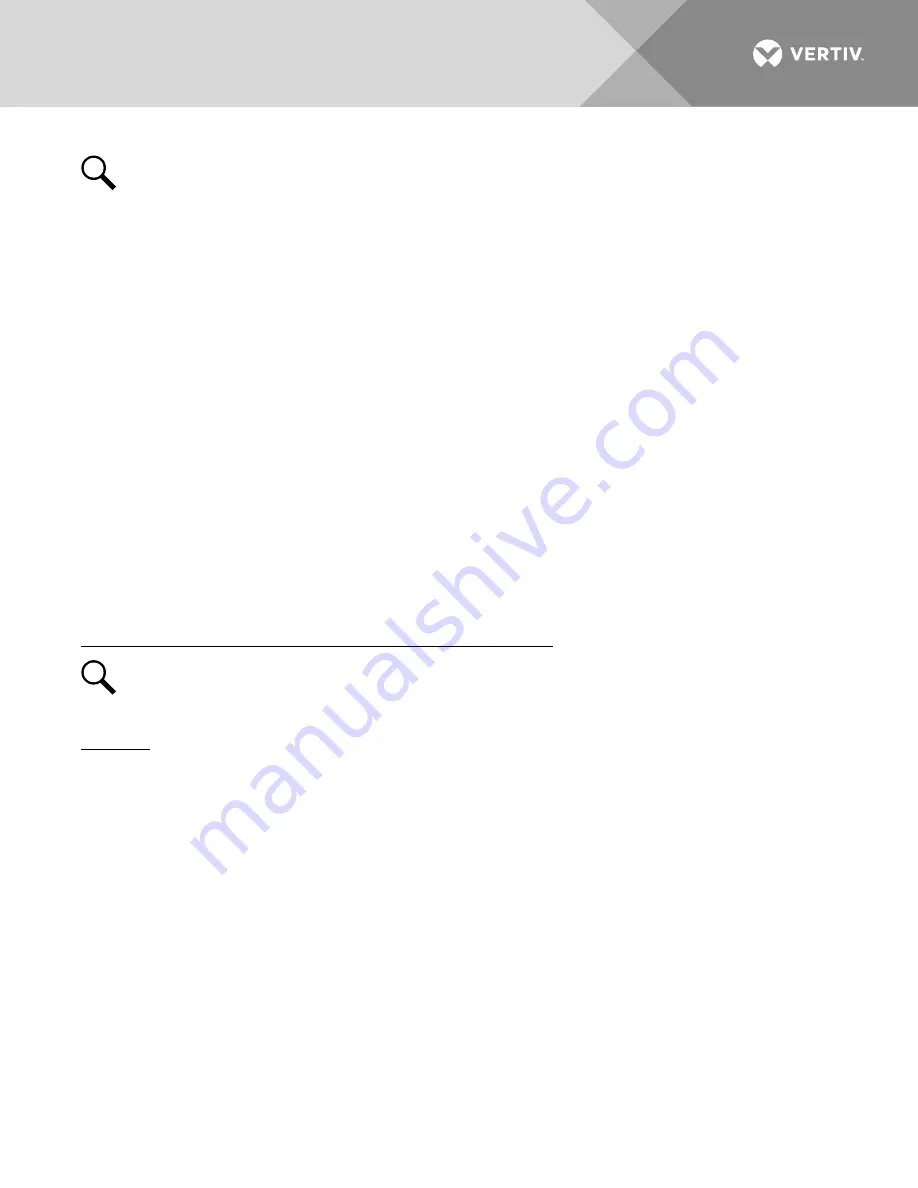
Vertiv
|
NetSure 502NGFB Installation Manual (Section 6009)
|
Rev. Z
71
NOTE!
If the system is equipped with only one rectifier, skip step 4.
4.
Pull a second Rectifier Module half way out of the shelf, as described in Step 3.
a)
Requirement
: An audible alarm sounds. The alarm will cancel in Requirement c.
b)
Requirement
: ACU+ “Critical/Major” alarm indicator stays red.
c)
Requirement
: Press ESC repeatedly to return to the Main screen. ACU+ displays “Alarm”.
To see the specific alarm, press ENT to display the Main Menu. Navigate as follows: “Status” (ENT),
“Active Alarm” (ENT). The Active Alarm screen lists one critical and two major alarms. Press ENT.
Rect Group Multi-Rect Fail Critical” is displayed. Use arrow keys to scroll through the list of alarms.
“Rect ### Comm Fail Major” is displayed for each removed rectifier.
d)
Requirement:
External “Rectifier” (Relay 8) and “Major” (Relay 2) alarms remain in alarm state and
“Critical” (Relay 1) alarm activates.
5.
Reinstall the rectifier module(s). Refer to Installing the Rectifier Modules at the beginning of this section.
a)
Requirement
: “Power” indicator on subject rectifier(s) goes from off to green.
b)
Requirement
: ACU+ “Critical/Major” alarm indicator goes from red to off.
c)
Requirement
: Press ESC repeatedly to return to the Main screen. ACU+ displays “No Alm”.
d)
Requirement
: All external alarms deactivate.
Checking System Over Voltage Alarm 1 and Over Voltage Alarm 2
NOTE!
Depending on your system settings, you may get a conflicting set point message as you attempt
to change the alarm set points in the below procedure. See “Adjustment Range Restrictions” under
“Local Display Menus” in the ACU+ Controller User Manual (UM1M820BNA) for details.
Procedure
1.
Verify system is operating and no alarms are present.
2.
Verify the ACU+ displays the Main screen. If not, press ESC repeatedly to return to the Main screen.
3.
Record the system voltage displayed on the ACU+ Main screen.
4.
Press ENT to go to the Main Menu. Select “Settings” (ENT).
5.
If a password screen opens, a password must be entered to allow user to make adjustments. If the
password was previously entered and has not yet timed out, skip this step and proceed to step 6.
Otherwise, to enter the password, with the cursor at the user name (default is “Admin”), press the “” key
to move cursor down to the password line. Press ENT. “0” is displayed. Press the “” key once to
change the “0” to”1” (default password is “1”); then press ENT twice. (
Note:
If you have been assigned a
unique user name and password, follow this procedure to enter your personal information.
)
6.
With the Settings menu screen displayed, navigate to “Power System” (ENT) / “General” (ENT) / “Over
Voltage 1”. Record the displayed voltage setpoint.
7.
Press the Enter (ENT) key; then use the UP or DOWN keys to adjust the “Over Voltage 1” value below
the system voltage recorded in step 3. Press ENT.






























