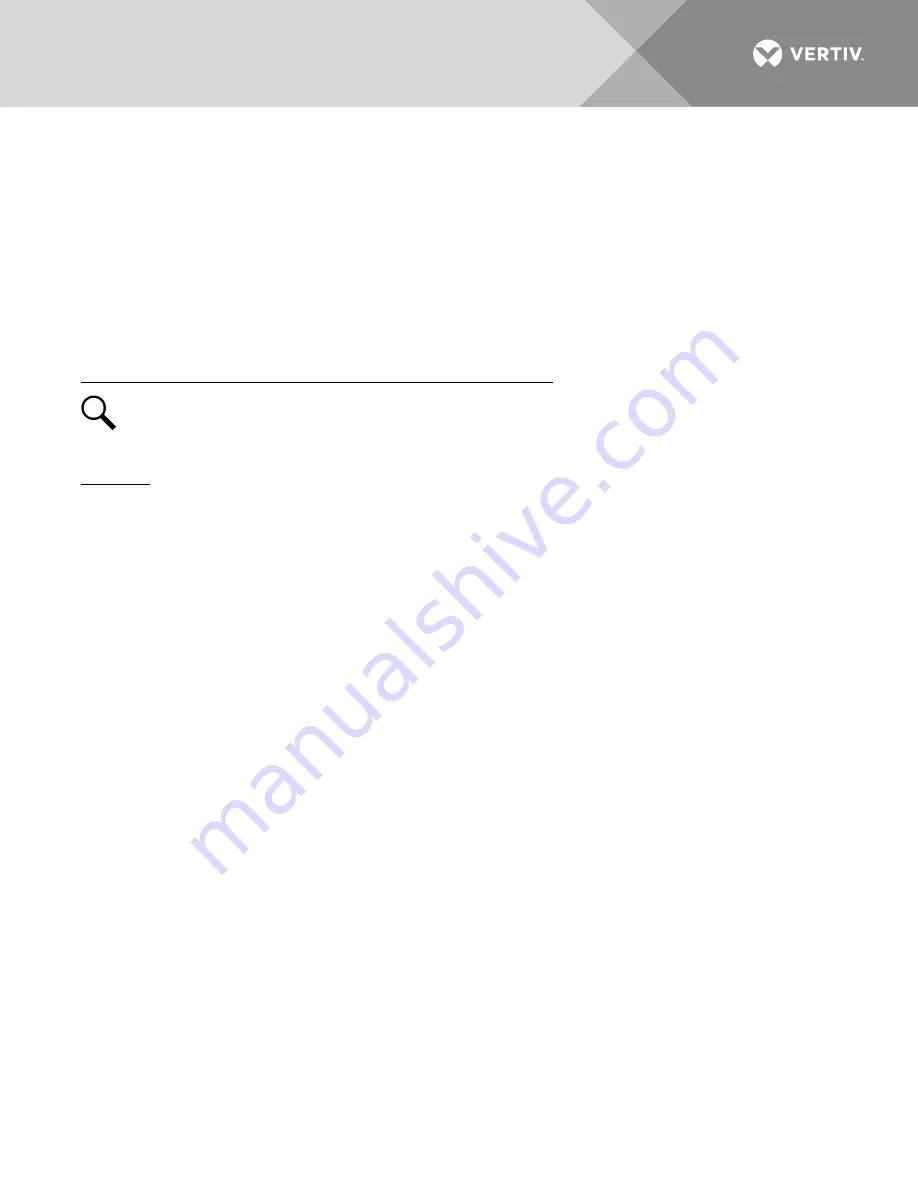
Vertiv
|
NetSure 502NGFB Installation Manual (Section 6009)
|
Rev. Z
61
d)
Requirement:
External “Rectifier” (Relay 8) and “Major” (Relay 2) alarms remain in alarm state and
“Critical” (Relay 1) alarm activates.
5.
Reinstall the rectifier module(s). Refer to Installing the Rectifier Modules at the beginning of this section.
a)
Requirement:
“Power” indicator on subject rectifier(s) goes from off to green.
b)
Requirement:
NCU “Critical/Major” alarm indicator goes from red to off.
c)
Requirement:
Press ESC repeatedly to return to the Main screen. NCU displays “No Alarm”.
d)
Requirement:
All external alarms deactivate.
Checking System Over Voltage Alarm 1 and Over Voltage Alarm 2
NOTE!
Depending on your system settings, you may get a conflicting set point message as you attempt
to change the alarm set points in the below procedure. See “Adjustment Range Restrictions” under
“Local Display Menus” in the NCU Controller User Manual (UM1M830BNA) for details.
Procedure
1.
Verify system is operating and no alarms are present.
2.
Verify the NCU displays the Main screen. If not, press ESC repeatedly to return to the Main screen.
3.
Record the system voltage displayed on the NCU Main screen.
4.
Navigate to the Settings Menu.
5.
With the Settings menu screen displayed, navigate to “Over Voltage 1”. Main Menu / Settings Icon /
Other Settings / Over Voltage 1. Record the displayed voltage setpoint.
6.
Press the Enter (ENT) key; then use the UP or DOWN keys to adjust the “Over Voltage 1” value below
the system voltage recorded in step 3. Press ENT.
a)
Requirement:
An audible alarm sounds. The alarm will be silenced in Requirement c.
b)
Requirement:
NCU “Critical/Major” alarm indicator goes from off to red.
c)
Requirement:
Press ESC repeatedly to return to the Main screen. NCU displays “Alarm”.
To see the specific alarm(s), navigate to the Alarm Menu and press ENT. The Active Alarm screen
lists one critical alarm. “Power System Over Voltage 1 Critical” is displayed.
d)
Requirement:
External “DC Over Voltage 1” (Relay 3) and “Critical” (Relay 1) alarms activate.
7.
Without readjusting the “Over Voltage 1” setpoint, navigate to “Over Voltage 2”. Main Menu / Settings
Icon / Other Settings / Over Voltage 2. Record the displayed voltage setpoint.
8.
Press the Enter (ENT) key; then use the UP or DOWN keys to adjust the “Over Voltage 2” value below
the system voltage recorded in step 3. Press ENT.
a)
Requirement:
An audible alarm sounds. Alarm will be silenced in Requirement d.
b)
Requirement:
NCU “Critical/Major” alarm indicator stays red.






























