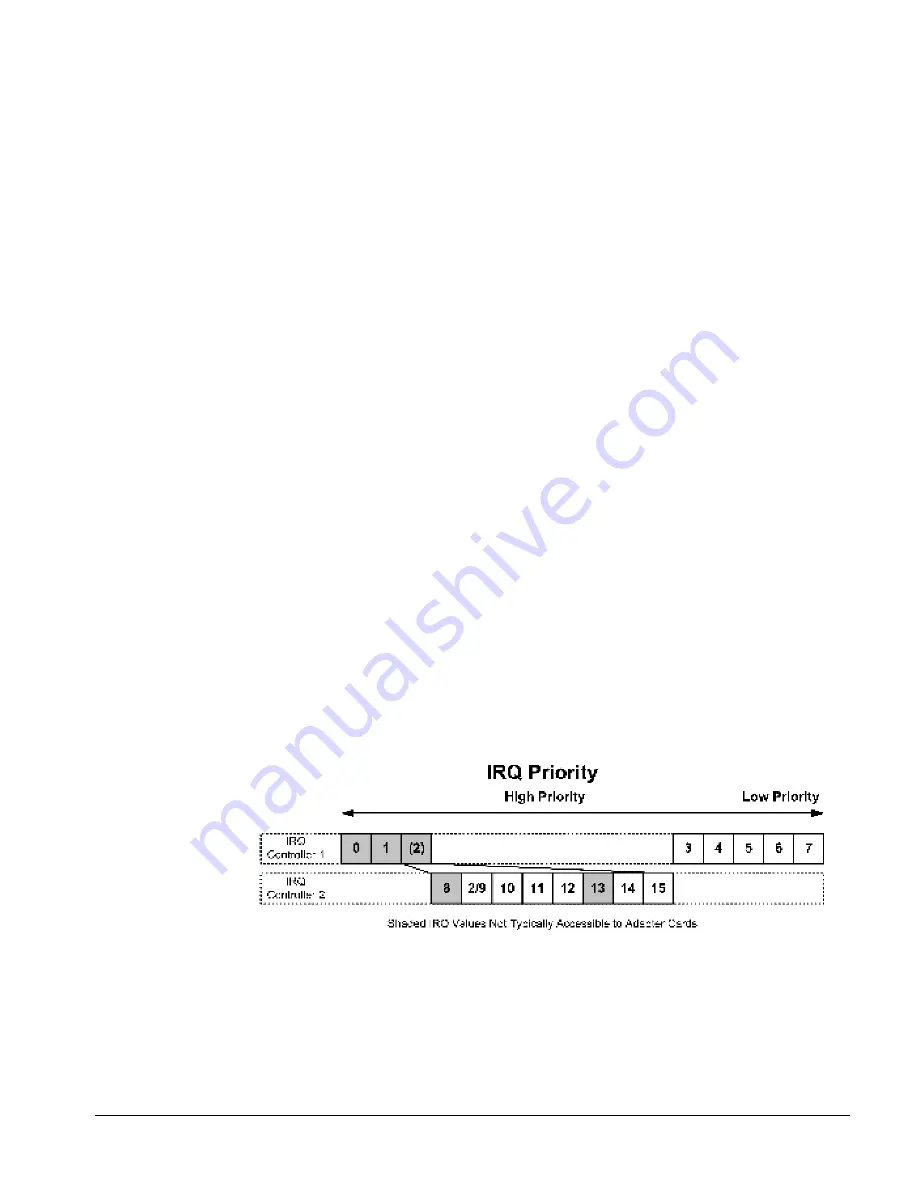
C
HAPTER
7. I
NSTALLING
I
NTEL
D
IALOGIC
B
OARD
D
RIVERS
7-13
Basic board configuration tasks
Basic board configuration consists of the following tasks. You should perform these tasks in the
following order:
Q
Reserve a low IRQ for use by ISA boards in a mixed-board system.
Perform this
task if you have a combination of PCI and ISA boards in your system. See page 7-13.
Q
Assign firmware files to DM3 boards.
You are automatically directed to perform this
step if DCM detects any new DM3 boards. (See page 4-7 for a list of DM3 boards
supported by TeleVantage.) This step also asks you to verify that all boards have been
detected by DCM. See page 7-14.
Q
Verify that Intel Dialogic is using a free IRQ and base memory address.
See page
7-16.
Q
Set digital trunk boards to use the clocking signal sent from the telephone
company.
All digital installations should perform this step to ensure that your trunk
boards use the clocking signal sent from the telephone company. You specify a board
that is connected to the telephone company, and that board then supplies signaling to the
other boards. See page 7-17.
Q
Configure boards for use outside of North America and Japan.
If you are outside
North America and Japan, you must configure your Intel Dialogic boards to use the
a-law audio format. See page 7-18.
Reserving a low IRQ for use by ISA devices in a mixed-board system
If you have all PCI or all ISA boards, go to the next section. If you have a combination of PCI
and ISA boards, perform the steps in this section. (To determine if a board is an ISA or a PCI
board, see the Basic Board Information table in Appendix E.)
1.
Invoke the BIOS configuration utility for your system.
2.
Reserve a high-priority IRQ (for example, 8, 9, or 10) for use by ISA devices. In the
following illustration, IRQs are listed from highest to lowest:
Go to the next section.
Summary of Contents for TeleVantage 7.5
Page 1: ...INSTALLING INTEL TELEPHONY COMPONENTS TELEVANTAGE 7 5 ...
Page 2: ......
Page 4: ......
Page 14: ......
Page 15: ...Section 1 Preparing for Installation ...
Page 16: ......
Page 30: ......
Page 31: ...Section 2 Installing Intel HMP ...
Page 32: ......
Page 50: ......
Page 51: ...Section 3 Installing Intel Boards and Drivers ...
Page 52: ......
Page 72: ......
Page 116: ......
Page 117: ...Appendixes ...
Page 118: ......
Page 126: ......
Page 154: ......
Page 174: ......
Page 180: ......






























