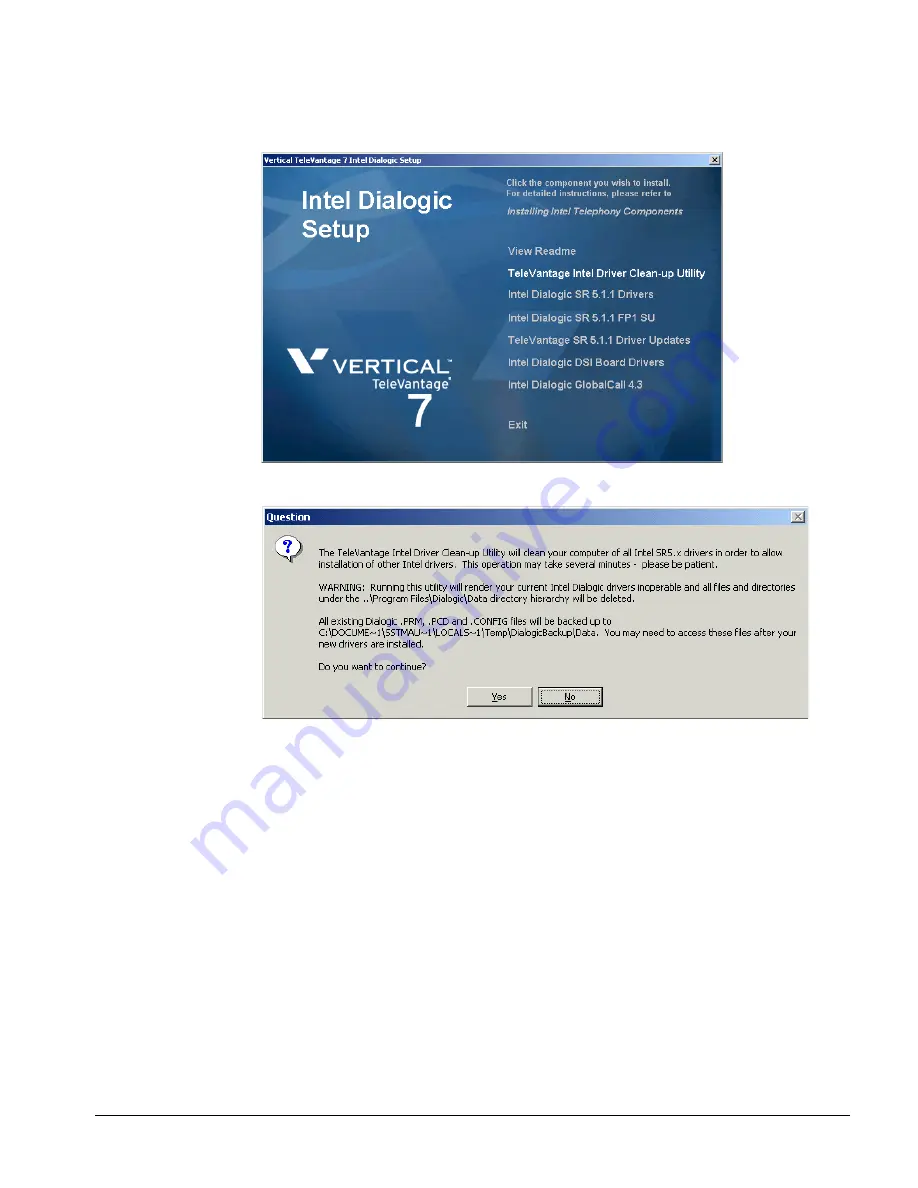
C
HAPTER
7. I
NSTALLING
I
NTEL
D
IALOGIC
B
OARD
D
RIVERS
7-5
4.
In the Driver Setup, click
TeleVantage Intel Driver Clean-up Utility
and follow the
on-screen instructions.
5.
Confirm the clean-up procedure in the Question dialog box.
If you have manually edited any Intel Dialogic .prm, .pcd, or .config files, make a note
of the directory path where the Clean-up Utility will back up those files, so that you
can reapply your changes later.
Click
Yes
to continue.
6.
In the TeleVantage Intel Driver Clean-up Utility System Restart dialog box, click
Yes,
I want to restart my computer now
, and then click
OK
.
7.
After your PC restarts, log on as the same user you logged on as previously. Do not
remove the Intel Dialogic CD yet.
Note:
If the Windows Found New Hardware wizard starts, click Cancel to close it.
Go to the next section.
Summary of Contents for TeleVantage 7.5
Page 1: ...INSTALLING INTEL TELEPHONY COMPONENTS TELEVANTAGE 7 5 ...
Page 2: ......
Page 4: ......
Page 14: ......
Page 15: ...Section 1 Preparing for Installation ...
Page 16: ......
Page 30: ......
Page 31: ...Section 2 Installing Intel HMP ...
Page 32: ......
Page 50: ......
Page 51: ...Section 3 Installing Intel Boards and Drivers ...
Page 52: ......
Page 72: ......
Page 116: ......
Page 117: ...Appendixes ...
Page 118: ......
Page 126: ......
Page 154: ......
Page 174: ......
Page 180: ......






























