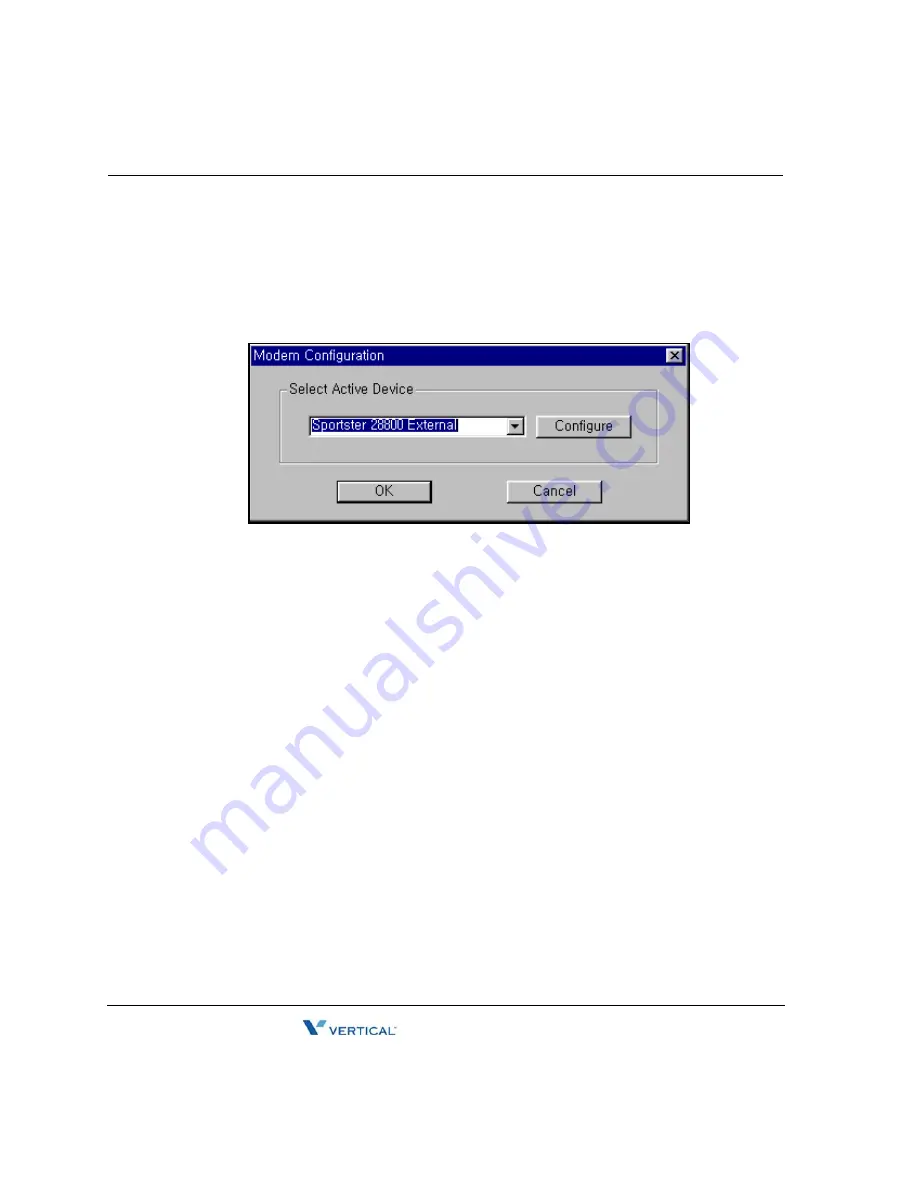
[Connection] Menu
9
-
10
Chapter 9: Remote Diagnostics
SBX IP 320 Installation Guide
•
By clicking the [Configure] button in [Modem Configuration Dialog], you can select or
change various settings for the modem configuration. The setting values are effective
only during the execution time of this program and are not stored for the next execution.
Those values do not affect the modem settings of MS-Windows itself. To change modem
configuration, use the [Control Panel] of MS-Windows. The changed settings from the
[Control Panel] are applied to all application programs using the modem.
Procedure:
1.
If needed, select or change modem settings by using [Control Panel].
2.
Select the [Modem Configure] sub-menu in the [Connection] menu. The [Modem
Configuration Dialog] appears and the dialog shows the current settings.
•
[Select Active Device]: Select a modem that is to be used for modem connection
with the SBX IP 320 system. The setting value is stored, and is restored and used
when this program is executed the next time.
•
[Configure] button: This is for setting detailed modem configurations. The setting
values are effective only during the execution time of this program and are not
stored for next execution. Those values do not affect the modem settings of
MS-Windows itself.
3.
Click the [OK] button.
Summary of Contents for SBX IP 320
Page 1: ...Installation Guide SBX IP 320 ...
Page 4: ......
Page 40: ...Expansion KSU Installation 3 22 Chapter 3 KSU Installation SBX IP 320 Installation Guide ...
Page 58: ...Other Board Installations 4 18 Chapter 4 Board Installation SBX IP 320 Installation Guide ...
Page 84: ...Basic Programming 6 16 Chapter 6 Starting the SBX IP 320 SBX IP 320 Installation Guide ...
Page 100: ...Starting S W Upgrade 8 8 Chapter 8 Software Upgrade SBX IP 320 Installation Guide ...
Page 142: ... Data Display Area 9 42 Chapter 9 Remote Diagnostics SBX IP 320 Installation Guide ...






























