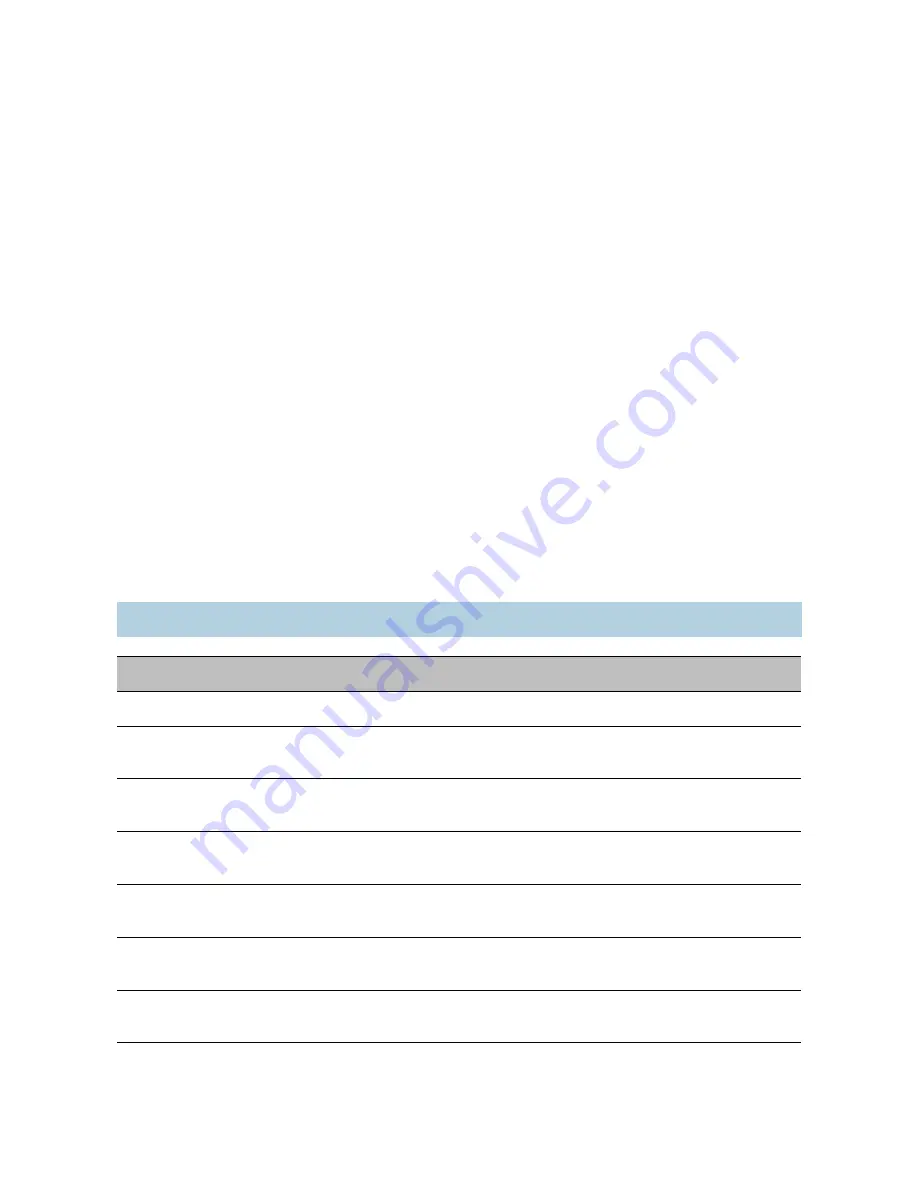
4: Maintaining and Troubleshooting the IP Camera
46
Verint Video Intelligence Solutions
In the web interface, click Maintenance in the navigation pane. To keep the
network configuration, check Keep Network Settings. Click Load.
This operation assigns the factory default settings to the device (listed in Appendix A on
page 50). Following such a reset, you may need to reprogram the device (for instance, its
IP address and VSIP port) for proper operation within its network.
To perform a hard reset:
1. Remove the dome cover.
2. Press and hold the Reset button (located on the service board), until the system status
LED flashes red very rapidly (it can take up to 10 seconds).
3. Hold the button for an additional five seconds, until the LED turns off. The device
reboots. It is ready for use with the factory default settings.
4. Put the dome cover back.
The device reboots. It is ready for use with the factory default settings.
Recognizing the Status LED
Conditions
The system status LED is a bicolor (green-red) LED providing detailed information on the
current state of the device.
Note: The status LED is only visible when the dome cover is removed.
Condition
Description
Steady red for 5 sec.
The device is powering up.
Flashing red (1 sec.
intervals)
The IP address of the device is already assigned to another
device on the network.
Flashing green (3 sec.
intervals)
The firmware has started, but the device is not connected to
the network.
Flashing green (1 sec.
intervals)
The firmware has started, the device is connected to the
network, but no video data is transmitted.
Flashing green (0.2 sec.
intervals)
The firmware has started, the device is connected to the
network, and video data is transmitted.
Flashing green-red (1 sec.
intervals)
The device is undergoing a firmware update or is in backup
mode.
Flashing red (0.1 sec.
intervals)
The device is being identified.






























