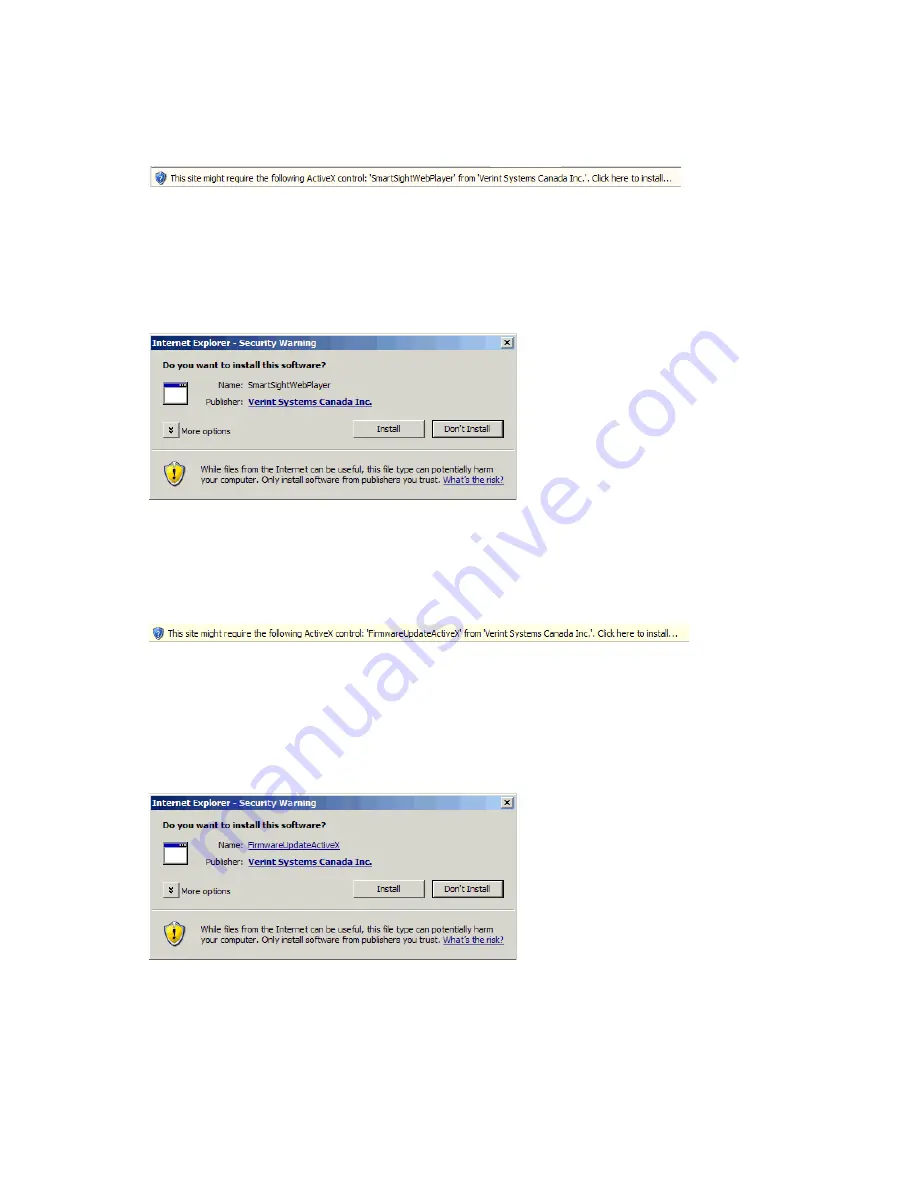
Verint Video Intelligence Solutions
21
Nextiva S2750e Series User Guide
6. In the navigation pane, click Live Video. A yellow information bar appears below the
Address box.
7. Click the information bar.
8. In the contextual window that appears, select Install ActiveX Control.
9. If your environment is Windows XP Service Pack 2 with Internet Explorer 6, click Live
Video again in the navigation pane of the web interface.
10. In the Internet Explorer - Security Warning window, click Install.
The ActiveX is installed. You can now see live video.
11. If you do not see live video, clear the Enable YUV Support box (see page 40).
12. In the navigation pane, click Maintenance; then in the Maintenance pane, click
Update. A yellow information bar appears below the Address box.
13. Click the information bar.
14. In the contextual window that appears, select Install ActiveX Control.
15. If your environment is Windows XP Service Pack 2 with Internet Explorer 6, click
Maintenance in the navigation pane, then the Update button.
16. In the Internet Explorer - Security Warning window, click Install.
The ActiveX is installed.
17. Select Tools > Pop-up Blocker > Turn On Pop-up Blocker.






























