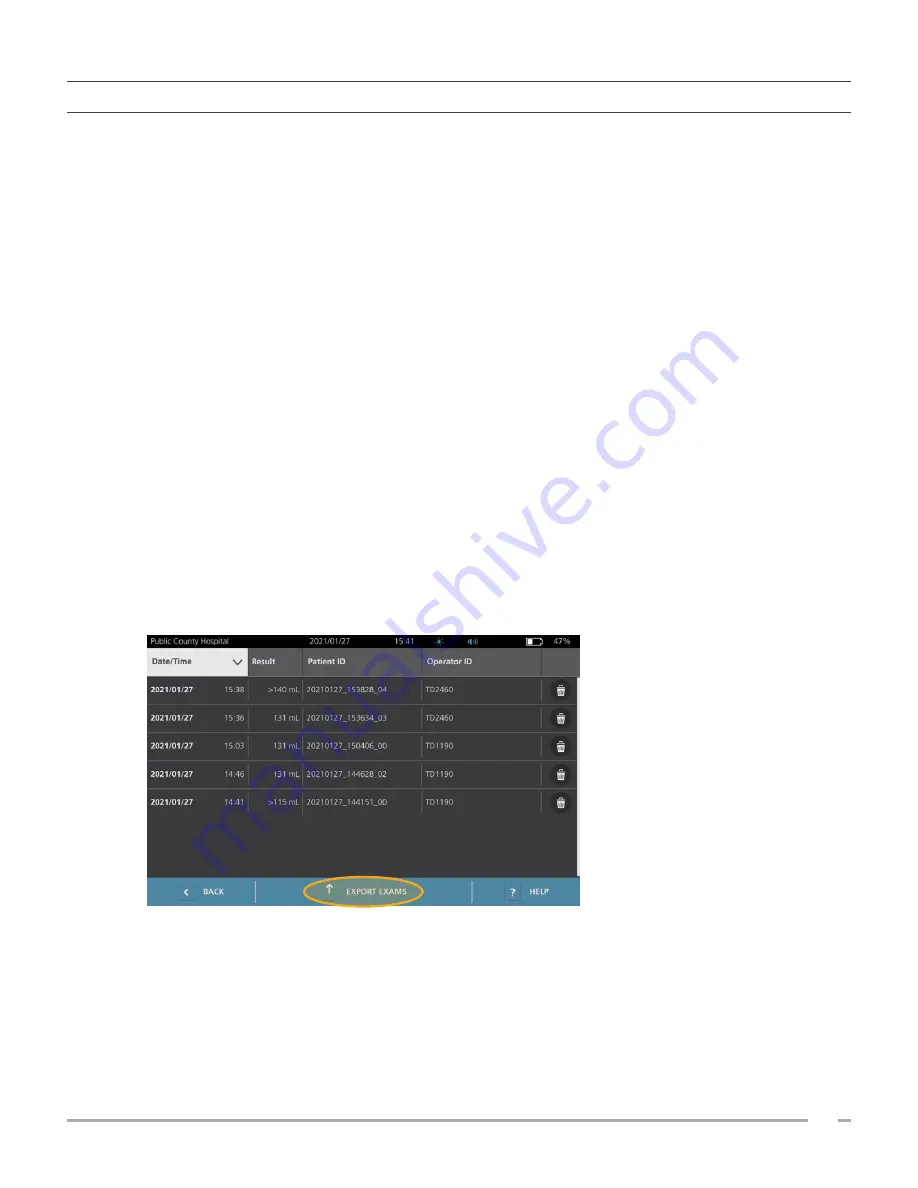
49
Operations & Maintenance Manual: Using the System
0900‑5005 REV‑00
PROCEDURE 3. EXPORT SAVED EXAMS
Use this procedure to move exams from the system’s internal memory to an external USB drive.
By default, saved exam results are retained in the system’s internal memory. When you insert a USB drive into
the console, the system immediately begins reading the new drive for saved exam results. If no exams have
previously been saved to the external drive, the Saved Exams screen appears blank. However, exam results
in the system’s internal memory are not lost, and you can export them to the new drive. After exporting the
exams, the system removes them from its internal memory.
Exams are saved with unique file names, so that exporting new exams does not overwrite exams already
stored on the USB drive.
Exported exam information is stored in PDF format, so that it can be viewed on other devices. Each exam
document is stored in a separate folder on the USB drive and includes the following information:
• Patient information
• C‑mode view of the scan (if the C‑mode crosshairs image is enabled in reports)
• B‑mode views of the scan (if B‑mode images are enabled in reports)
1. Insert a USB drive into an available USB port on the console.
2. If the system displays a message advising you to check the USB drive for damage, remove the drive from
the port. Repeat Step 1 using a different USB drive.
3. On the Home screen, tap
Saved Exams
.
4. If a keypad appears, key in the PIN for Saved Exams, and then tap
Enter
.
5. On the Saved Exams screen, tap
Export Exams
.
6. On the verification screen that appears, tap
YES
to confirm you want to move exams stored on the
console to the USB drive. Do not remove the drive until export is complete.
Summary of Contents for BladderScan i10
Page 1: ...Operations Maintenance Manual ...
Page 2: ...0900 5005 REV 00 ...
Page 95: ......
Page 96: ......






























