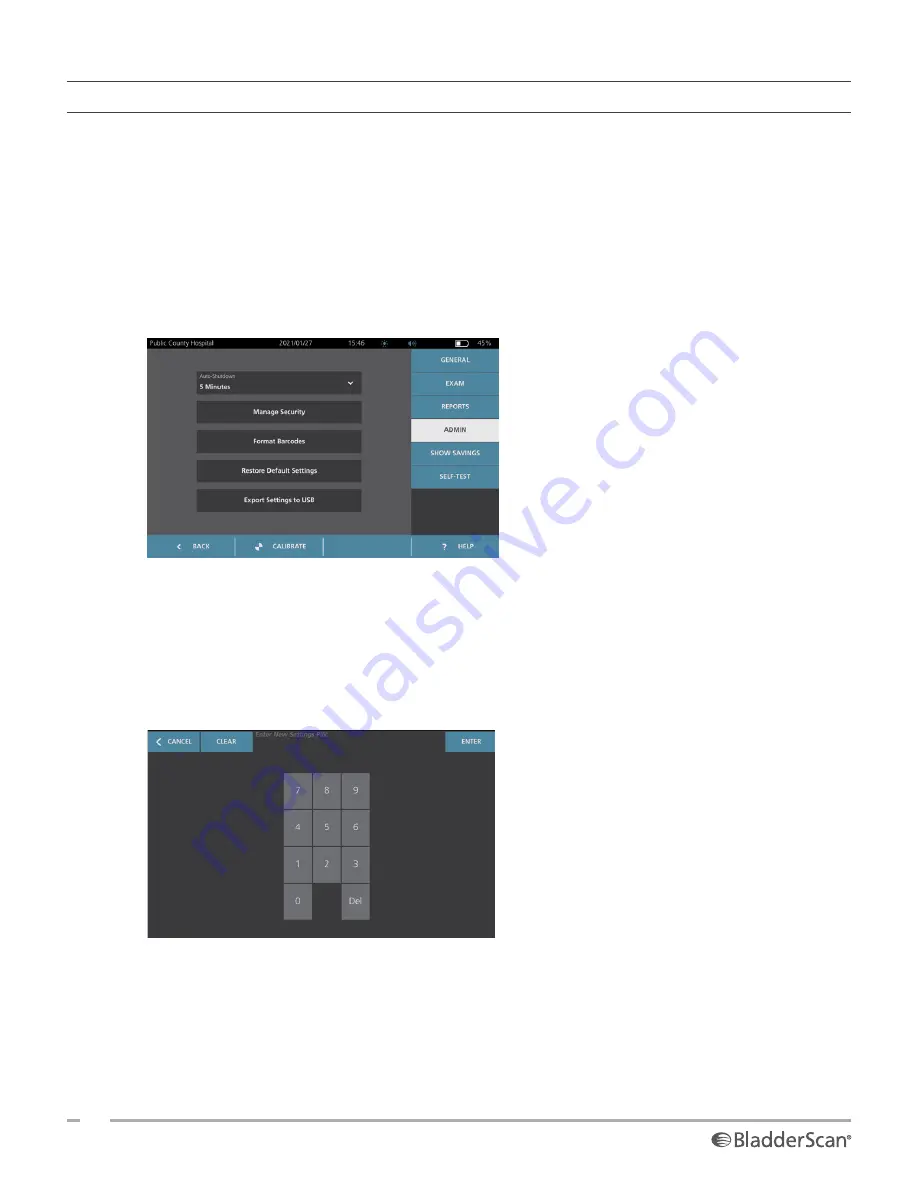
36
0900‑5005 REV‑00
PROCEDURE 7. CONFIGURE A PIN FOR SYSTEM SETTINGS
If it is necessary to ensure that system configuration settings are consistent throughout your organization,
you can create a PIN to restrict people from changing the settings on the Admin, Exam, and Reports tabs or
resetting the system to factory defaults. Deleting the PIN for Settings makes these items available to anyone.
If you need to change the PIN for Settings, you must enter the existing PIN before you create the new one. If
you have forgotten the existing PIN, contact Verathon Customer Care for assistance in clearing it.
1. At the Home screen, tap
Settings
.
2. At the Settings screen, tap the
Admin
tab.
3. If a keypad appears, key in the PIN for Settings, and then tap
Enter
.
4. On the Admin tab, tap
Manage Security
.
5. In the Manage Security dialog box, tap
Change PIN for Settings
.
6. Tap the
Enter New Settings PIN
box. Using the keypad, key in the new 4‑digit PIN required for access
to system settings, and then tap
Enter
.
Alternatively, to deactivate the PIN for Settings, tap
Clear
to remove any digits that have already been
entered. Save the change by tapping
Enter
.
7. Tap the
Confirm New Settings PIN
box, and then enter the same code you entered previously.
8. Tap
Save PIN for Settings
.
Summary of Contents for BladderScan i10
Page 1: ...Operations Maintenance Manual ...
Page 2: ...0900 5005 REV 00 ...
Page 95: ......
Page 96: ......






























