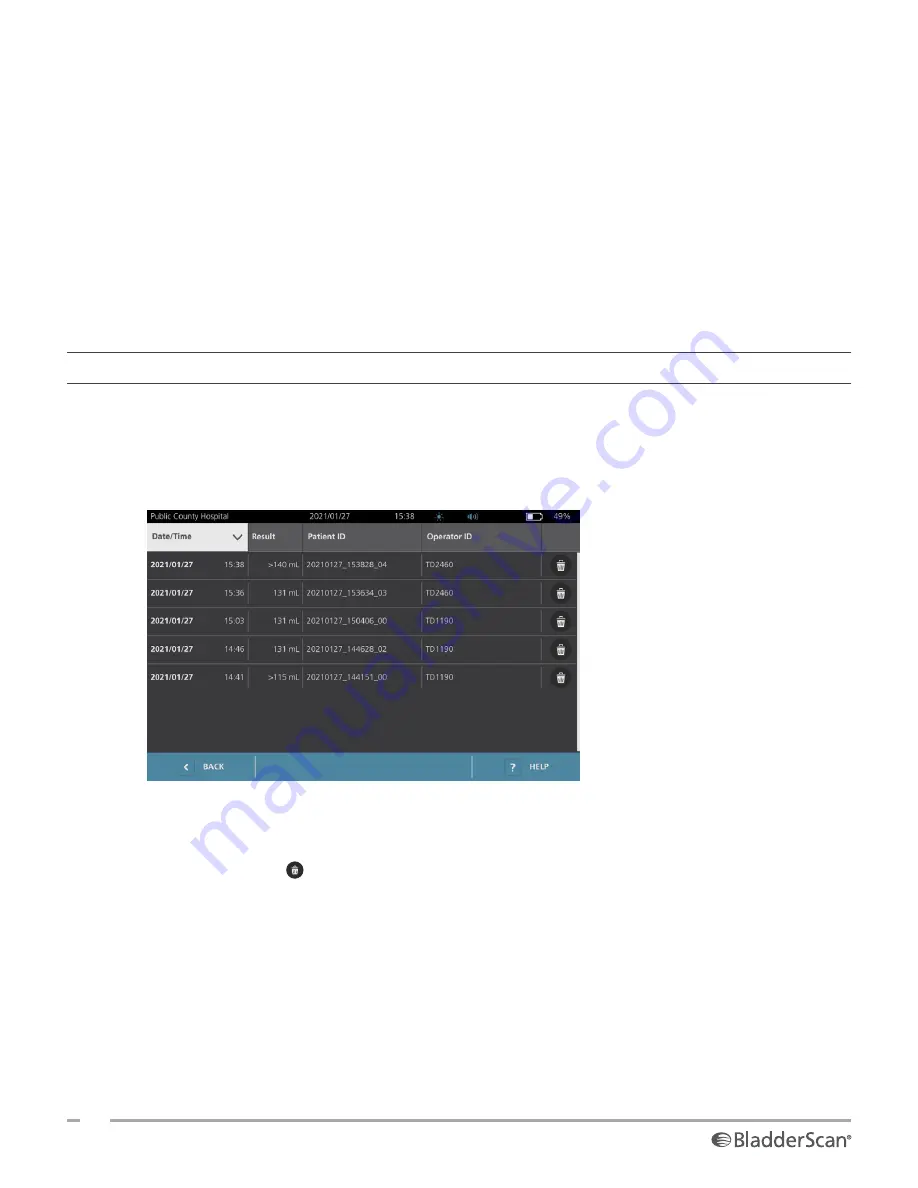
48
0900‑5005 REV‑00
3. If you want to sort exams using a different value, tap a sortable field header.
The field headers let you sort the exam list using the following fields. The columns may be sorted in
ascending or descending order. The currently selected sorting field is highlighted in white, and an arrow
icon indicating the direction of the sort is shown next to the column label.
• Date/Time
• Patient ID
• Operator ID
4. If you want to scroll through the exam list, swipe the screen vertically (top to bottom or bottom to top).
5. If you want to view an exam, tap anywhere along the exam’s row. When an exam is selected for review,
the results screen for the exam is displayed.
PROCEDURE 2. DELETE A SAVED EXAM
1. On the Home screen, tap
Saved Exams
.
2. If a keypad appears, key in the PIN for Saved Exams, and then tap
Enter
.
The Saved Exams screen opens, displaying a list of exams saved on the default media. Each of the rows
on this list corresponds to an exam.
3. If it is not visible in the list, sort or scroll through saved exams to display the one you want. For more
information on finding exams, see
4. Tap the
Delete
icon at the right end of the exam row.
5. On the confirmation dialog box, tap
Yes
.
Note: You may also delete a saved exam that is currently being viewed. To delete an opened exam, at the
bottom of the screen, tap the
Delete
icon.
Summary of Contents for BladderScan i10
Page 1: ...Operations Maintenance Manual ...
Page 2: ...0900 5005 REV 00 ...
Page 95: ......
Page 96: ......






























