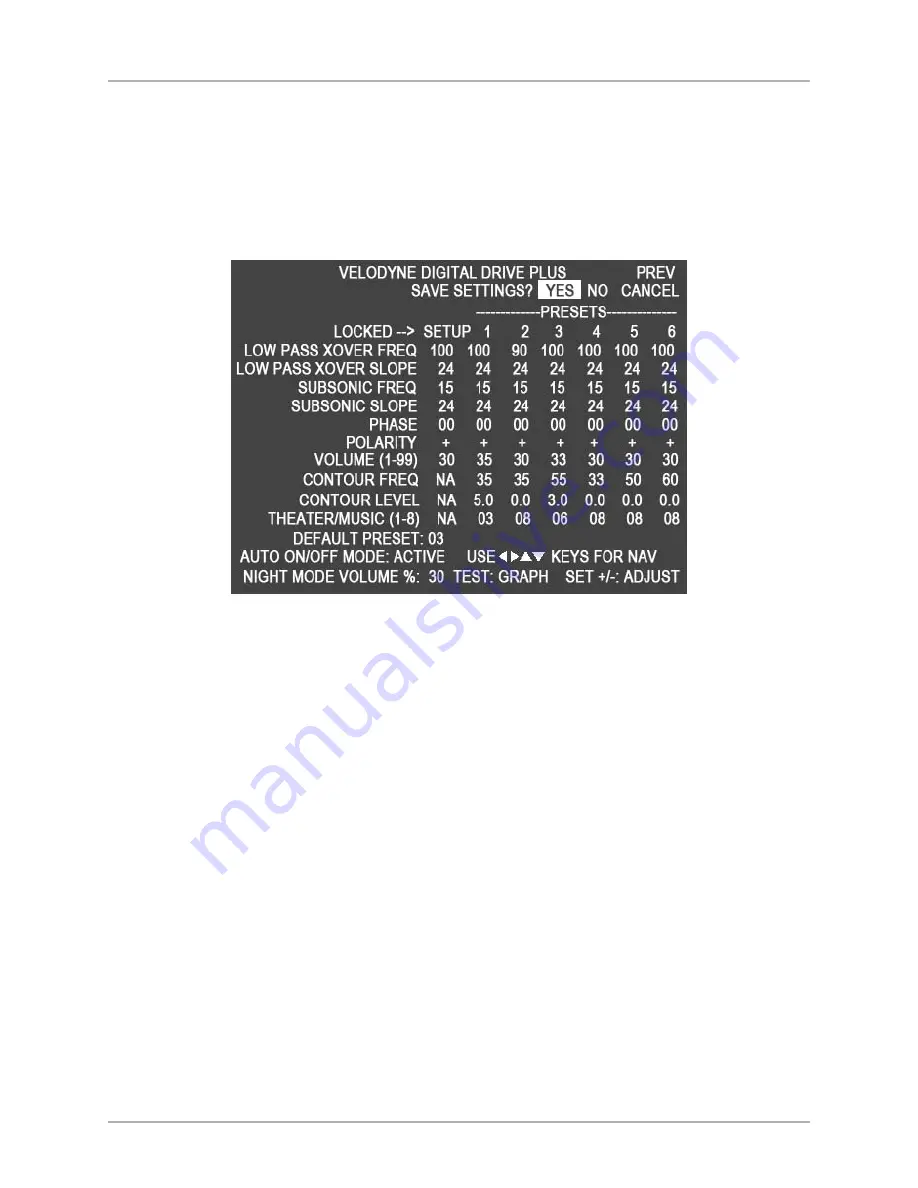
Save Settings
If you exit any EQ optimization without saving the settings, when the subwoofer power cycles, your settings return to what they were
previously. To save optimization settings:
1. Press the
EXIT
button on the remote, or position the cursor over the
SAVE/EXIT
field on either the
System Settings
screen
or the
System Response
screen.
2. The
SAVE SETTINGS?
prompt appears with
YES
selected as shown in Figure 10.
3. Press
SELECT
.
Figure 10: System Settings Screen Save Settings
• Selecting
YES
and then pressing
SELECT
on the remote button, saves your settings and reboots the subwoofer, returning
you to the
Introductory
screen.
• Selecting
NO
and then pressing
SELECT
on the remote button, returns you to the
Introductory
screen without saving; the
previous settings saved in memory are used.
• Selecting
CANCEL
and then pressing
SELECT
on the remote button, keeps you on the current screen.
4. While the subwoofer is saving its settings, you will see the video flicker and you may hear a slight pop from the subwoofer.
The subwoofer then displays the default preset and the volume. This is normal behavior.
Select a Preset
To select which preset you want to Manual-EQ, be sure to have the microphone connected to the subwoofer and the Sweep Tone CD in your
disc player and playing:
1. Position the cursor in a preset column (you cannot select the heading) on the
System Settings
screen.
2. Press
TEST
.
OR
1. Highlight the
PRESET
field on the
System Response
screen.
2. Use the
SET +/-
buttons on the remote to select a preset.
OR
1. Press a preset button on the remote on either the
System Settings
or the
System Response
screen.
[ 28 ]
Digital Drive
PLUS
User Interface Manual
TV SCREEN USER INTERFACE FOR OPTIMIZATION











































