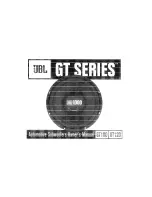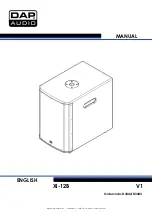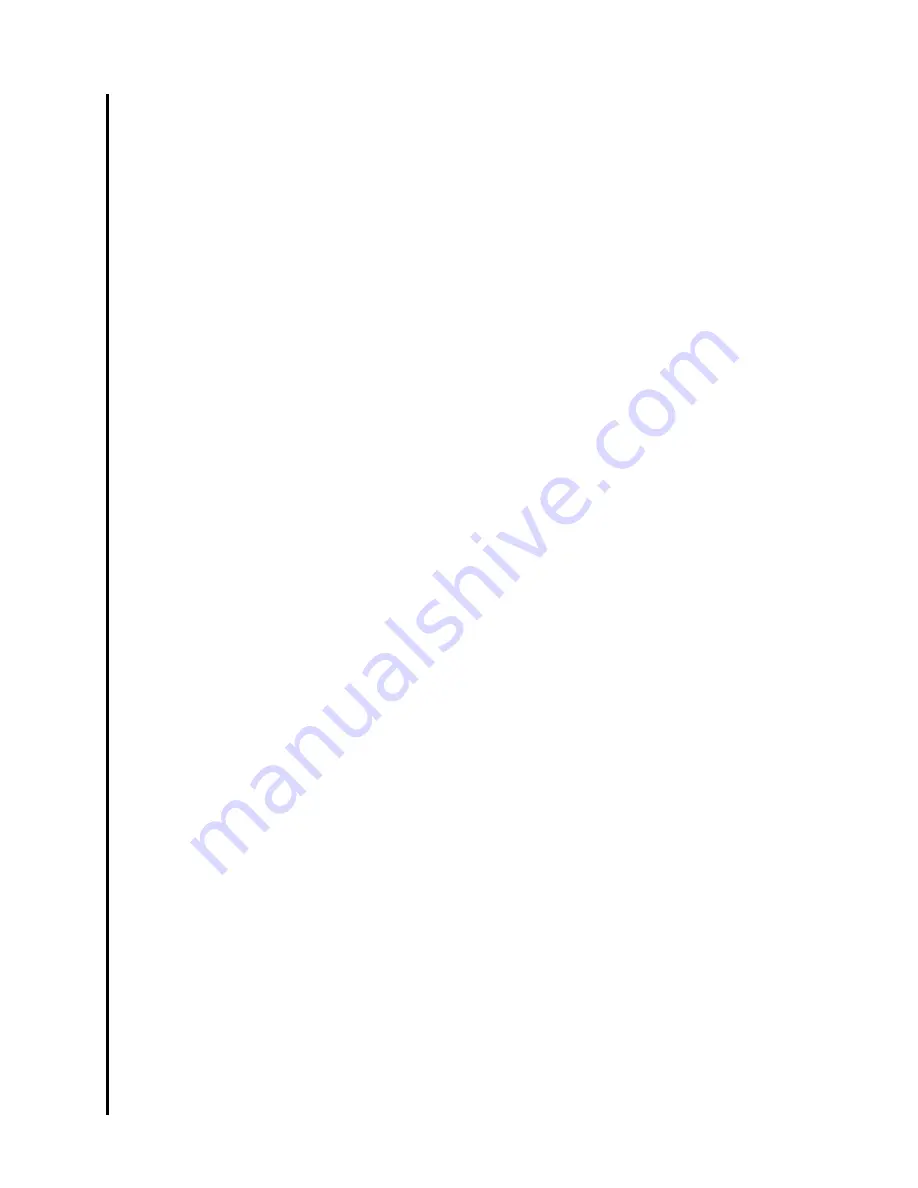
1
1
1
2
2
2
3
3
10
10
11
11
11
12
12
12
12
12
13
13
14
14
15
15
17
17
19
I N T R O D U C T I O N
Introduction
Manual Organization
P A R T O N E - W I N D O W S
U S E R I N T E R F A C E
F O R O P T I M I Z A T I O N
( R E C O M M E N D E D I N T E R F A C E )
Virtual COM Port Driver
Velodyne’s Digital Drive
PLUS
Windows Setup Software
Software Installation Requirements
Installing the USB Virtual COM Driver and the Digital
Drive
PLUS
Windows Setup Program
Digital Drive
PLUS
Windows Setup Program
User Interface
Frequency Response and Parameters Screen
Graphs
Optimization Parameters
EQ Optimization Option Selection and Initiation
Save Setting Options
Subwoofer Controls
Status Information
Menu
Screen Navigation
Preset Screen
Establishing Communication between the Digital
Drive
PLUS
Subwoofer and the Digital Drive
PLUS
Windows Setup Program
Making & Saving Preset Changes
Running Self-EQ Optimization– Your First EQ
Running Auto-EQ
PLUS
Optimization – Stepping
Up in Power
Running Manual EQ Optimization– Adjust it to
Your Liking
Troubleshooting Guide
Uninstalling Velodyne’s Digital Drive
PLUS
Windows
Uninstalling the Virtual Com Port Software
P A R T T W O - T V S C R E E N U S E R
I N T E R F A C E F O R O P T I M I Z A T I O N
Instruction Conventions
Make Video Connection between TV and Subwoofer
Screens
Introductory Screen
System Response Screen
Status Messages
Screen Navigation
System Settings Screen
Screen Navigation
Screen Controls
Tips for Using the TV Screen Controls
Remote Control Button Commands
Go to the System Response Screen
Go to the System Settings Screen
Lock the Setup Preset
Restore Defaults
Save Settings
Select a Preset
Make & Save Preset Changes
Change Default Preset
Set Parametric Equalizer Filter Parameters
Running Self-EQ Optimization – Your First EQ
Running Auto-EQ
PLUS
Optimization – Stepping
Up in Power
Running Manual EQ Optimization– Adjust it
to Your Liking
Perform Listening Test
Introductory Screen Runtime Inactive Modes
Standby Mode
Power Off Mode
Waiting for 12 Volt Input Mode
Defeat Subwoofer’s Low Pass Crossover Filter
P A R T T H R E E - S O F T W A R E &
D R I V E R U P D A T E S
21
21
21
21
21
23
23
23
24
24
24
24
25
25
26
27
27
28
28
29
29
30
31
32
33
34
34
34
35
35
36
37