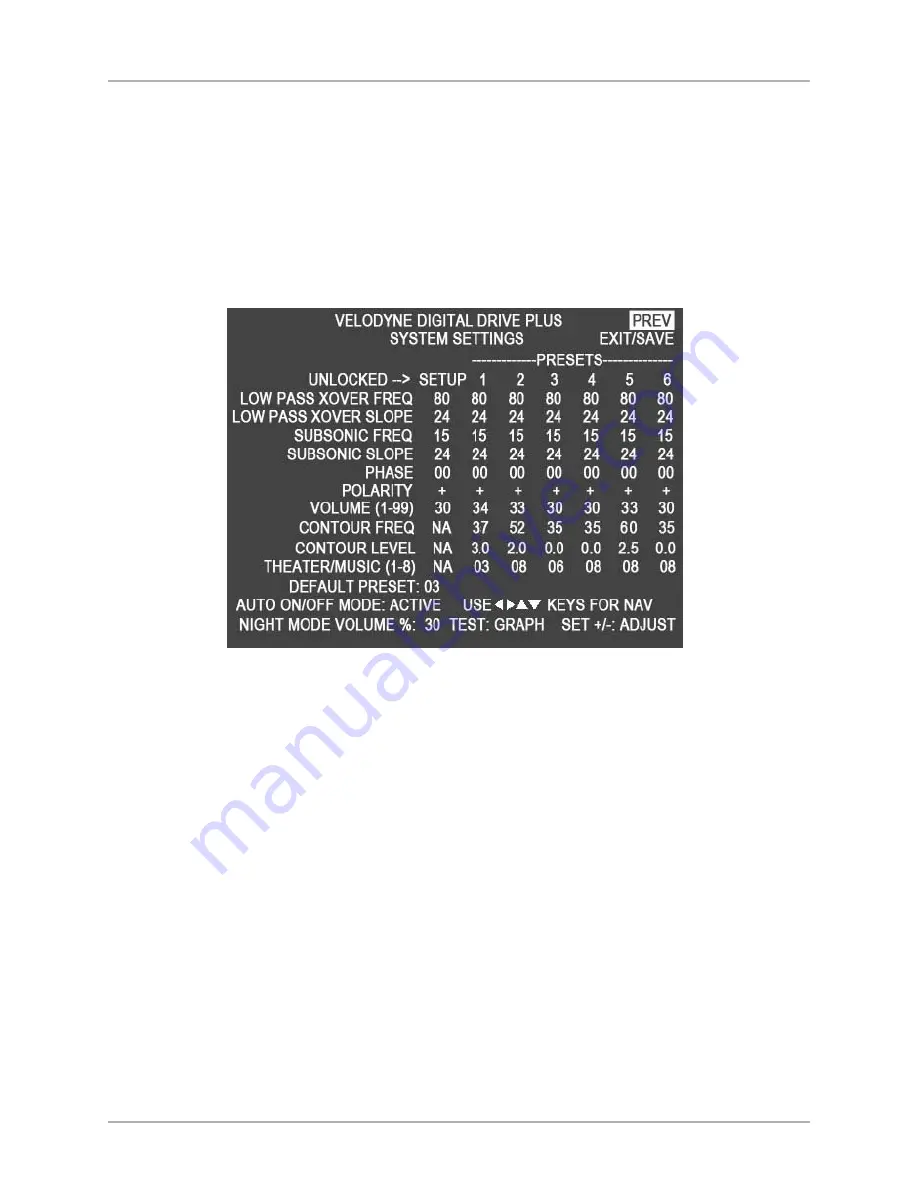
SYSTEM SETTINGS SCREEN
From the
System Response
screen you can get to the
System Settings
screen by selecting
NEXT
.
The
System Setting
screen has the following information and features on it:
• Display and modify the crossover filter, subsonic filter, phase, polarity, theater/music, volume, and other settings for each preset.
• The
Setup
preset is in the first column and is used to globally set the crossovers, slopes, phase, polarity, and volume for all presets.
Screen Navigation
You can go back to the
System Response
screen using the
PREV
option in the upper left hand corner of the screen.
Figure 4: System Settings Screen
Screen Controls
You use the remote control to adjust the settings of the Digital Drive
PLUS
subwoofer. You perform all the setup functions using the buttons on
the Velodyne-supplied remote control and see the results on your TV screen. These controls are described later.
Tips for Using the TV Screen Controls
When using the on TV screen controls:
• Remember to point the remote control at the subwoofer, not the TV.
• Use the
▲
,
▼
,
and
directional arrow buttons that surround the
SELECT
button to navigate the fields of the setup screens.
• Settings are typically changed using the
SELECT
button, followed by the
▲
and
▼
buttons.
• Alternatively, the
SET +/-
buttons can be used to change settings.
• A screen field highlighted in reverse video indicates your current location on the screen.
• Holding down one of the
▲
,
▼
,
and
button causes the remote to repeat and you can then rapidly move through fields to arrive
at the desired one.
• You should be able to perform most of the setup process by using the
▲
,
▼
,
and
directional arrow buttons and
the
SELECT
button.
[ 24 ]
Digital Drive
PLUS
User Interface Manual
TV SCREEN USER INTERFACE FOR OPTIMIZATION
▲
▲
▲
▲
▲
▲





























