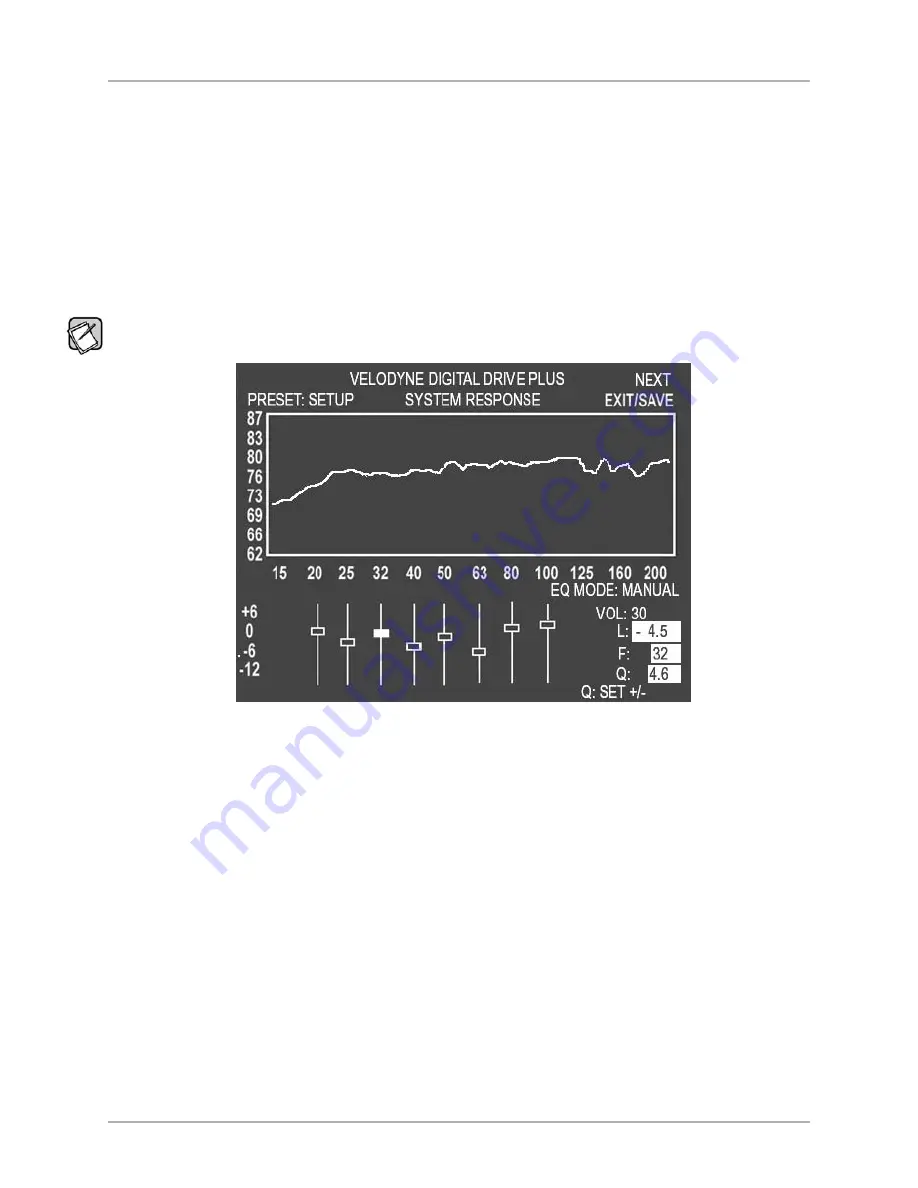
2. Push
SELECT
to be able to change the default preset.
3. Use the
▲
or
▼
remote keys to select the preset that you want as the default. Press
SELECT
.
4. Use the
▲
,
▼
,
and
remote keys to navigate to the
SAVE/EXIT
field and save per the Save Settings instruction above.
Set Parametric Equalizer Filter Parameters
You can use the parametric equalizer parameters to achieve better room equalization. To use the parametric EQ feature:
1. Go to the
System Response
screen.
2. Position the cursor over the EQ slider box.
3. Press
SELECT
. The values for that particular EQ appear on the right hand side of the screen as shown in Figure 13.
Note: If all you want to change is the level of each EQ, then you do not need to push
SELECT
. Simply push the
▲
or
▼
remote keys when
you are on the slider that you wish to change. The other EQ filter parameters will not show on the right.
Figure 13: System Response Screen Modified 32 Hz EQ
4. To manipulate a parametric EQ, use:
•
and to move the frequency up and down
•
SET + and SET –
to change the Q value.
•
▲
and
▼
to adjust the level of the EQ as before.
[ 30 ]
Digital Drive
PLUS
User Interface Manual
TV SCREEN USER INTERFACE FOR OPTIMIZATION
▲
▲
▲
▲























