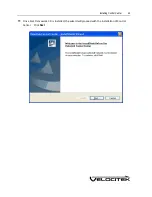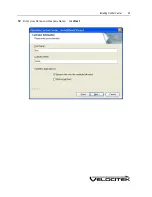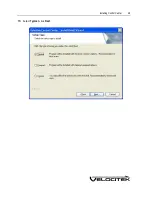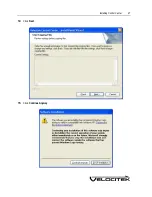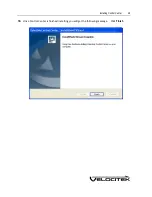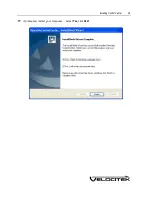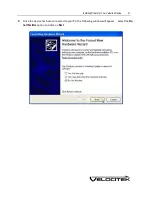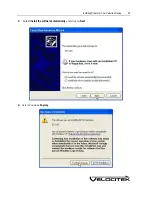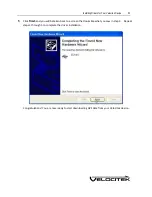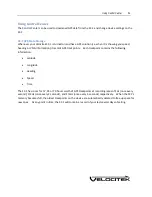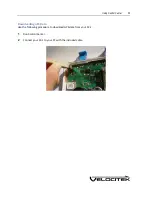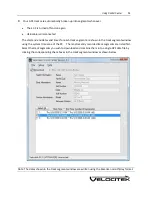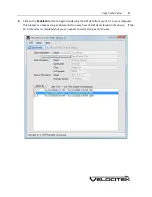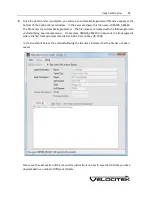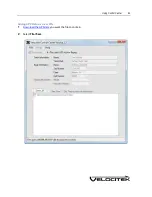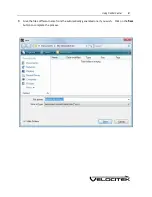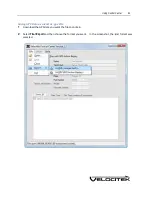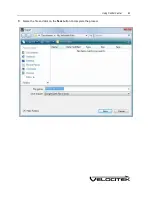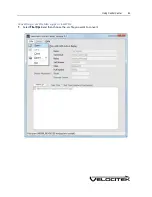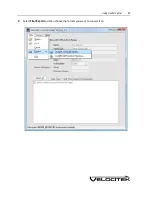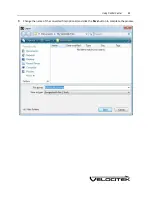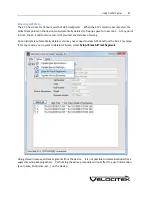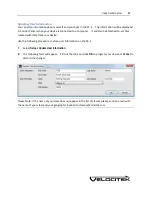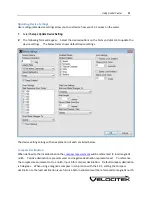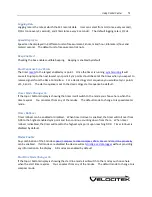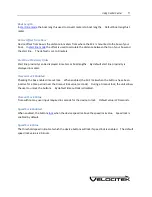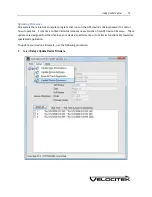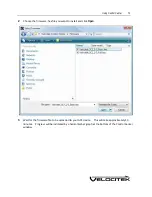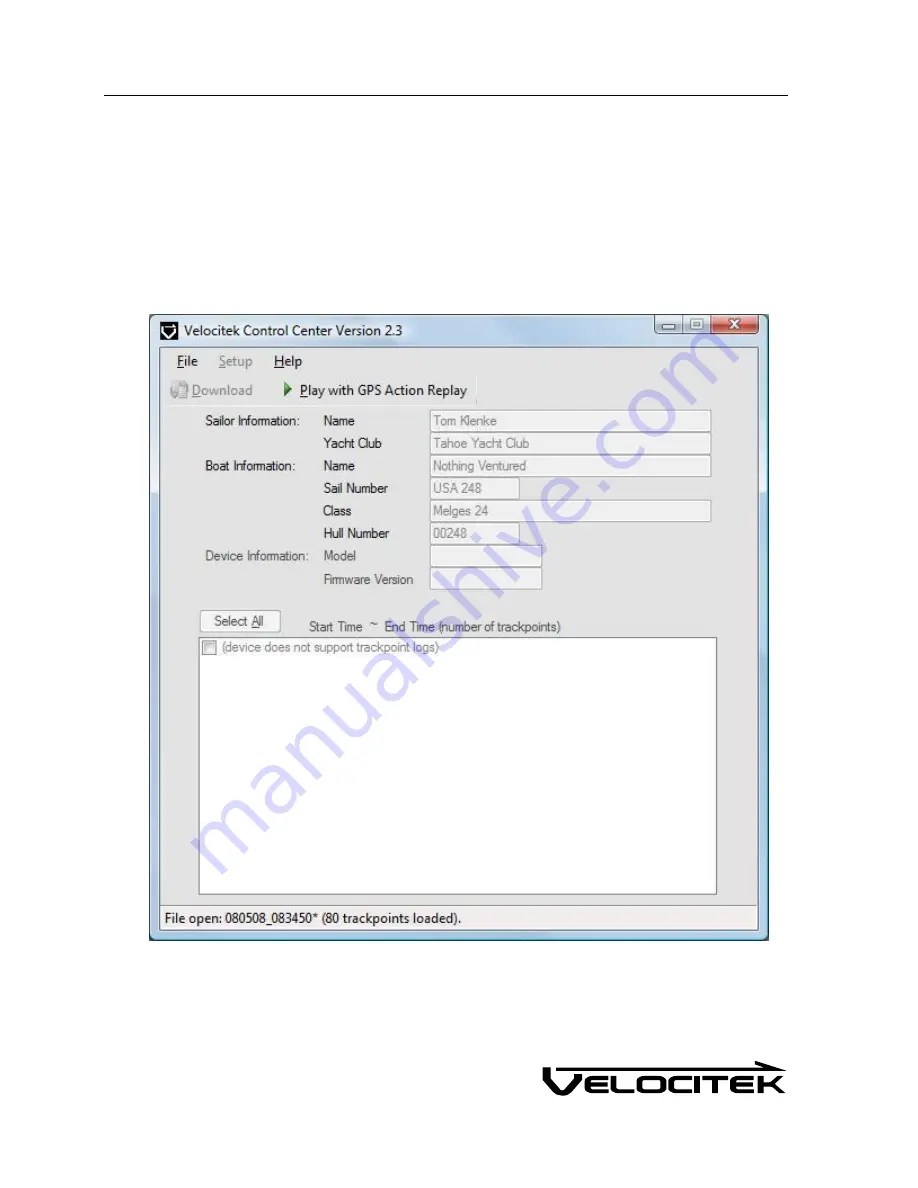
Using Control Center
58
5
Once the data transfer is complete, you will see an automatically generated file name appear at the
bottom of the Control Center window. In the example shown this file name is 080508_083450.
The file names are automatically generated. The file names are created with the following format:
yearmonthday_hourminutesecond
. For example, 080508_083450 corresponds to a track segment
where the first trackpoint was recorded at 8:34:50 am on May 08, 2008.
In the screenshot below, the asterisk following the file name indicates that the file has not been
saved.
Please see the next section of this manual for instructions on how to save the GPS data you have
downloaded in a number of different formats.
Summary of Contents for SC-1
Page 1: ...SC 1 Reference Manual Firmware Version 2 4F Full Functionality...
Page 40: ...Installing Control Center 37 3 Click Next...
Page 43: ...Installing Control Center 40 6 Select I accept click Next...
Page 44: ...Installing Control Center 41 7 Select Typical click Next...
Page 48: ...Installing Control Center 45 12 Enter User Name and Company Name Click Next...
Page 49: ...Installing Control Center 46 13 Select Typical click Next...
Page 50: ...Installing Control Center 47 14 Click Next 15 Click Continue Anyway...
Page 52: ...Installing Control Center 49 17 If prompted restart your computer Select Yes click Next...
Page 66: ...Using Control Center 63 3 Name the file and click on the Save button to complete the process...
Page 81: ...Index 78 W Wind Direction in Tactical Compass Mode 20 Wind Direction in VMG Mode 24...